How to take pictures using Virtual Shot mode in Samsung Galaxy Note5(SM-N920G)?
Using the Virtual Shot mode, you can take a series of photos while circling a subject to create a photo of the subject from multiple angles. You can view the subject from different angles by dragging your finger left or right on the photo.
CLICK HERE to know how to take pictures using Slow motion mode in Samsung Galaxy Note 5 ( SM-N920G ).
CLICK HERE to know how to take pictures using Fast motion mode in Samsung Galaxy Note 5 ( SM-N920G ).
a). Tap on Camera icon from the Home screen.
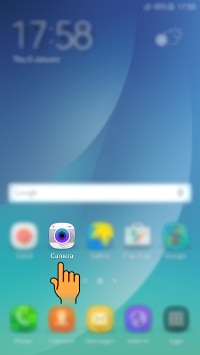
b). Tap on Mode to take pictures using the Virtual Shot mode.

c). Tap on Virtual Shot.
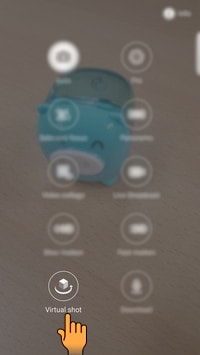
d). Place a subject in the center of the preview screen and tap the Camera button.

e). Move the Device around the subject slowly in one direction to take more photos. Once completed, the picture is automatically saved.

f). To view virtual shot photos, on the preview screen, tap the Preview thumbnail.

g). Tap the Virtual shot mode icon.

h). Drag your Finger left or right on the screen, or slowly swivel the device left or right to view the subject from different angles.

Thank you for your feedback!
Please answer all questions.





