How to use Music Share in Samsung Galaxy devices
इस लेख को हिंदी में देखने के लिए कृपया यहाँ क्लिक करें
Music Share feature on Samsung Galaxy phones eliminates the need for constantly pairing and unpairing audio devices when sharing music with anyone. It allows direct connection of friends' phones to your audio devices while maintaining a connection to your Galaxy phone. This enables simultaneous listening to the same song without hassle.
Note:-
- Screens and Images simulated, for illustrative purpose only.
- This feature works on select Galaxy devices.
Setup Music Share
Click here to know How to connect Galaxy Buds to a smartphone.
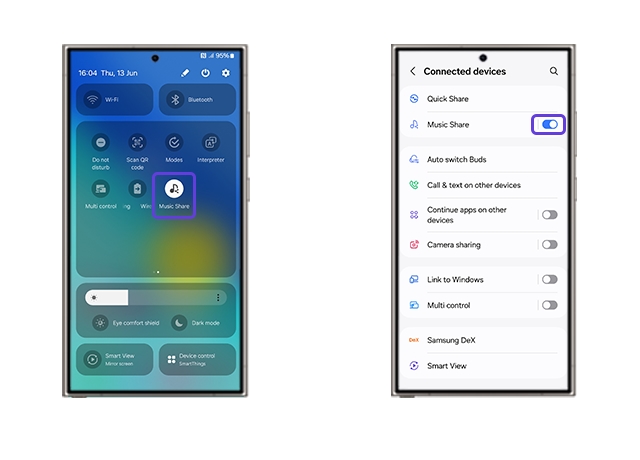
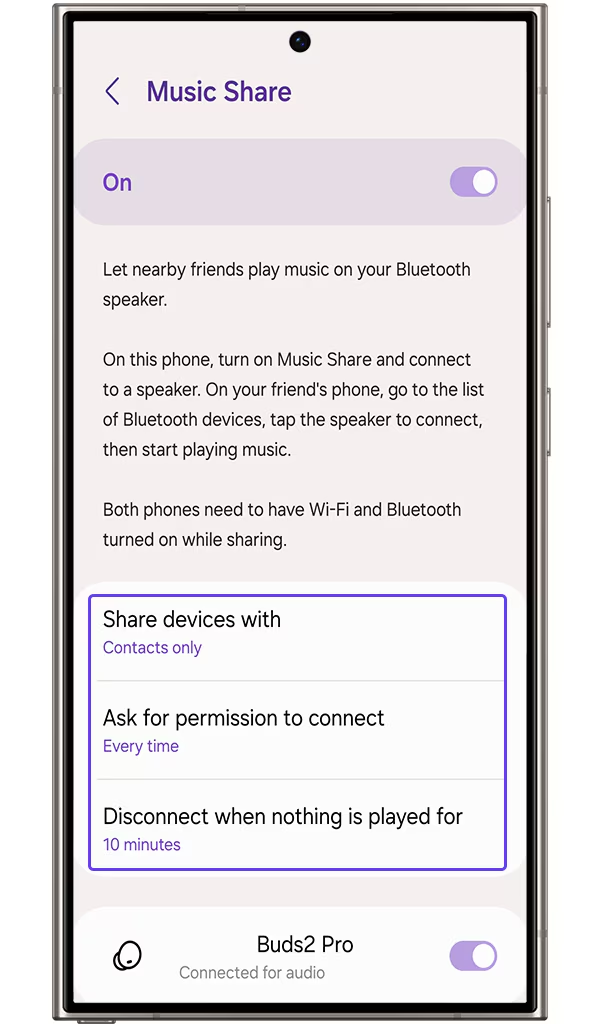
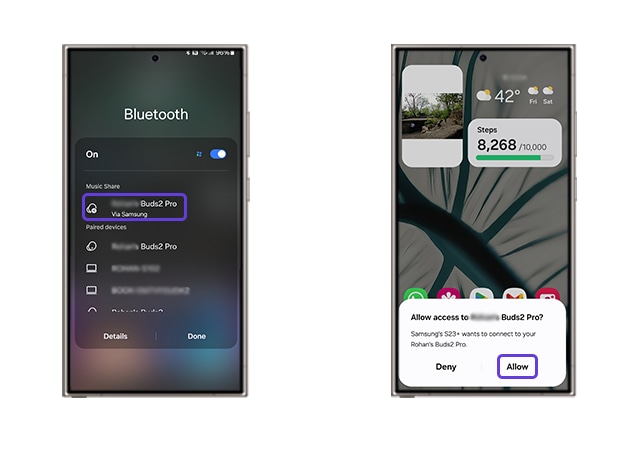
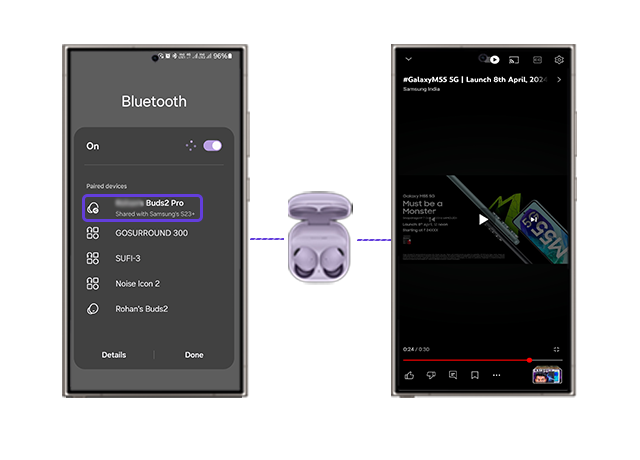
For more information, please get in touch with Samsung customer care.
Thank you for your feedback!
Please answer all questions.





