How to use Smart Manager application in Samsung Galaxy Tab-A(SM-T355)?
Smart Manager provides an overview of the status of your device’s battery, storage, RAM, and system security. By selecting a feature, you can check or optimize status of your device.
CLICK HERE to know what is Smart Manager application in Samsung Galaxy Tab-A ( SM-T355 ).
a). Tap on Apps icon from the home screen.
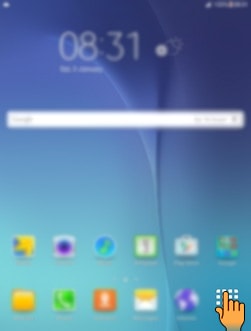
b). Tap on Smart Manager icon.
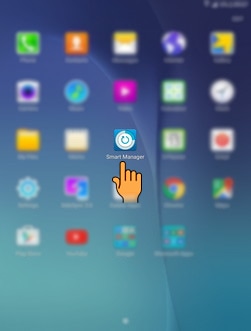
c). Select and tap on Battery menu. You can check the remaining battery power and time to use the device.
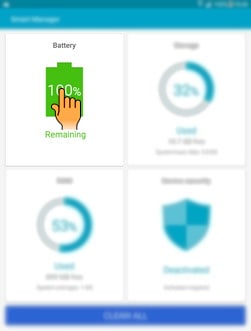
d). The Usage time left shows the time remaining before the battery power runs out. The estimated usage time may vary depending on your device settings, surrounding environment, usage pattern, and actual device usage.
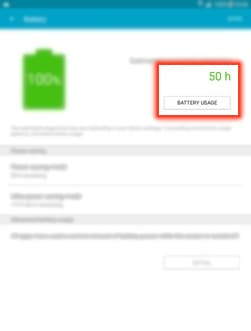
e). If your device is having low battery level, you can conserve battery power by activating Power saving feature.
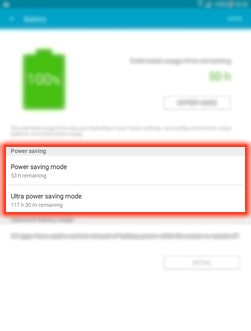
f). You can check battery usage by each processor by tapping on Battery usage.
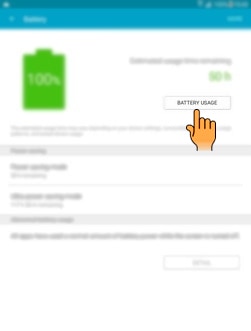
g). When you tap on any processor, you can access its detail page. Tap on Device idle in this case.
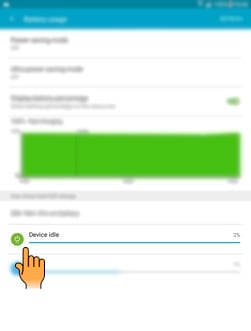
h). Tap on Back button to return to the main menu of the Smart Manager.
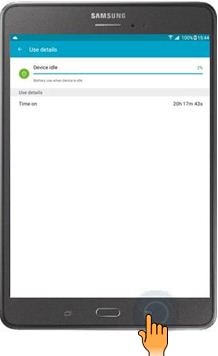
i). Tap on Storage menu.
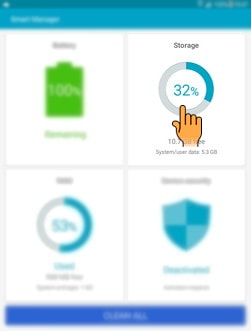
j). You can view device memory space, the status of used and available memory capacity, and unnecessary data. Tap on Detail for more details.
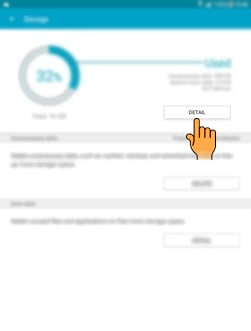
k). You can view the details about your device memory space. Tap on Back button to return to the previous screen.
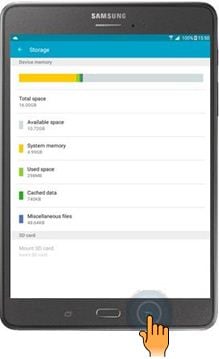
l). You can delete unnecessary data, such as cached, residual, and advertisement files to free up more storage space by tapping on Delete.
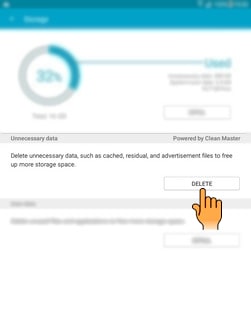
m). Tap on Back button to return to the previous screen when it is completed.
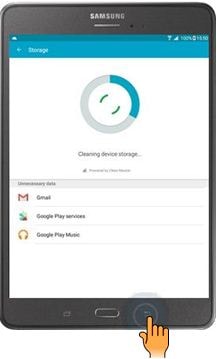
n). You can also delete unused files and uninstall applications that you do not use any more by tapping on Detail.
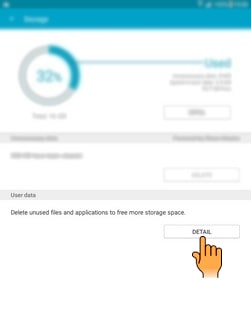
o). You can delete user data i.e. Images, Videos, Audio, Applications. Tap on Back button to return to the main menu of the Smart Manager.
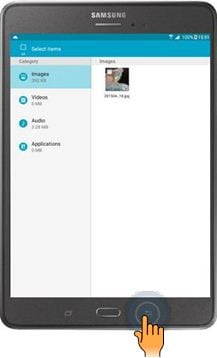
p). Tap on RAM menu to check the amount of available RAM.
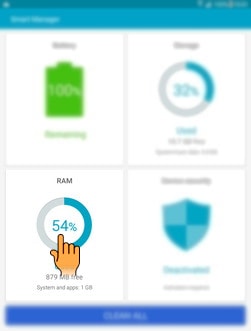
q). Tap on Detail for more details.
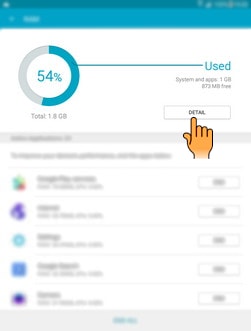
r). You can check RAM usage, all running applications, and each of their effects on RAM. Tap on Back button when it is completed to return to the previous screen.
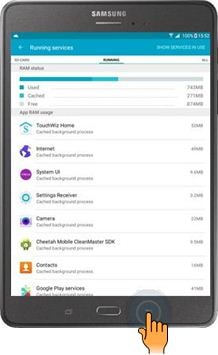
s). You can close background Apps and reduce the amount of RAM you are using to speed up your device by tapping on End.

t). Tap on Device security menu after returning to the main menu to check your device's security status.
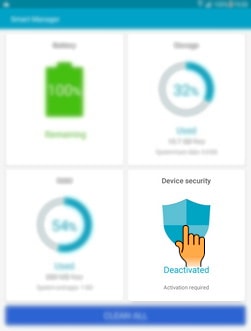
u). It will scan your device for malware and blocks phishing attacks and malicious websites. Tap on Scan device to scan your device manually.
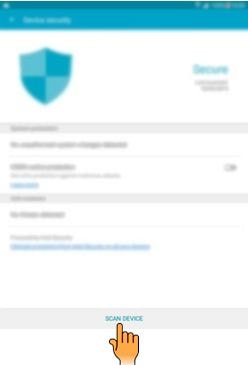
v). Tap on Back button when it is completed to return to the main menu of the Smart Manager.
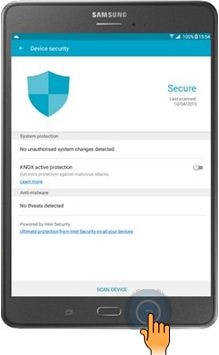
w). You can automatically optimize your device by tapping on Clean all.
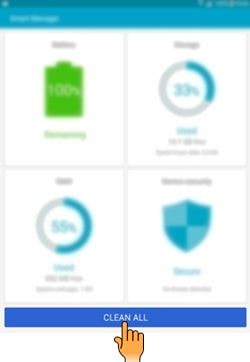
Thank you for your feedback!
Please answer all questions.





