How to use the Smart Manager in Samsung Galaxy Note5(SM-N920G)?
Smart manager provides an overview of the status of your device’s battery, storage, RAM and system security. By selecting a feature, you can check or optimize status by item.
CLICK HERE to know what is the Smart Manager application in Samsung Galaxy Note 5 ( SM-N920G ).
a). From the Home screen, tap Apps.
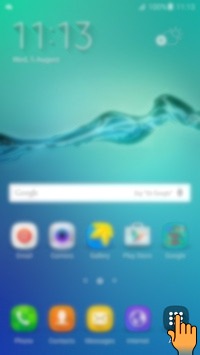
b). Tap Smart Manager.
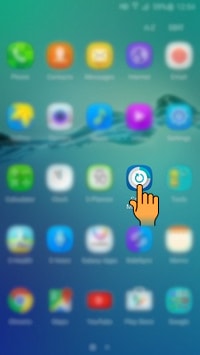
c). Tap on Batery to check the remaining battery power and time to use the device.
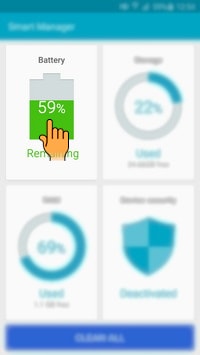
d). The usage time left shows the time remaining before the Battery power runs out. The estimated usage time may vary depending on your device settings, surrounding environment, usage pattern, and actual device usage.

e). If your devices have low battery levels, you can Conserve battery power by activating power saving features or the ultra power saving feature.
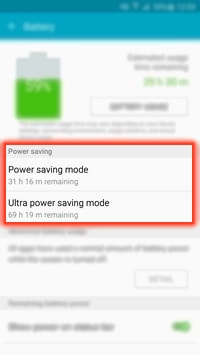
f). Also, Smart Manager will notify you of Apps that are consuming an excessive amount of battery power and you can conserve battery power by closing the apps.
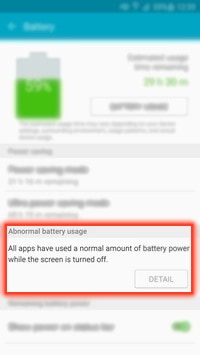
g). If you tap BATTERY USAGE, you can check battery usage by each processor.
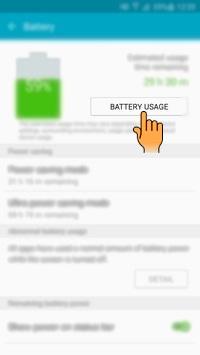
h). When you tap each processor, you can access its detail page. For this example, tap Cell Standby.
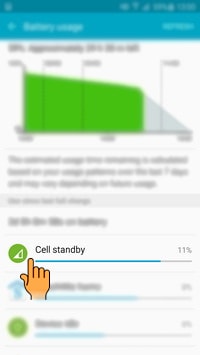
i). Tap the Back button to return to the main menu of the Smart Manager.
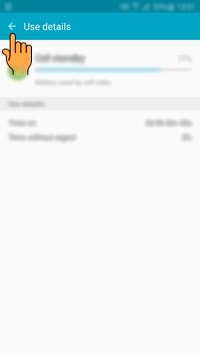
j). Tap the Storage menu after returning to the main menu of the Smart Manager.
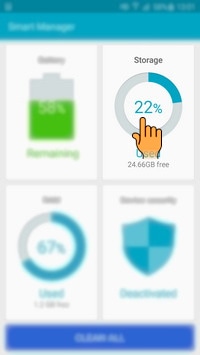
k). You can view device memory space, the status of used and available memory capacity, and unnecessary data. For more detail, tap DETAIL in Used.
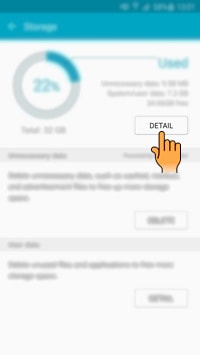
l). You can view the details about your device memory space. Tap the Back button to return to the previous screen.
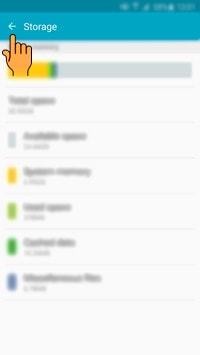
m). You can delete unnecessary data, such as cached, residual, and advertisement files to free up more storage space. Tap on DELETE as shown below.
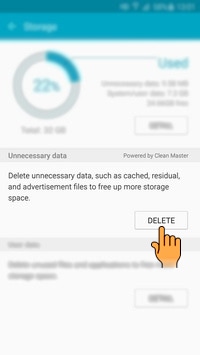
n). When completed, tap the Back button to return to the previous screen.
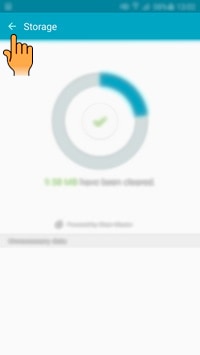
o). You can also delete unused files and uninstall applications that you do not use any more. Tap on DETAIL tab.
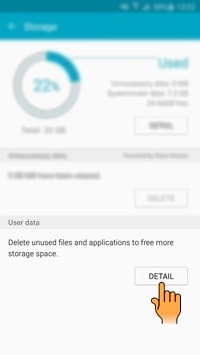
p). You are able to delete user data by the Images, Videos, Audio, Applications categories. Tap the Back button to return to the main menu of the Smart Manager.
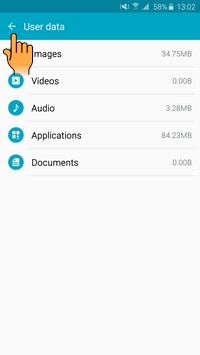
q). To check the amount of available RAM, tap the RAM menu after returning to the main menu of the Smart Manager.
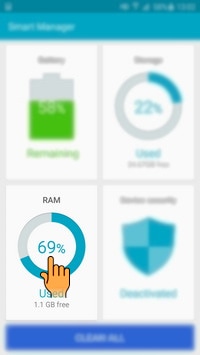
r). You can view used RAM usage of all running applications. Also, you can close background apps and reduce the amount of RAM you are using to speed up your device. Tap on Back arrow on the top.
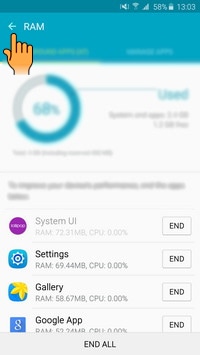
s). To check your device’s security status, tap the Device security menu after returning to the main menu of the Smart Manager.
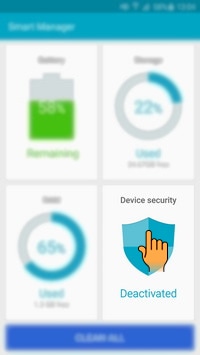
t). This feature scans your device for malware and blocks phishing attacks and malicious websites.To scan your device manually , tap SCAN DEVICE.
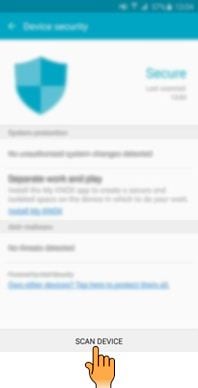
u). It will take a few seconds. When completed, tap the Back button to return to the previous screen.
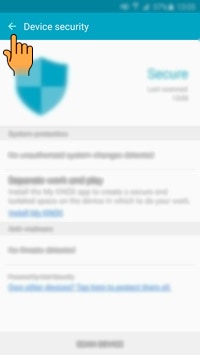
v). Using the CLEAN ALL function, you can automatically optimize your device with one tap of your finger.
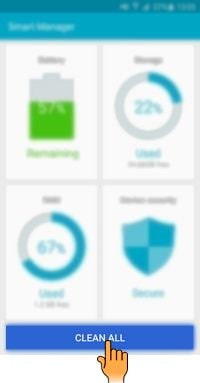
Thank you for your feedback!
Please answer all questions.





