Improving the location accuracy on Samsung phones
इस लेख को हिंदी में देखने के लिए कृपया यहाँ क्लिक करें
Whether you're using maps to navigate through the city, ordering dinner online or using Find my Mobile to track your lost phone you will need to enable the location services to get the best experience out of your apps. If you are noticing that your location services need to be recalibrated follow the below guide to enable or disable the location service on particular applications, recalibrate and further improve your location accuracy.
There are two different ways to enable or disable the Location services on your Samsung phone, either via your Quick Settings menu or through your Biometrics and Security settings.
Enabling via Quick Settings
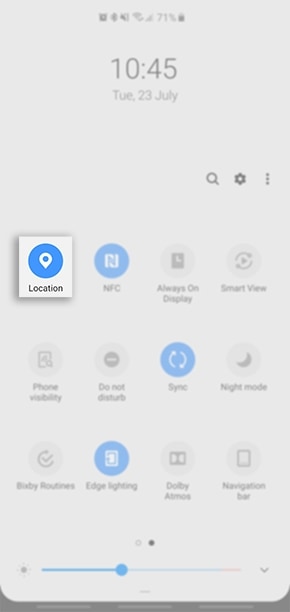
Enabling via Biometrics and Security
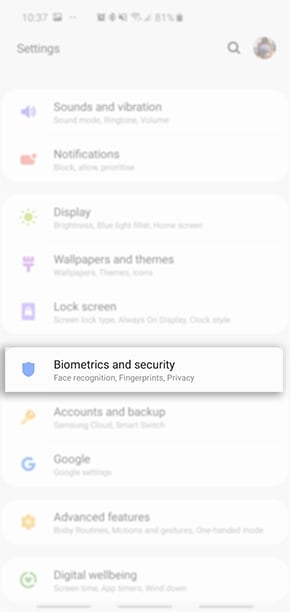
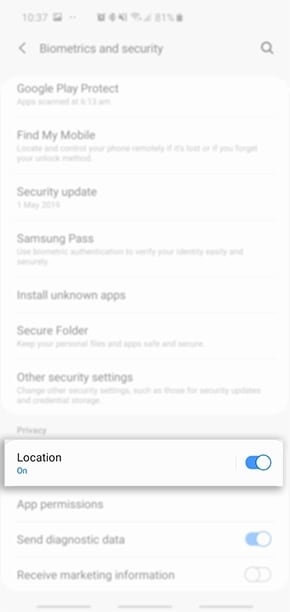
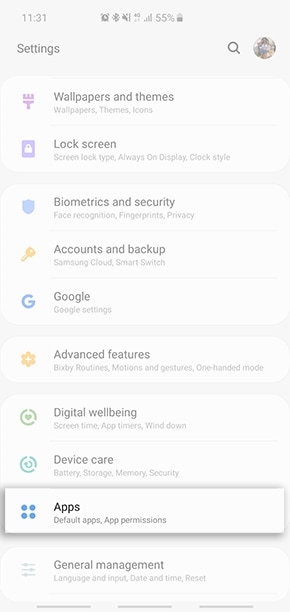
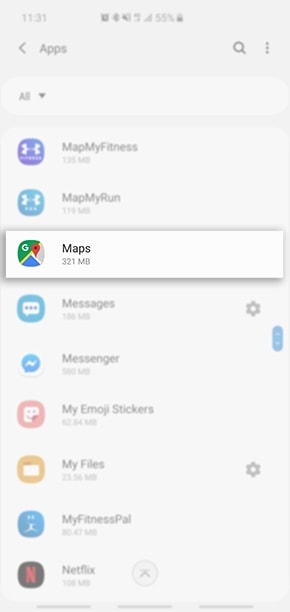
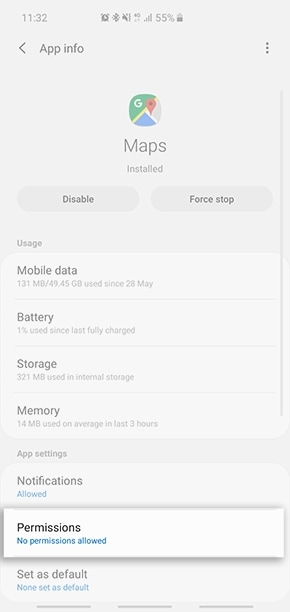
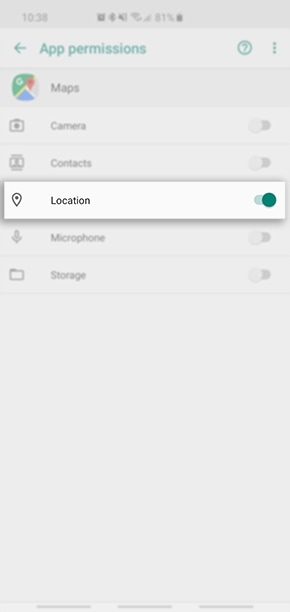
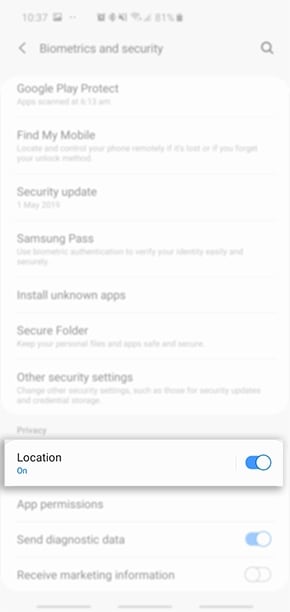
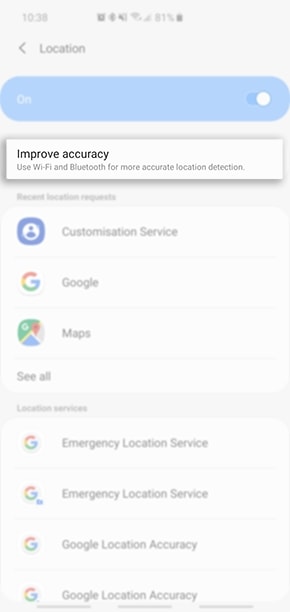
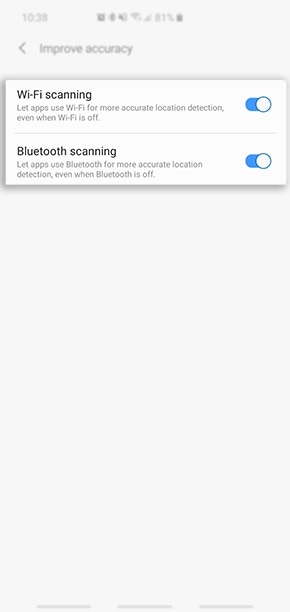
If you are noticing that the blue dot or location beam is facing in the wrong direction or the range is too wide, you may need to recalibrate the compass. Follow the below steps to calibrate your compass within Google Maps.
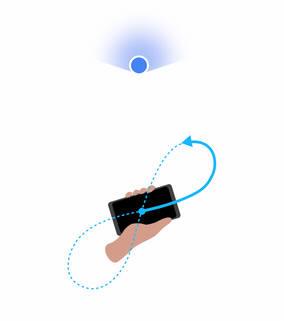
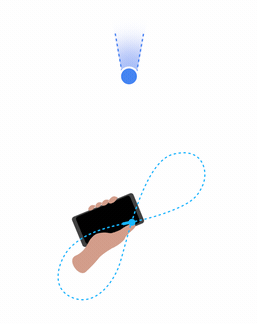
Thank you for your feedback!
Please answer all questions.





