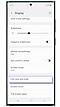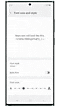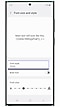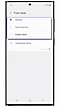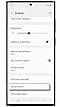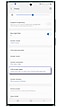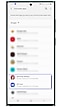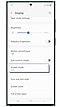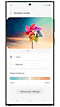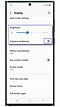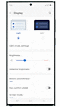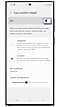Samsung Galaxy Smartphone - Change the Display Settings
इस लेख को हिंदी में देखने के लिए कृपया यहाँ क्लिक करें
Note: Steps and Images may vary basis the OS or availability of feature.
The font can be made to appear small, large, or bold. Follow the instructions under to change your font's size or style.
To change font style , follow the steps below.
You may use Screen zoom to enlarge the contents on your screen if necessary, such as when reading an article.
Note: Some apps may not be compatible with Full screen view.
To change the appearance of the display, use the Screen mode settings.
Note: Some screen modes may not be available unless the Blue light filter is turned off.
You can adjust the brightness yourself.
* You may also turn on or off adaptive brightness, a feature that automatically adjusts the brightness of your phone based on whether you're in a bright or dark location. Tap the switch to turn on or off adaptive brightness.
Note: You can also control screen brightness from the Quick settings panel. With two fingers, swipe down from the top of the screen, and then adjust the slider at the bottom of the panel.
Keep your eyes comfortable by limiting blue light and using warmer colours. Using at night can make it easier to fall asleep.
In custom mode you can schedule as "Always on" or "Sunset to sunrise" or "Custom". You can also adjust the colour temperature by swiping the slider.
This can help prevent eye strain, especially when you use your phone at night or in low-light settings.

Attention : Contact us on ![]() WhatsApp for quick diagnosis & support.
WhatsApp for quick diagnosis & support.
Thank you for your feedback!
Please answer all questions.