Customising my Lock Screen on my Samsung Phone
इस लेख को हिंदी में देखने के लिए कृपया यहाँ क्लिक करें
Tired of looking at the same old lock screen wallpaper, but can't be bothered to continually change your lock screen? Set up a Dynamic Lock screen or add up to 15 videos or photos in your Gallery to personalise and freshen up your Lock Screen wallpaper. Follow the below guide to learn how to customise your Lock Screen on your Samsung phone.
Note: Available screens and settings may vary by software version and phone model.
Setting up a Dynamic Lock Screen
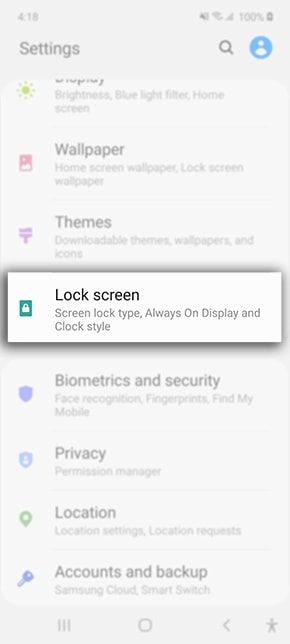
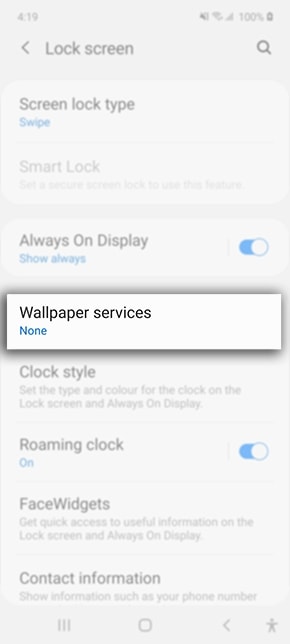
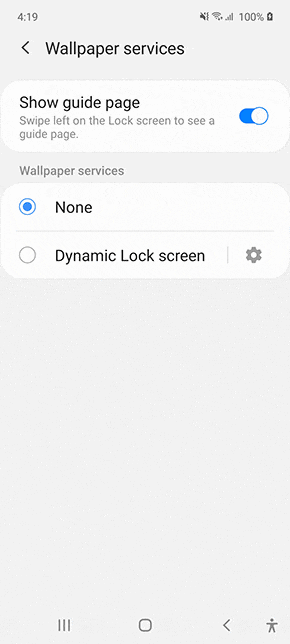
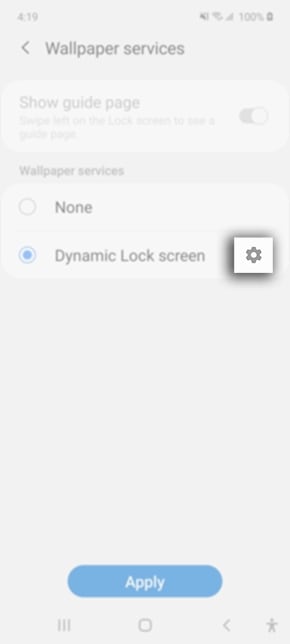
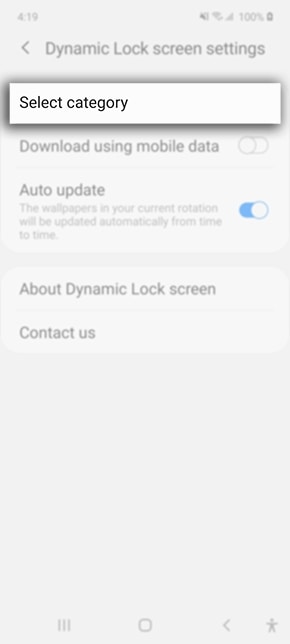
Ensure you have enabled Auto update, if this setting is enabled the wallpaper in your current rotation will be updated automatically from time to time.
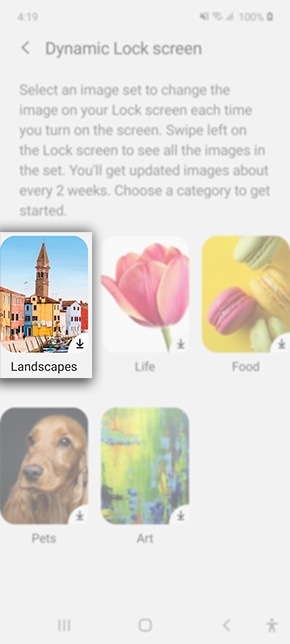
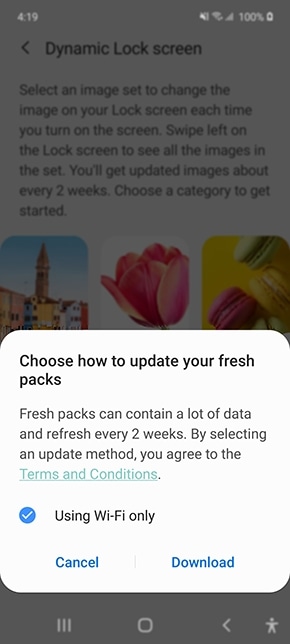

Using your Gallery
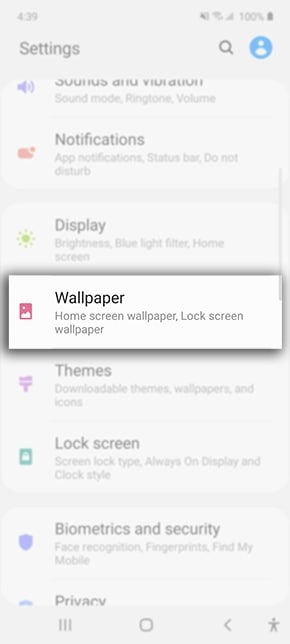
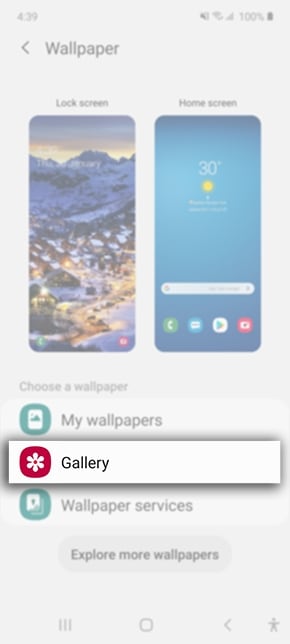
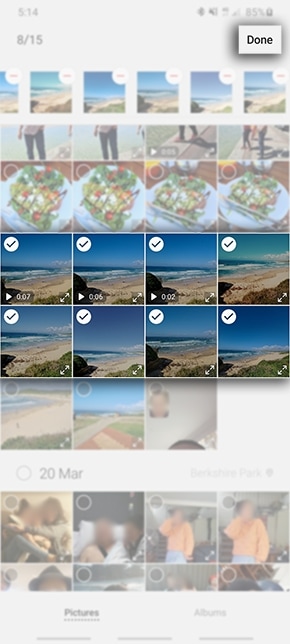
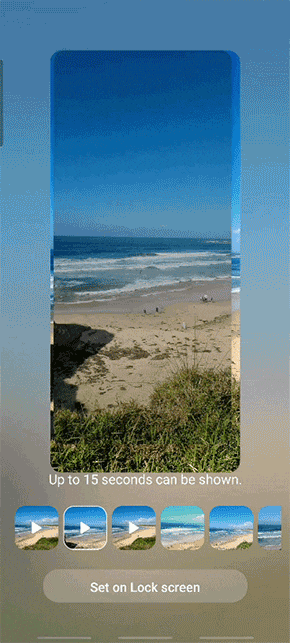
Thank you for your feedback!
Please answer all questions.





