What are the Gallery options available in Samsung Galaxy Camera(EK-GC100)?
When viewing an image in Samsung Galaxy camera, the following icons are available at the top of the screen :
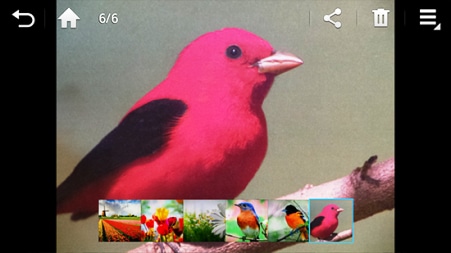
●  : Touch to return to the album view in Gallery, or to return to the application you used to open the image.
: Touch to return to the album view in Gallery, or to return to the application you used to open the image.
●  : Touch to return to the primary Home screen.
: Touch to return to the primary Home screen.
●  : Identifies the current image you are viewing in relation to the total number of images in the album.
: Identifies the current image you are viewing in relation to the total number of images in the album.
●  : Touch the change player icon to share the media with nearby devices wirelessly. Appears only when a DLNA™-enabled device is nearby.
: Touch the change player icon to share the media with nearby devices wirelessly. Appears only when a DLNA™-enabled device is nearby.
●  : Touch to share the screenshot with AT&T Locker, Bluetooth®, ChatON™, Email, Gmail™, Google+™, Group Play, formerly known as Group Cast, Instagram™, Photo Wizard, Picasa™, or Wi-Fi Direct™.
: Touch to share the screenshot with AT&T Locker, Bluetooth®, ChatON™, Email, Gmail™, Google+™, Group Play, formerly known as Group Cast, Instagram™, Photo Wizard, Picasa™, or Wi-Fi Direct™.
●  : Delete the current image file.
: Delete the current image file.
●  : Touch the menu icon to access the following options :
: Touch the menu icon to access the following options :
● Edit: Edit the image with Photo Wizard or Paper Artist.
● Slideshow: Start a slideshow of the image files in the current folder.
● Favorites: Tag the image as a favorite.
● Face tag: Tag any faces shown in the screenshot.
● Copy to clipboard: Copy the screenshot to the device clipboard for pasting into other applications.
● Rotate left
● Rotate right
● Crop: Crop unwanted areas out of the screenshot.
● Set as: Set the picture as a Contact photo, Home screen wallpaper, Lock screen wallpaper, or Home and lock screens wallpaper.
● Buddy photo share: Tag the screenshot for easy sharing with a contact.
● Print: Print the image to a Samsung wireless printer.
● Rename: Rename the file.
● Scan for nearby devices: Scan for nearby devices you can share with wirelessly.
● Details: Shows technical information about the picture, such as the size.
Thank you for your feedback!
Please answer all questions.





