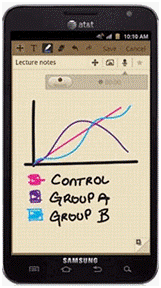What is the S Memo application on my Samsung Galaxy Note™?
|
The S Memo application allows you to create memos using the keypad, the S Pen tool, or both. You can add images, voice recordings, and text all in one place. |
|
|
|
S Memo™ Adding Audio to an S Memo: To add audio to an existing S Memo™, touch the center of the memo to open Edit mode. Touch the arrow in the right top corner of the memo to open the add menu and then touch the Microphone. Touch Record to add the audio note.
Two-Finger Panning: While in S Memo editing mode, use two fingers to pinch to zoom in or out, and use two fingers to pan across a zoomed image to avoid making unintentional edits.
Printing an S Memo: Share memos and drawings with friends and co-workers by printing the memo on a Samsung printer. With the memo open, touch Menu > Print and select the desired printer from the list.
Using S Memo Lite: You can access the "lite" version of S Memo by holding the S Pen™ button and double-tapping the screen. S Memo Lite is for taking quick notes and doesn't support photos or audio (they can be added later through S Memo), but it can be opened while in any app and is handy for jotting down a phone number or address while on a call or video chat. After saving a note in S Memo Lite, you are immediately returned to the app you were in when the memo was opened. S Memo Lite is also convenient for taking notes contained in an application. By tapping in the area above the S Memo Lite, you can see the application below it. The app below is visible as long as the S Pen is pressed on the screen above the S Memo Lite app, which prevents you from having to toggle back and forth to create the note. |
Thank you for your feedback!
Please answer all questions.