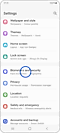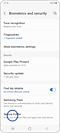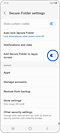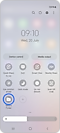What is the Secure Folder and how can I use it?
इस लेख को हिंदी में देखने के लिए कृपया यहाँ क्लिक करें
If you want to create your own Secure Folder you must sign into your Samsung account, set a lock type and follow these steps:
To add files to your Secure Folder, follow these steps:
To add apps to your Secure Folder, follow these steps:
Yes, you can hide the Secure Folder so that it does not appear on your Apps screen or home screen. The Secure Folder will be hidden and placed in your notification panel.
On your device, follow next steps:
You can also hide and unhide your Secure Folder from the notification panel by following the next steps:
When the Secure Folder icon is off, your Secure Folder will be hidden. When the icon is on, your Secure Folder will appear in the apps screen.
If you want to remove the Secure Folder on your Galaxy device, follow these steps:
Open your Secure Folder → Tap on the more options icon → Settings → More settings → Uninstall → Choose if you want to move media files out of your Secure Folder → Uninstall.
If you forgot the PIN, pattern or password for your Secure Folder, it can be reset using your Samsung account:
Please note: If you have lost your Secure Folder Code and your Samsung account passwords, please contact Samsung Support.
Please note: Service availability may vary depending on the device.
Thank you for your feedback!
Please answer all questions.