360 Audio Mode with Galaxy Buds on Samsung TV
इस लेख को हिंदी में देखने के लिए कृपया यहाँ क्लिक करें

When using the 360 Audio Mode on your Samsung TV with Galaxy Buds, you'll feel a truly immersive listening experience. This is due to the combination of Direct Multi-Channel technology and enhanced head tracking capabilities, creating a realistic 3D audio environment.
Note: -
- Images simulated, for illustrative purpose only.
- This feature is available on select TV models only & with Galaxy buds 360 audio (galaxy Buds Live / Buds2 / Buds2 Pro).
- Galaxy Buds sold separately.
Enable 360 audio mode
Step 1. Connect Galaxy Buds with Samsung TV.
Click here to know about how to connect Galaxy Buds to Samsung Smart TV.
Step 2. Go to Quick Settings > Bluetooth Device List > Connect Galaxy Buds > Galaxy Buds Settings.
In Galaxy Buds settings on Samsung TV, turn ON the 360 audio & Head tracking feature.
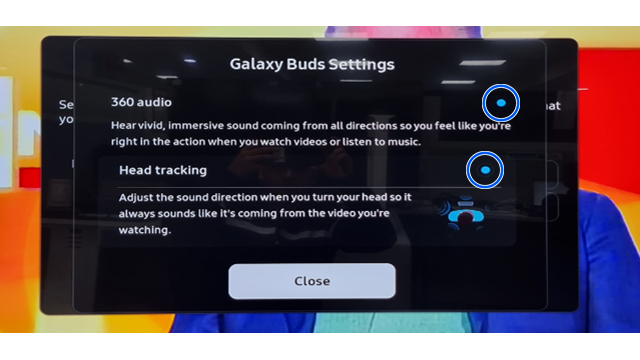
Please Note:
Head Tracking adjusts the sound direction when you turn your head for an immersive and realistic 3D audio environment.
For more information, please get in touch with Samsung customer care.
Thank you for your feedback!
Please answer all questions.





