Getting started with On Screen Remote in Samsung SUHD 4K Curved Smart TV JS9000?
You can display and use the On-Screen Remote on the TV's screen by pressing MENU/123 button on the Samsung Smart Control. Pressing the MENU/123 button will divide the screen into 3 different sections. (MENU screen, TV screen and On-Screen remote)
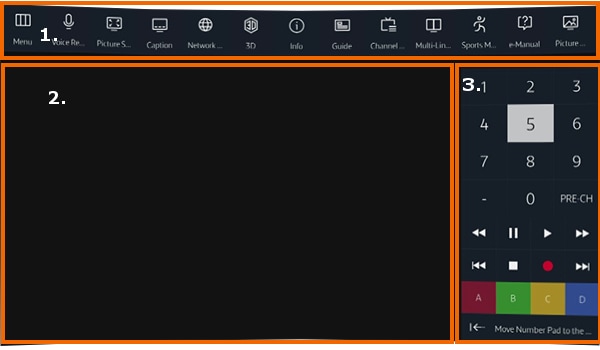
Below mentioned are the details of the screen divided as follows:
1. Menu screen : This is a list of Menu shortcuts and if an Anynet+ device is connected, control functions for the device will display.
2. TV screen : The currently selected source continues to display here.
3. On-Screen Remote : This is an On Screen representation of the remote.
Related links :
How to access the Menu Screen Using the Smart Control Remote in Samsung SUHD 4K Curved Smart TV JS9000 ?
How to change the Mouse settings in Samsung SUHD 4K Curved Smart TV JS9000 ?
Front Camera modes
How to connect a bluetooth mouse in Samsung SUHD 4K Curved Smart TV JS9000 ?
How to connect the USB mouse in Samsung SUHD 4K Curved Smart TV JS9000 ?
Thank you for your feedback!
Please answer all questions.





