How to initiate TV setup in Samsung SUHD 4K Curved Smart TV JS9000?
After you switches on your Samsung SUHD TV. Initial TV setup will appear as follows:
a). Choose your preference of language. For this example, select English.
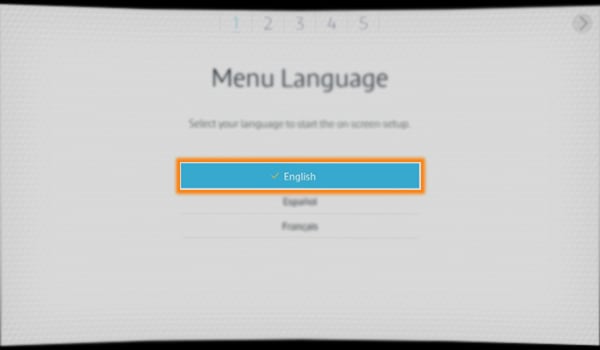
b). Then, choose your Network.
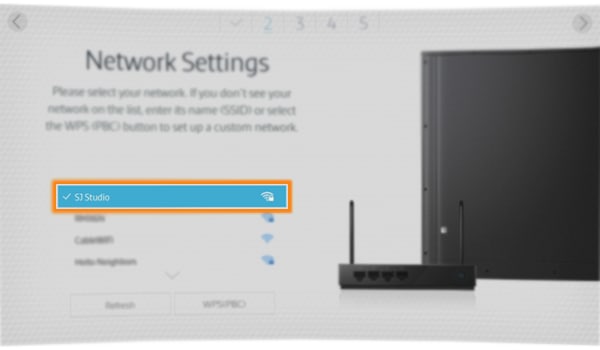
c). Enter your Network password. If you have an unsecured network continue to Step 4, please be aware that having an unsecured network will make you vulnerable to security threats. Then, select Done.
NOTE : If your network password has special characters they can be accessed by selecting the 123#& Button on the left side of the keyboard.
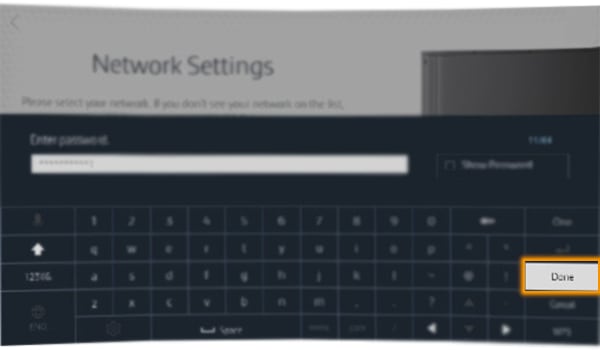
d). A network test will be performed to verify your network setting. When completed, select OK.
NOTE : If your network password has special characters they can be accessed by selecting the 123#& Button on the left side of the keyboard
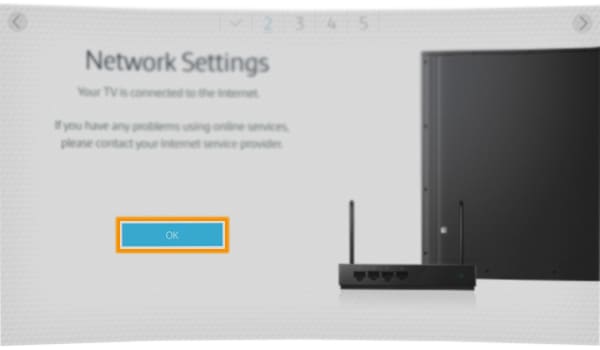
e). Review and read the Smart Hub Terms & Conditions, Privacy Policy. Then, place the Checkbox in front of I agree to all to proceed.
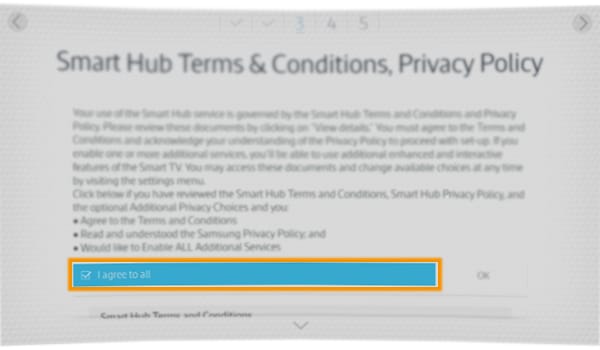
f). Then, select OK.
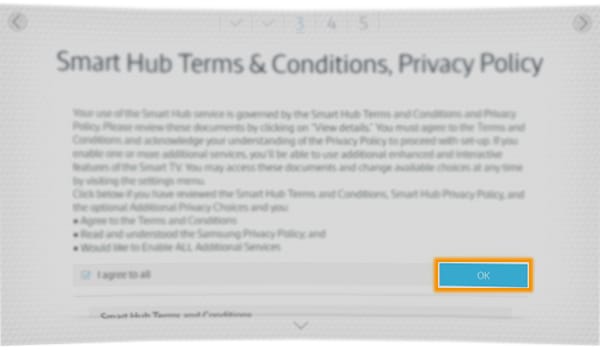
g). Select the Source for your TV.
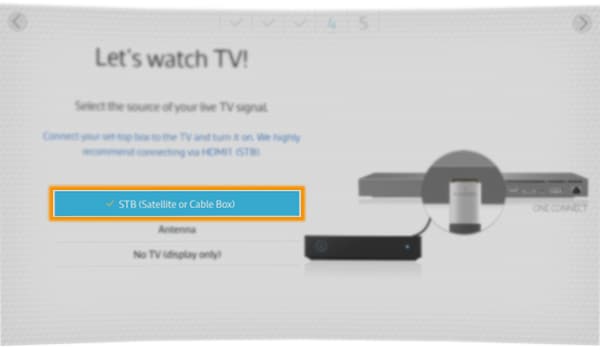
h). Select the Location bar to enter your zipcode.
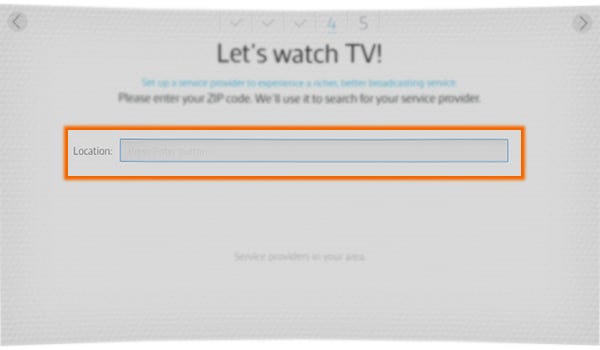
i). Enter the zipcode using the on-screen keyboard on your screen. Then. select Done.
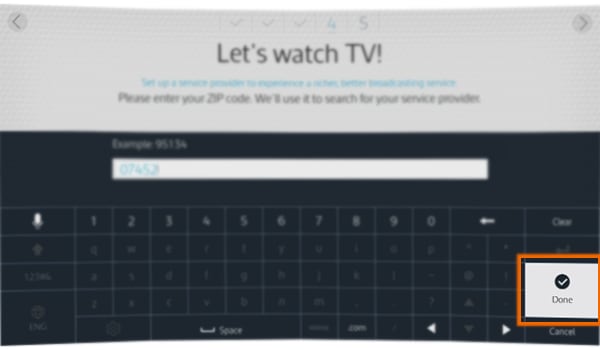
j). Select your Service provider.
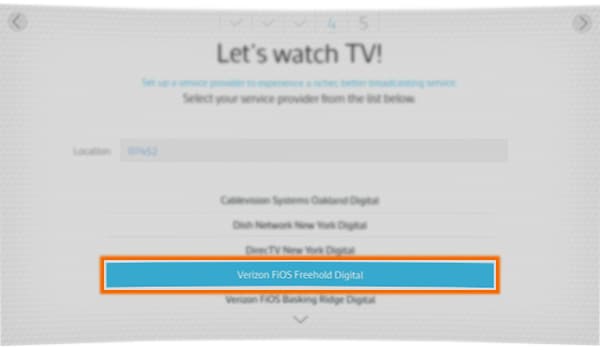
k). Point your remote to the screen sensor. Then, touch OK.
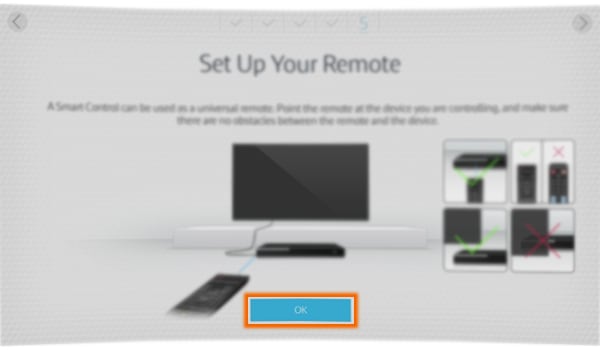
l). Select the TV port.
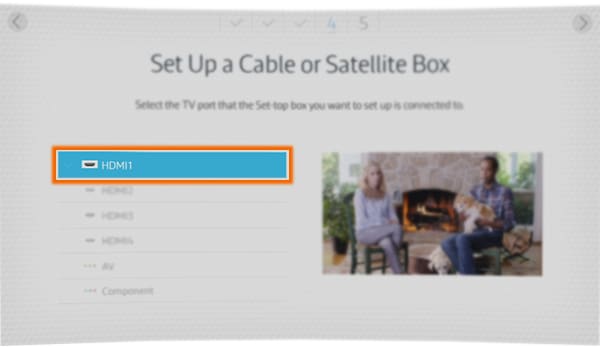
m). When the Setup is complete. The current screen playing will be displayed. Select Done.
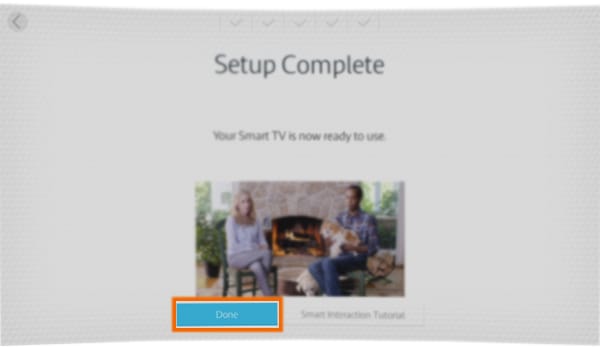
n). TV setup is now completed.
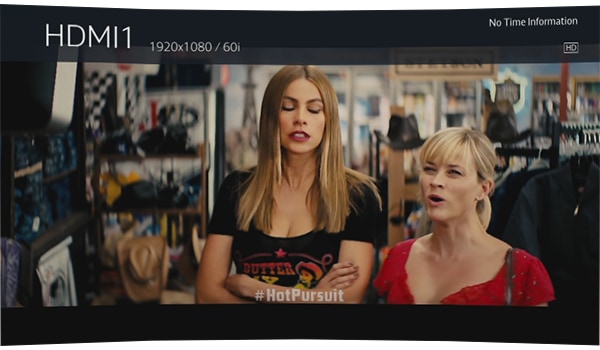
Thank you for your feedback!
Please answer all questions.





