How to Label the Inputs on your Samsung TV?
Last Update date : Oct 26. 2020
Labeling your input (changing source name) can help you to remember what is connected to each input and in some cases can improve picture quality in Samsung TV.
Important : If you label an input "PC" , your TV will scale the image differently to improve the picture quality from a PC.
Old Series TV
1
Switch On your Samsung TV and press Source key from remote control as shown below :
![How to Label the Inputs on your Samsung F Series TV?]()
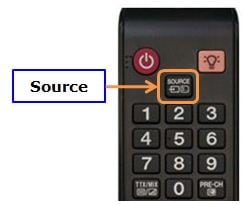
2
Navigate and highlight the input Source you would like to name, and then select the Tools option from remote control.
![How to Label the Inputs on your Samsung F Series TV?]()
NOTE : The "TV" source is the only source that cannot be named.

3
Navigate and select the Edit Name option and press Enter key as shown below :
![How to Label the Inputs on your Samsung F Series TV?]()

4
The Edit Name sub menu will appear. Navigate and select the name that you would like to use for that source :
![How to Label the Inputs on your Samsung F Series TV?]()
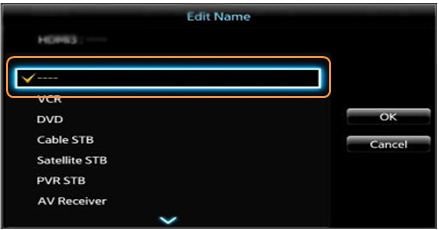
NOTE :
i) The four dashes "____" mean that the input has not been labeled.
ii) You cannot manually type in an input name. You may only select a name from the provided list.
5
Select OK to finish the input naming.
![How to Label the Inputs on your Samsung F Series TV?]()

New Series TV
1
Press the Home Button on your Samsung Smart Control, to access the Home Screen.
![How to access Settings Menu using Smart Control Remote in Series 9 4K Curved SUHD TV?]()

2
Using the Directional pad on your remote, navigate to and select Source.
![.]()

3
Using the Directional pad on your remote, navigate to (by using up) and select Edit.
![.]()
![.]()
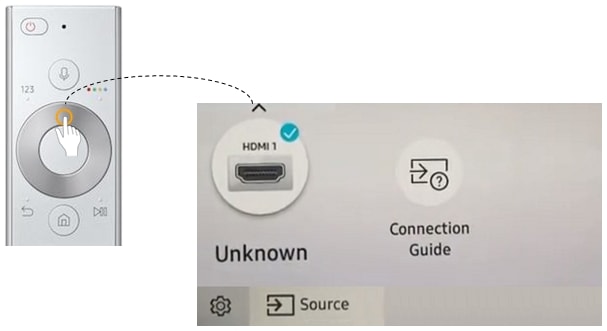
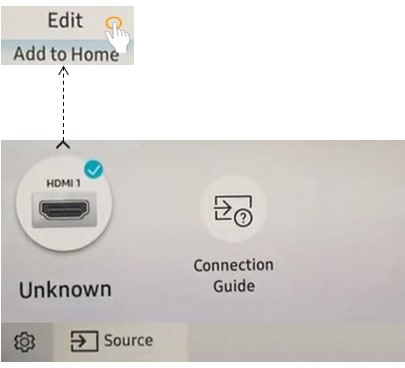
4
Now you can change the Source name by using directional pad on Remote.
![.]()
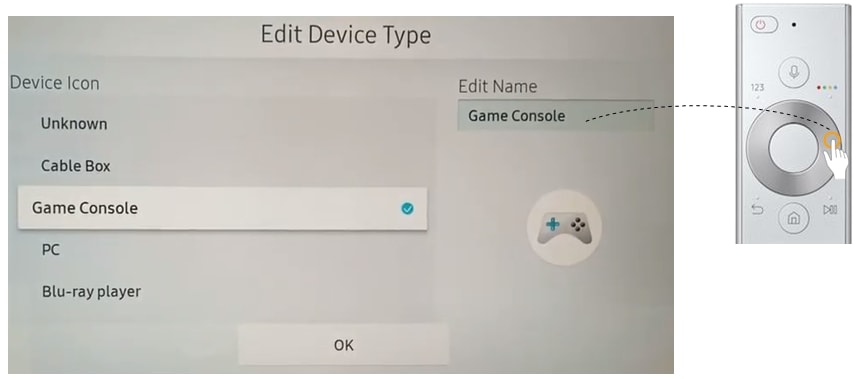
Thank you for your feedback!
Please answer all questions.





