How to Play Media Content Saved on a USB Device in QLED?
Last Update date : Oct 29. 2020
Please follow the steps listed below
Plug the USB device with the stored media > Press the Home button >press the Up Directional button > Select USB Source named Cruzer > Select the media content to play from the list > Select the media content that you would like to play.
Pictorial representation of the above settings are as follows :
1
Plug the USB device with the stored media content into the USB 2.0 port of the One Connect Box.
![How to Play Media Content Saved on a USB Device in QLED?]()

2
Press the Home button on your OneRemote.
![How to Play Media Content Saved on a USB Device in QLED?]()
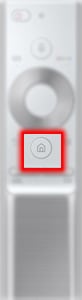
3
Using the Directional pad on your remote, navigate to Source and then press the Up Directional button on the remote to access the available sources.
![How to Play Media Content Saved on a USB Device in QLED?]()

4
Select the appropriate USB source. For this example, Select the USB Source named Cruzer.
![How to Play Media Content Saved on a USB Device in QLED?]()

5
The TV will display a thumbnail list of the media contents saved on your USB device. Select the media content to play from the list. For this example, select the Images folder.
![How to Play Media Content Saved on a USB Device in QLED?]()

6
Select the media content that you would like to play on your TV.
![How to Play Media Content Saved on a USB Device in QLED?]()
![How to Play Media Content Saved on a USB Device in QLED?]()
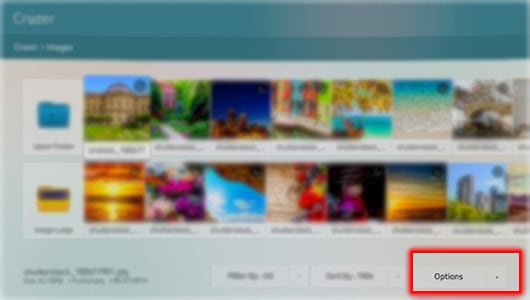
You have completed the steps.

Thank you for your feedback!
Please answer all questions.





