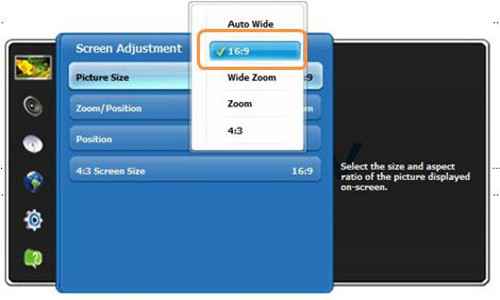How to set Picture Size in Samsung Smart TV?
STEP 1. ADJUSTING THE PICTURE SIZE USING REMOTE CONTROL
a). Your remote control will have a button on it to quickly adjust the Picture Size.Press the P.SIZE button :

b). The Picture Size will be displayed on the screen as shown below :

STEP 2. USING THE ON-SCREEN MENU
c). The Picture portion of the Main Menu will be selected by default, if it is not selected use the directional arrows to select the Picture portion.

d). Use the directional arrows to select Screen Adjustment as shown below :

e). Picture Size will be selected by default if not use the directional arrows to select Picture Size as shown below :

STEP 3. SELECTING THE PICTURE SIZE
f). Use the directional arrows to select the desired Picture Size as shown below :

NOTE: Sometimes there might be an issue that thin colored lines appear on the screen of your Samsung Smart TV and this can be resolved by adjusting the picture size of your Smart TV as mentioned above. Click here to know more about why the colored line appears .
Thank you for your feedback!
Please answer all questions.