How to set up the Portrait screen on the Auto Rotating Accessory Samsung Smart TV
The Auto Rotating Accessory allows for versatile usage of your TV. It enables you to view artwork in their intended orientation, use images as posters or guides, and display vertical content mirrored from your mobile device. With this accessory, you can fully exploit the potential of a vertical screen on your Smart TV.
Enjoy full screen in Portrait mode
In Portrait mode, the screen might appear smaller in a 16:9 ratio compared to Landscape mode. On apps like YouTube or TikTok, vertical content can now fill the entire screen by rotating it. Some apps may not yet support full-screen Portrait mode due to publisher restrictions. To play media in a larger screen, adjust the connected device settings (mobile, PC).
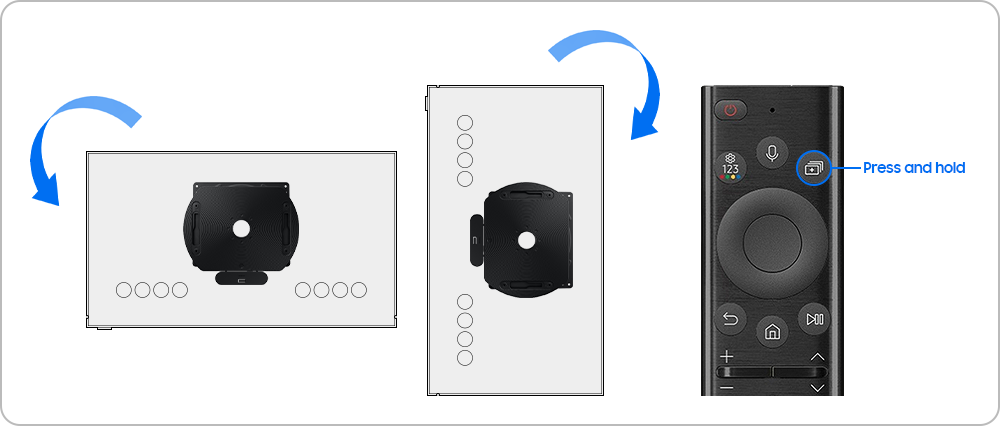
Note: Click the link more information on How to use the Auto Rotating Accessory on the Samsung Smart TV.
Mirroring provides a fast and convenient method to use your display in Portrait mode. By connecting a compatible mobile device to a TV equipped with the Auto Rotating Accessory, you can effortlessly play vertical content. From Samsung Galaxy One UI 4.0 onwards, the smartphone screen will synchronize its orientation with the TV for enhanced user experience.
Case 1. When connected with a PC, the content does not automatically rotate to match the screen mode of the TV by default. When the TV is rotated vertically, it is displayed at a full screen with a 9:16 aspect ratio, so you’ll need to set the pivot function on the PC to change the display orientation.
- For Windows 10: Right click on the desktop > Display Settings > Display Orientation > Portrait
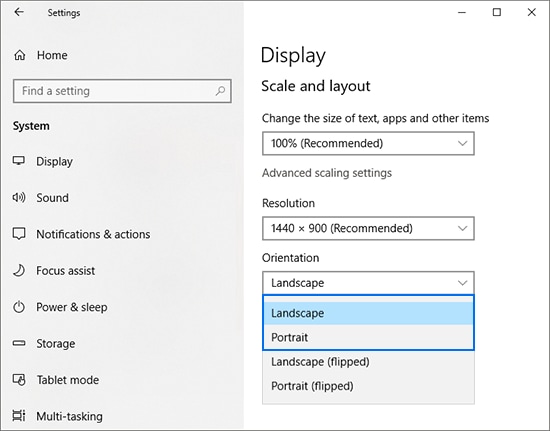
Note: Display screenshots and menus may differ depending on the PC's OS.
Case 2. If the content on the screen automatically rotates according to the rotation of the TV when a PC is connected, a smaller 16:9 screen will appear. This appears when the TV cannot recognize the connected component as a PC due to an EDID error, and it requires changing the device settings in the menu.
Step 1. Press the Home button on the remote and go to Connected Devices.
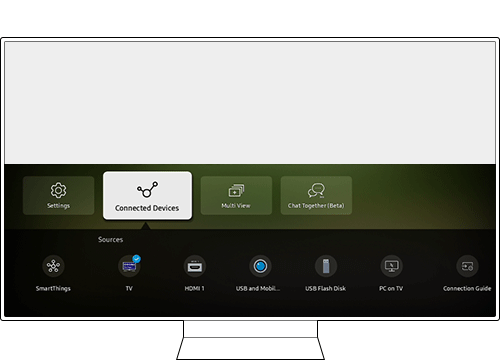
Step 2. Move to the source connected to PC and press the down directional button on the remote.
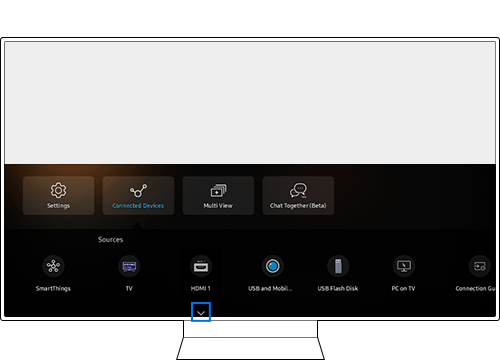
Step 3. Select Edit.
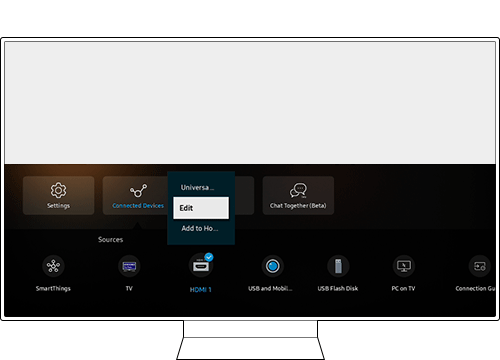
Step 4. Select PC as Edit Device Type.

If you rotate the screen from Landscape mode to Portrait mode while watching TV, the Multi View function will be launched automatically and a web browser will be displayed. (Neo QLED split into 3 screens). This is a special function of the vertical screen mode that shows information related to the content that is currently playing. If you do not want this function to be launched automatically, it can be changed by following the steps below.
Step 1. Press the Home button on the remote and go to Menu.
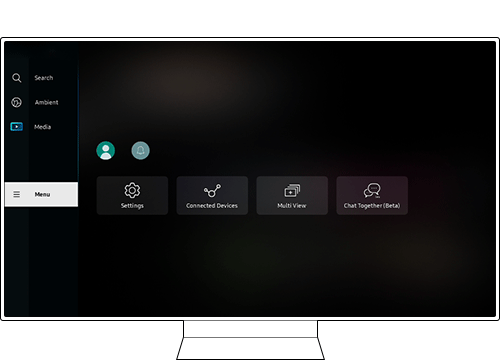
Step 2. Select Settings > All Settings.
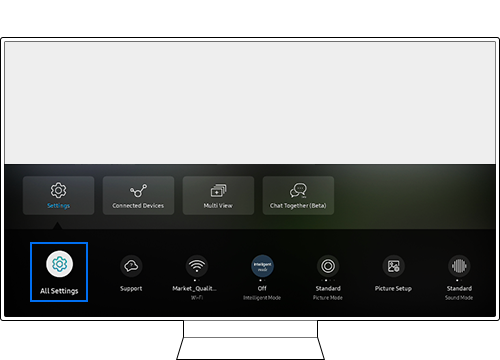
Step 3. Select General & Privacy > Start Screen Option.
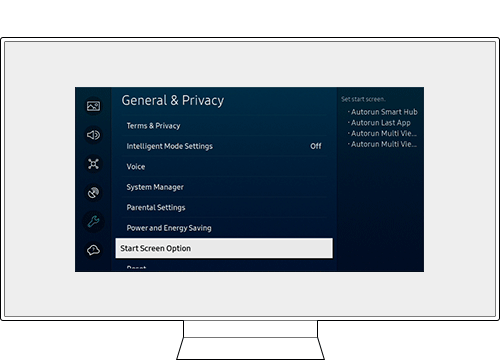
Step 4. Press Autorun Multi View When Rotating to switch it off.
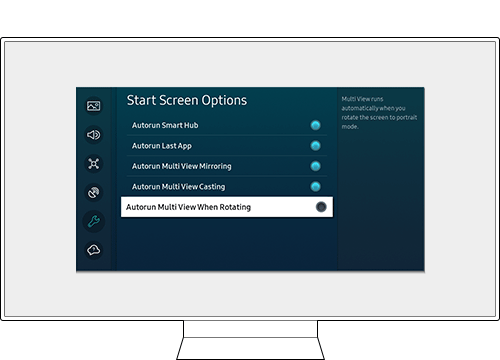
Note:
- If you are having trouble with your Samsung Smart TV, you should always check to see if there are any software updates available as these may contain a fix for your problem.
- Device screenshots and menus may vary depending on the device model and software version.
Thank you for your feedback!
Please answer all questions.







