How to troubleshoot apps that are not working on the Samsung Smart TV
इस लेख को हिंदी में देखने के लिए कृपया यहाँ क्लिक करें
If your Samsung Smart TV has an app that isn’t working properly, perform the following steps.
Method 1. Perform a soft reset on the TV
A soft reset fully powers off and restarts the TV instead of simply putting it into standby mode. This can help resolve issues with apps. There are two methods to perform a soft reset on your TV.
Press and hold the power button on your remote until the TV turns off and back on again. This process should only take around five seconds. Alternatively, unplug your TV from the power outlet for 30 seconds and then plug it back in.
Method 2. Check for software updates
Software updates provide bug fixes and improve security for your device. To keep your TV running smoothly and avoid errors, make sure its software is up-to-date. Follow these steps:
2022 and above TV Models: - Home > Settings > All Settings > Support > Software Update > Update Now.
Old TV models:
Step 1. Press the Home button on your remote and navigate to the Settings menu.

Step 2. Scroll down to Support and select Software Update.

Step 3. Click Update Now to begin updating your TV.
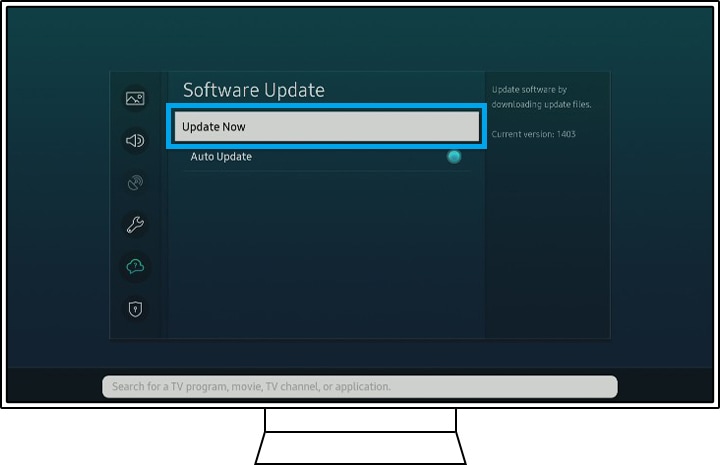
This process removes old and useless data that causes problems and replaces it with fresh data.
Step 1. Press the Home button and navigate to Apps.
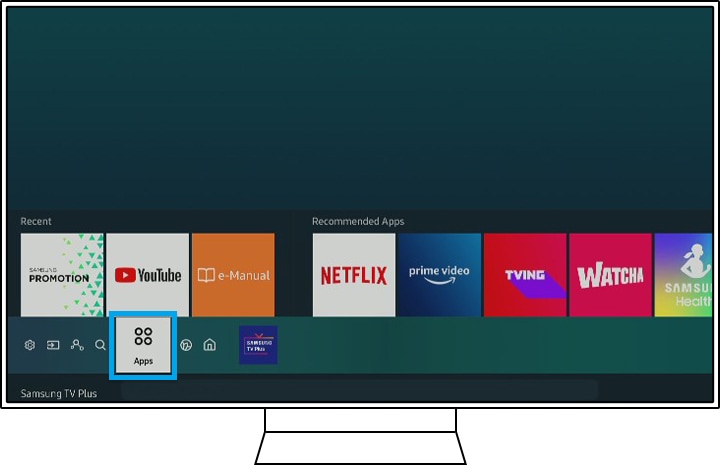
Step 2. Go to Settings.
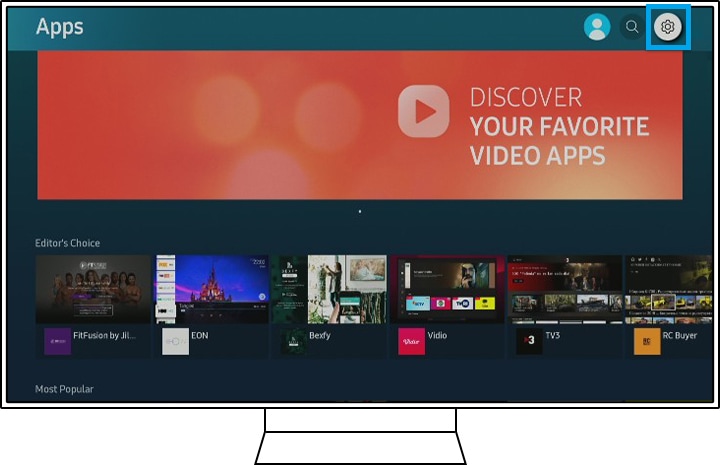
Step 3. Navigate to the app, and then select Delete.
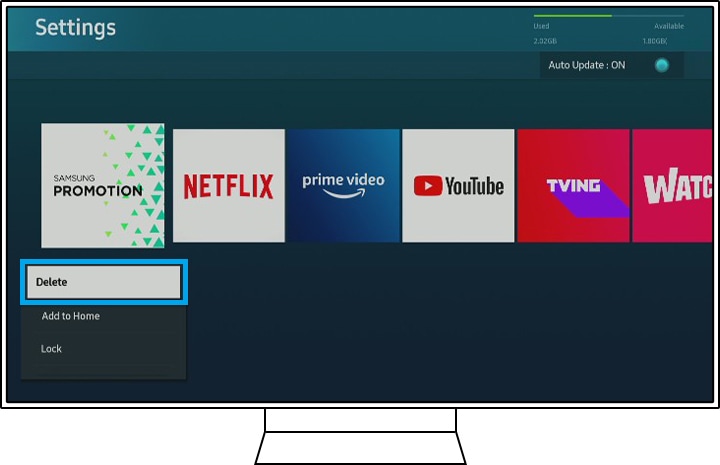
Note: If Delete is grayed out, this is a recommended app. Select Reinstall instead.
Step 4. Press the return button on your remote and select the Search icon.
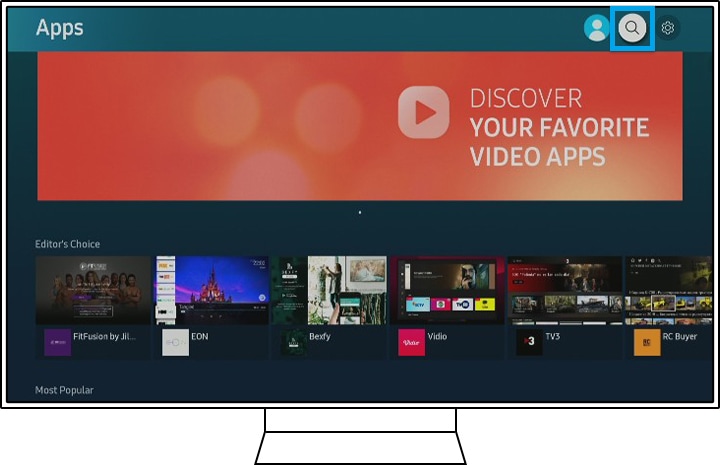
Step 5. Enter the name of the app and install it.
Note: Make sure that you have your login information before deleting or reinstalling an app. These steps will sign you out, and so you will need to sign back in.
Resetting Smart Hub will sign you out of every app that you use on your Smart TV, not just the app that you want to fix. Therefore, make sure that you have the current login information for all of your accounts before you proceed to reset.
- 2022 and above Models: - Home > Settings > All Settings > Support > Device Care > Self Diagnosis > Reset Smart hub > Enter the PIN > Done
- Models before 2021: Settings > Support > Self Diagnosis > Reset Smart Hub.
Note:
- The default PIN is 0000.
- You may need to download the app again after the reset.
Note: Device screenshots and the menu are only a sample in English - they are also available in the language of your country.
Thank you for your feedback!
Please answer all questions.





