How to uninstall applications from SMART TV?
Last Update date : Jun 05. 2024
इस लेख को हिंदी में देखने के लिए कृपया यहाँ क्लिक करें
Please Note:
Some Preinstalled application cannot be removed (Delete option will be greyed out).
Please follow the below steps for Smart TV to uninstall applications :
Steps for New series TV(A, B, C and D Series)
1
From the Home screen, navigate to and select Apps.
2
Scroll down and select Apps Settings.
3
Navigate to the app you’d like to uninstall.
4
On the popup window below the app, select Delete.
5
Select Delete on the popup window, then select Done.
Steps for series TV(K, M, N and R Series)
1
Press the Home button on your OneRemote.
![How to remove an App from QLED?]()
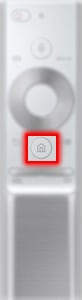
2
Using the Directional pad on your remote, navigate to and select APPS.
![How to remove an App from QLED?]()

3
Select Options.
![How to remove an App from QLED?]()
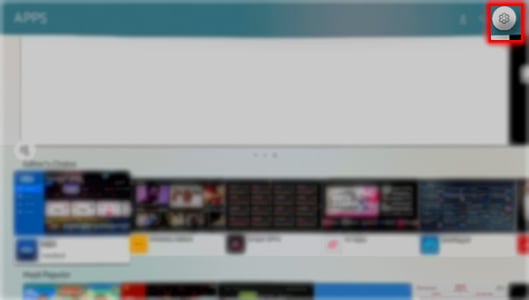
4
Select the app that you want to delete. For this example, select SMART IPTV.
![How to remove an App from QLED?]()
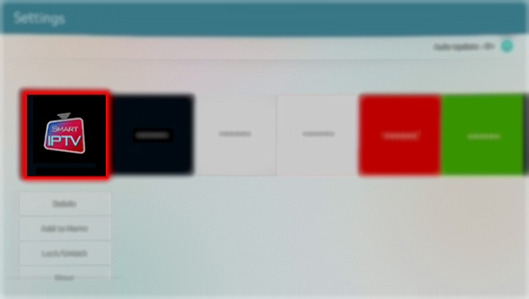
5
Select Delete
![How to remove an App from QLED?]()
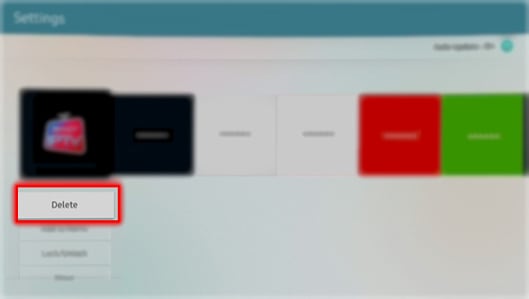
6
Select Delete again
![How to remove an App from QLED?]()
![How to remove an App from QLED?]()
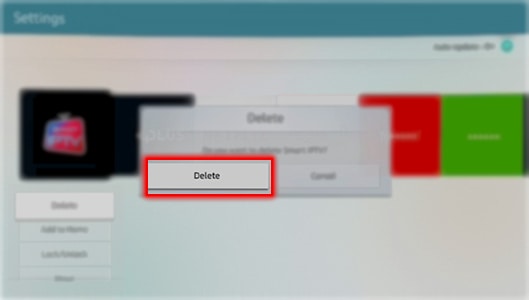

Steps for TV(E, F, H and J series)
1
From the Smart Hub panel, select Apps.
2
Select My Apps.
3
Select the Options icon on the top of the screen.
4
Select Delete My Apps from the options menu.
5
Select the app that you want to remove.
6
Select Delete at the top of the screen.
7
To confirm the delete, select Yes.
8
Select OK to delete the app successfully.
Thank you for your feedback!
Please answer all questions.





