How to use Screen Capture in Samsung Joy Plus TV?
Last Update date : Oct 26. 2020
STEP 1. GETTING STARTED
CLICK HERE to know more about Screen Capture in Samsung Joy Plus TV.
1
Connect USB to the USB port available on the back panel of TV.
![]()

2
Now press the "Tools" button available on the TV remote and open "Tools" menu.
![]()

3
Now, enable Screen Capture Mode as shown below.
![]()

STEP 2. CAPTURING TV SCREEN
4
Watch your favorite TV show.
![]()
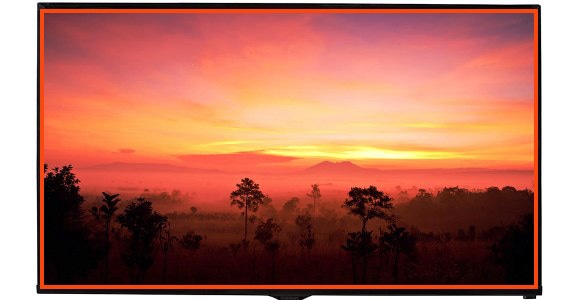
5
Press the "C button" to capture on TV remote control.
![]()

6
Continue Watching TV.
![]()
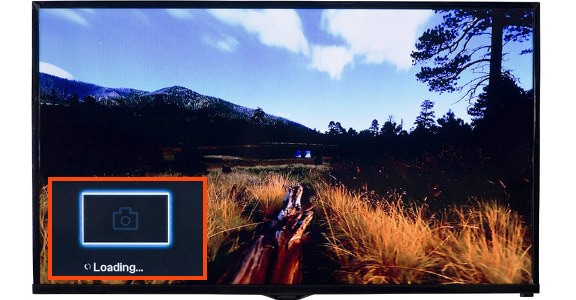
STEP 3. VIEWING THE CAPTURED IMAGE
7
Press OK on the Image icon to view the image on Full screen.
![]()
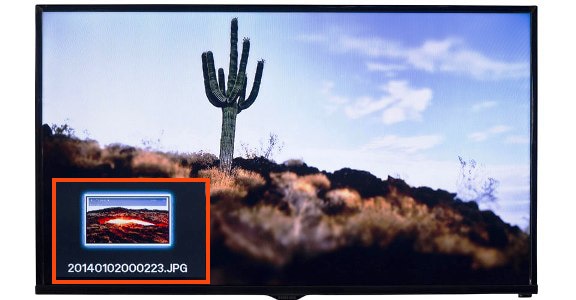
8
View and enjoy the image you captured.
![]()
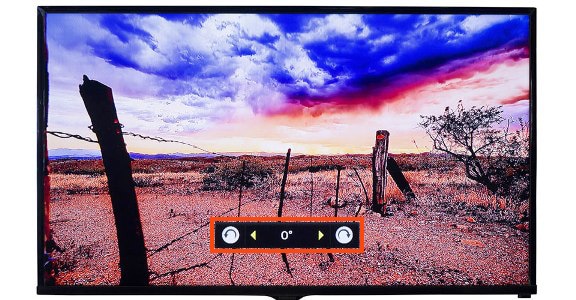
9
You can even Zoom/Rotate/Slide show captured images.
![]()

Thank you for your feedback!
Please answer all questions.





