Walkaround Samsung Smart Control of SUHD 4K Curved Smart TV JS9000
Take ultimate control of your Samsung Smart TV – use the touchpad to navigate quickly, perform voice commands with the built in microphone, or use the remote like a mouse and simply point and click.
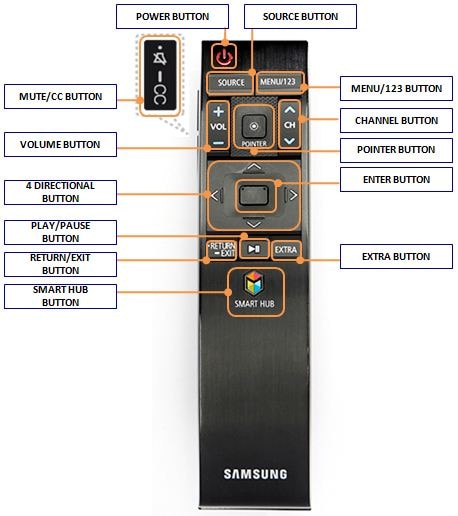
Below mentioned are the buttons and description of the Smart remote control :
|
BUTTON |
DESCRIPTION |
|---|---|
|
Mute / CC Button |
● Press this button to mute the sound temporarily. |
|
Power Button |
The Power button will toggle the power of the TV On/Off. |
|
Source Button |
Displays and selects the available video sources. |
|
Menu/123 Button |
The Menu Button will open the TVs On Screen Remote. |
|
Volume Button |
The Volume + button will raise the volume level and the Volume – button will lower the volume level. |
|
Channel Button |
The Channel up button will increase the channel number and the Channel down button will decrease the channel number. |
|
4 Directional Buttons |
Moves the focus and changes the values seen on the TV's menu. |
|
Enter Button |
● Selects or runs a focused item. |
|
Return/Exit button |
● Returns to the previous menu or channel. ● Press and hold to exit the currently running function on the TV's screen. |
|
Play/Pause button |
The Play/Pause button can control the media playback in various sources on the TV. For example: USB Media Play Back, Smart Hub App Play Back, HDMI-CEC (Anynet+) control to Blu-ray players, etc. |
|
Extra Button |
Displays related information about the current program. |
|
Smart Hub Button |
Launches Smart Hub applications. |
|
Pointer Button |
Placing your finger on the pointer button will activate the On Screen Pointer. Pressing down on the pointer button will mimic the Enter button and select whatever the on screen pointer is highlighting. |
Thank you for your feedback!
Please answer all questions.





