What is EyeComfort Mode
EyeComfort Mode is a viewing option under the Adaptive Picture feature that provides a picture setting comfortable to viewers' eyes based on sunrise/sunset times and surrounding ambient light. The sunrise/sunset time sync function in EyeComfort Mode may work differently, depending on the area and network connection.
Note: This function may not be supported by some modes or apps (e.g., Ambient Mode, Art Mode, and Game Mode).
How to use the ‘EyeComfort’ mode
To activate EyeComfort Mode, configure the Clock setting.
Step 1. Press the Home button on your remote and then select Menu.
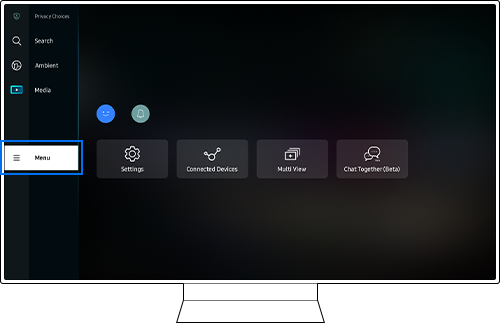
Step 2. Click Settings > All Settings.
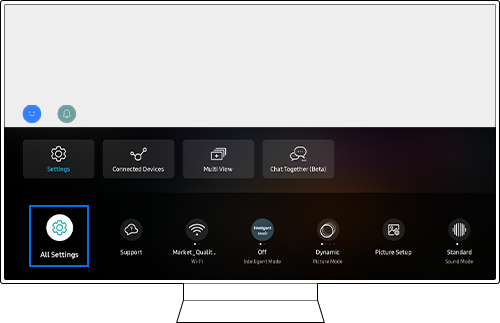
Step 3. Click General & Privacy > System Manager.

Step 4. Select Time > Clock.
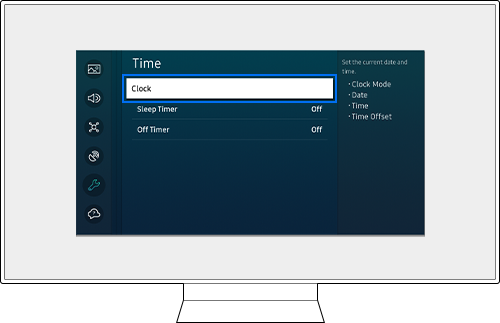
Step 1. Press the Home button on your remote and then select Menu.
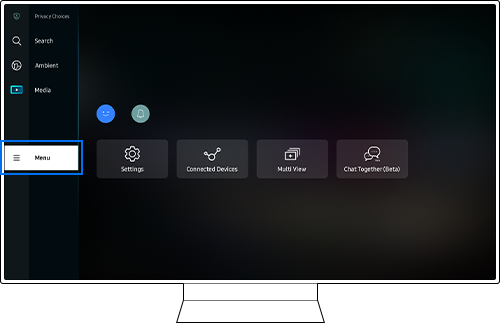
Step 2. Click Settings and check that Intelligent Mode is On.
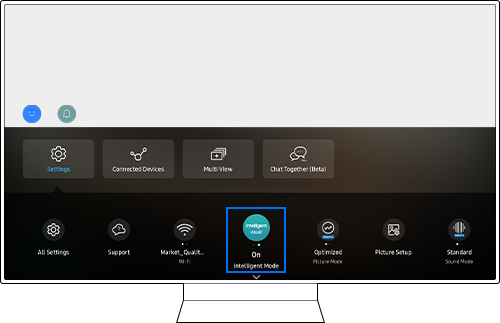
Note: Intelligent Mode must be turned on in order to enable EyeComfort Mode within Picture Mode.
Step 3. Move to Picture Mode and press the Select button to change the Picture Mode.
Step 4. Change the Picture Mode from Optimized to EyeComfort Mode.

Step 1. Press the Home button on your remote and then select Menu.
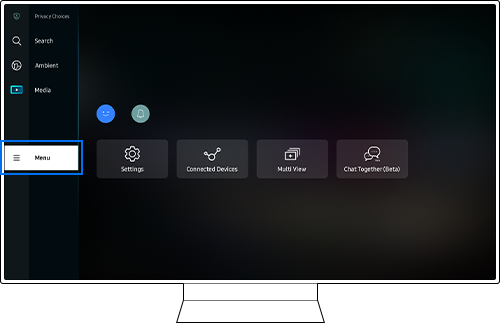
Step 2. Click Settings > All Settings.
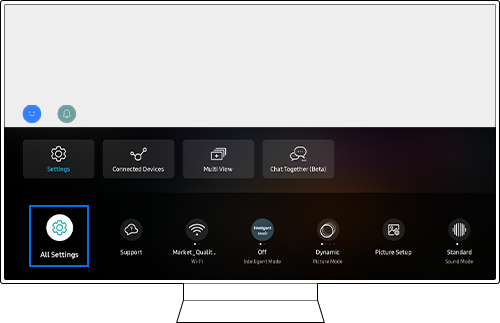
Step 3. Navigate to General & Privacy > Intelligent Mode Settings > Intelligent Mode On.
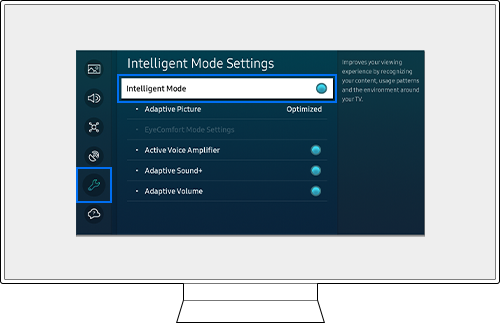
Step 4. Click Adaptive Picture and then select EyeComfort Mode.
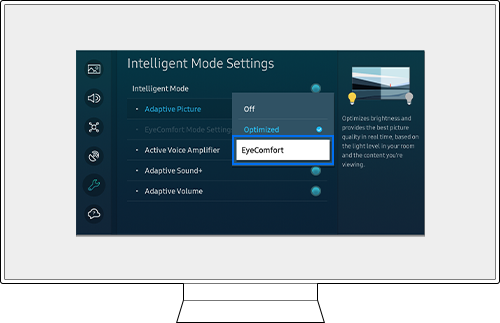
- QN900B/QN800B/QN700B/QN95B/S95B/QN90B/QN85B/Q80B/Q70B/The Serif/The Frame(except 32 inch models)/The Sero/Smart Monitor('22 M50B and above)
Note:
- If you are having trouble with your Samsung Smart TV, you should always check to see if there are any software updates available as these may contain a fix for your problem.
- Device screenshots and menus may vary depending on the device model and software version.
For any other assistance contact us on ![]() WhatsApp
WhatsApp
Thank you for your feedback!
Please answer all questions.





