Control your shots with Director’s View on Galaxy S21 Series
Choose your angles and control your shots like a pro with Director’s View. Record videos with various angles of view by changing cameras.
You can view each camera’s scenes through the thumbnail and change the scene by tapping the thumbnail while recording a video.
Multi-camera standby
Capture more of your scene and tell a better story with a video. Like a creative movie director, you can simply switch between different views while shooting, and make a video with the front facing camera and rear facing camera.
When shooting a group video necessary for special occasions such as a birthday party or a monumental travel destination, the photographer’s video can be simultaneously recorded with the background video.
You can view live thumbnail in various recording angles using Ultra Wide, Wide, Tele. You can tap the thumbnails to switch between camera lenses that are standby.
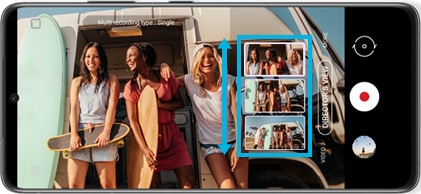
Note: Resolution for both rear and front is FHD 30fps.
Vlogger mode
As Director’s View allows you to record from multiple camera lenses at the same time, dual recording with front and rear camera offers more options, especially to Vloggers. The joy of dual recorded vlogs can be interesting to its audience who seeks informative or conversational contents with more fun.
How to shoot Director’s View
Step 1. Go to Camera.
Step 2. On the shooting modes list, tap MORE > DIRECTOR’S VIEW.
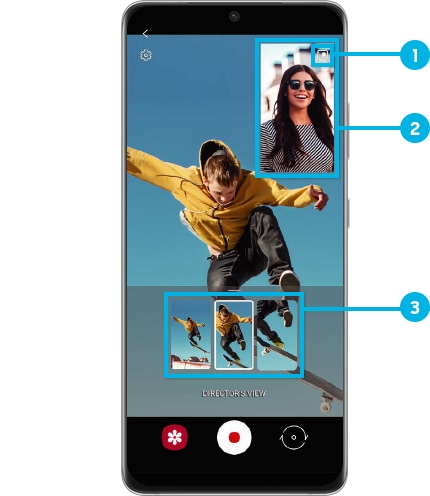
① Change the screen mode ② Front camera view ③ Camera thumbnail
Step 3. Select the camera thumbnail you want.
Step 4. If you want to change the screen mode, tap Change the screen mode icon on the upper right corner,
and select the screen mode you want in three types: PIP(Picture-in-picture), Split view and Single view.

① PIP View
② Split View
③ Single View
Step 5. Tap Record button to record a video. You can change the camera while recording by tapping the thumbnail. If the thumbnail is hidden, tap Display button to display it.
Step 6. Tap Stop button to stop recording the video.
Find more camera information of Galaxy S21 Series on 'Meet the next level of lifetime story maker in Camera of Galaxy S21 Series' with Samsung Support.
Note: Device screenshots and menu may vary depending on the device model and software version.
Thank you for your feedback!
Please answer all questions.

