How to add additional user accounts to my Galaxy tablet?
Please note: the first account that is added to the tablet is the administrator account. Only this account has full control of the device and the account management. Please swap to this account before trying to create or edit user accounts.

With multiple user accounts you can share your Galaxy tablet with the whole family, while still having your own seperate apps, wallpaper and settings. Just like a desktop PC, every user can customise the tablet to their own preferences without impacting other users. You can even set up restricted profiles, giving you complete control over the apps the user can access, creating a safe space for children or a workspace free from distractions.
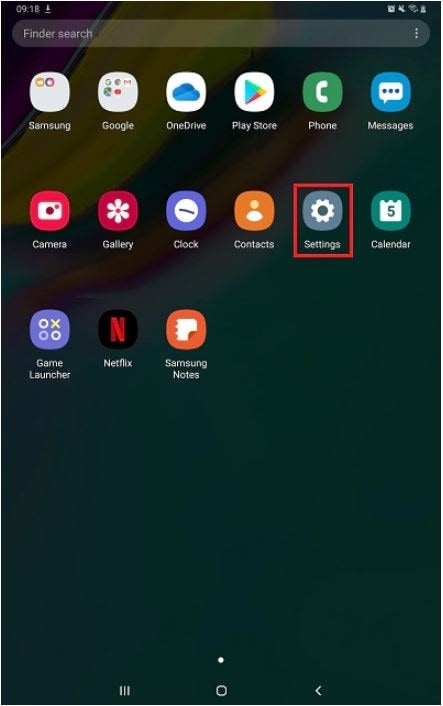
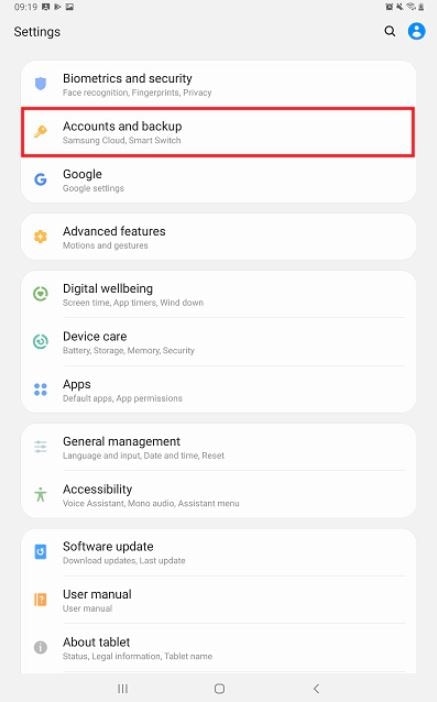
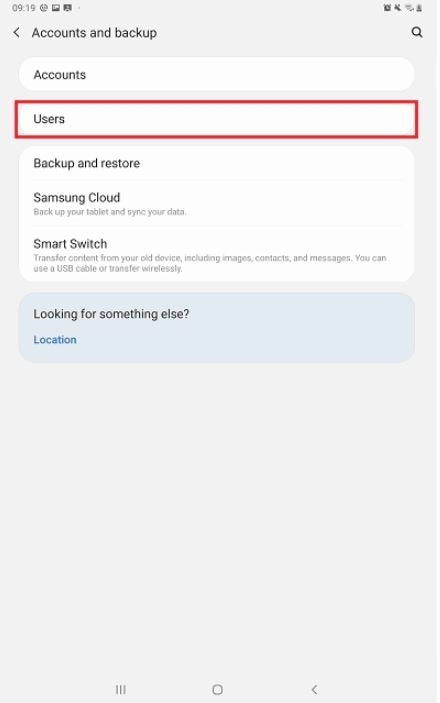
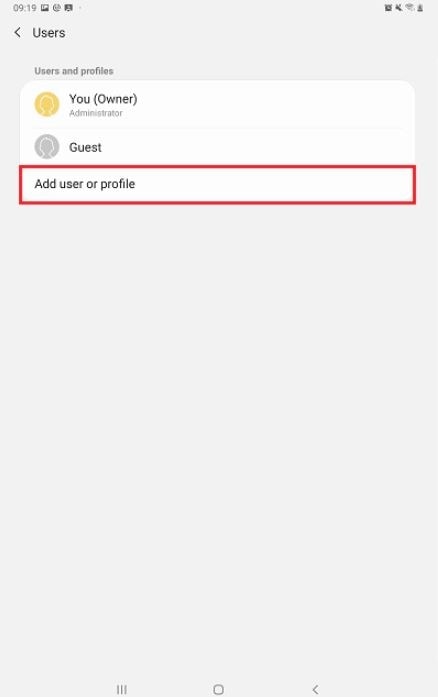

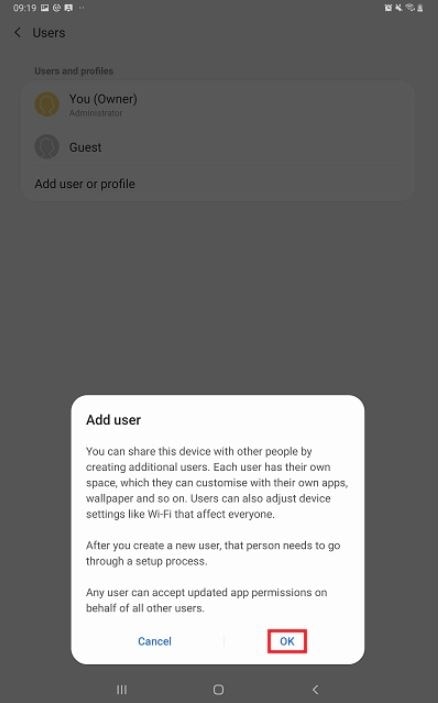
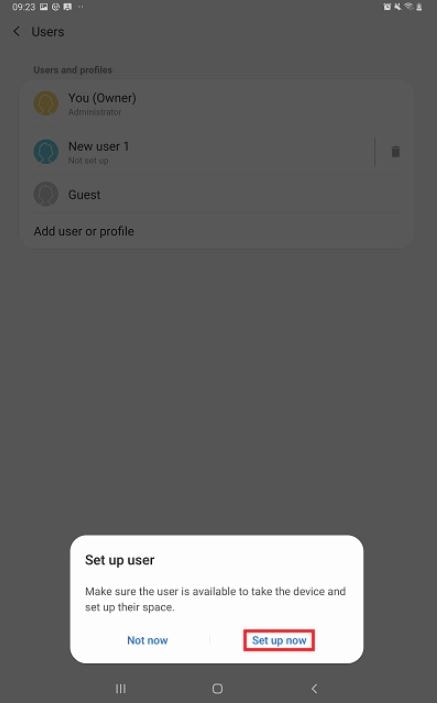
The tablet will switch to the new user account and the default lock screen will appear. After you unlock the device you will be asked to finish setting up the account. This involves registering a Google account and adjusting the settings.


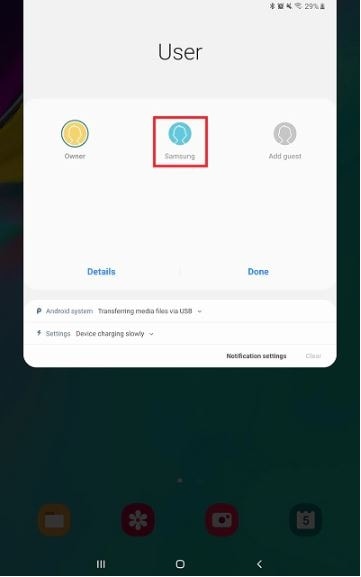
Your device will switch users and you will be returned to the the lock screen. Unlock your device to login as your selected user.
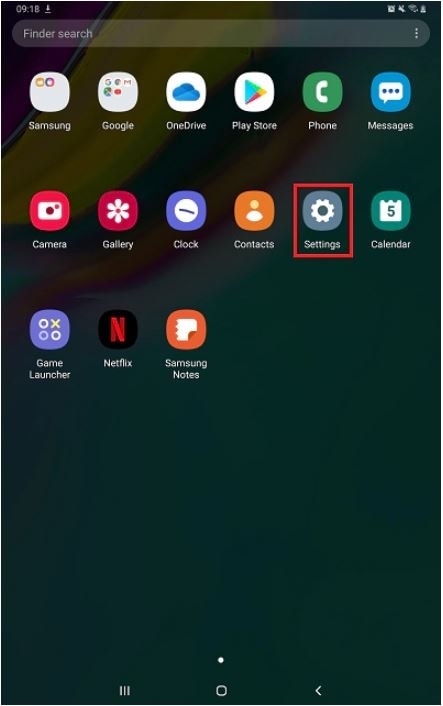
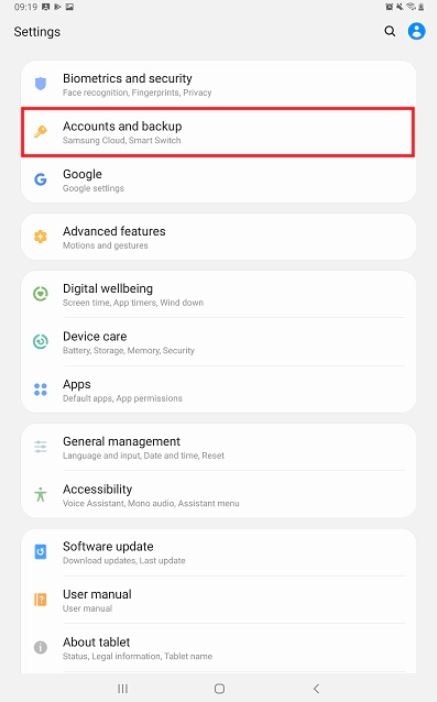
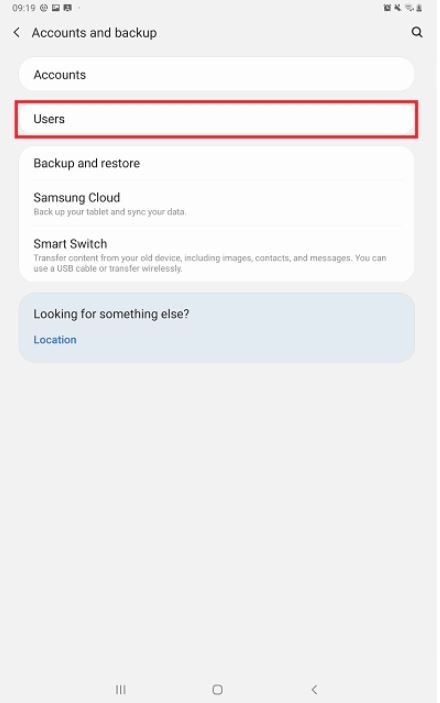
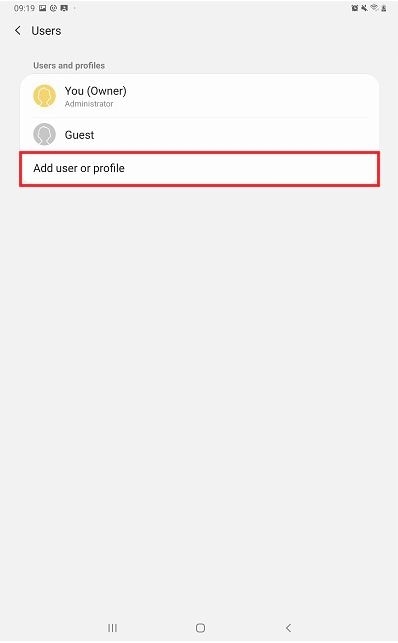
Please note: your administrator account must have a screen lock enabled to create a restricted profile. If you haven't created a screen lock, follow the on-screen instructions to set one up
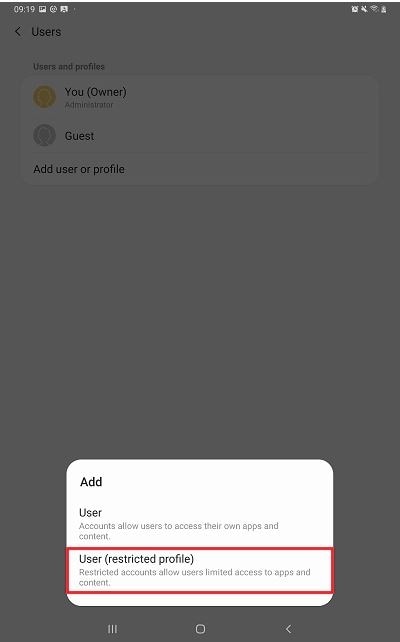
After you have created the account you will be taken to the application and content restriction screen.
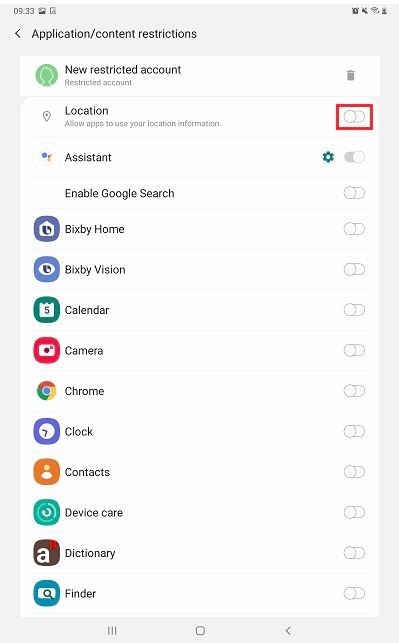
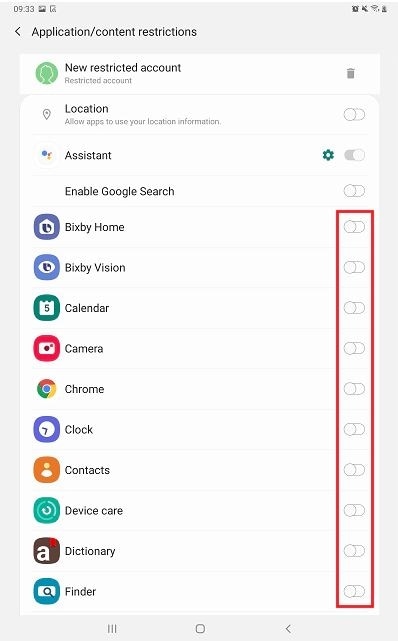
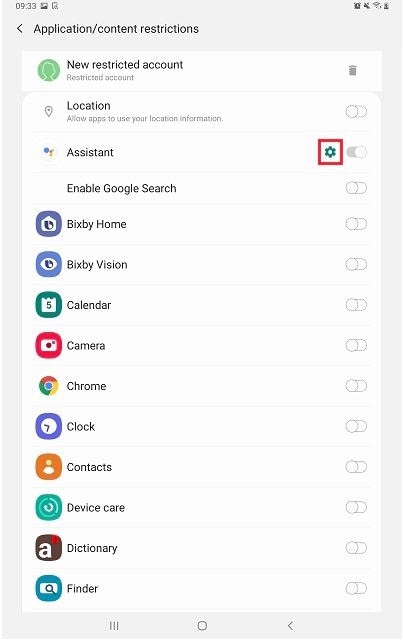
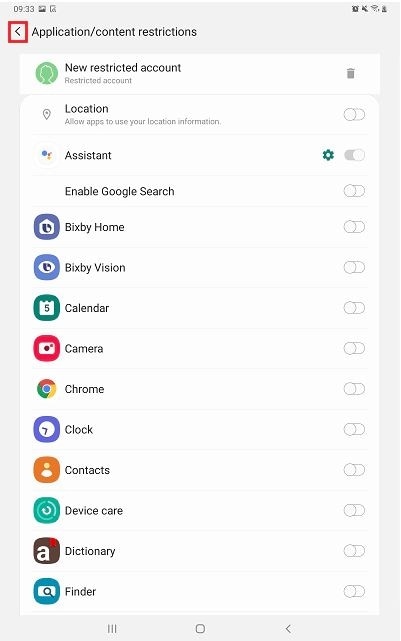
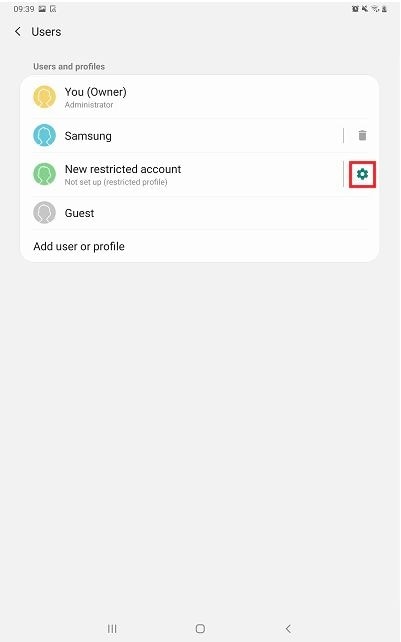
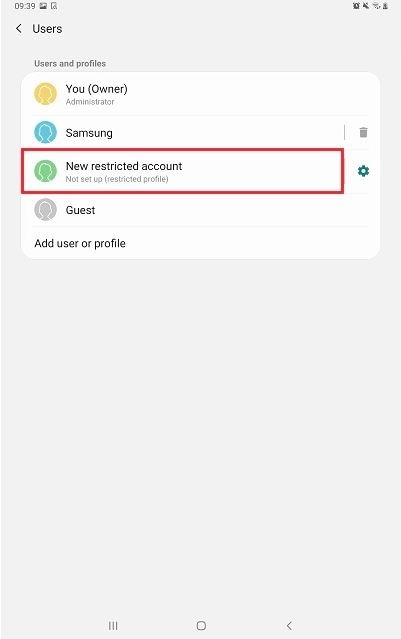
Your device will switch to the new restricted account and the default lock screen will appear.
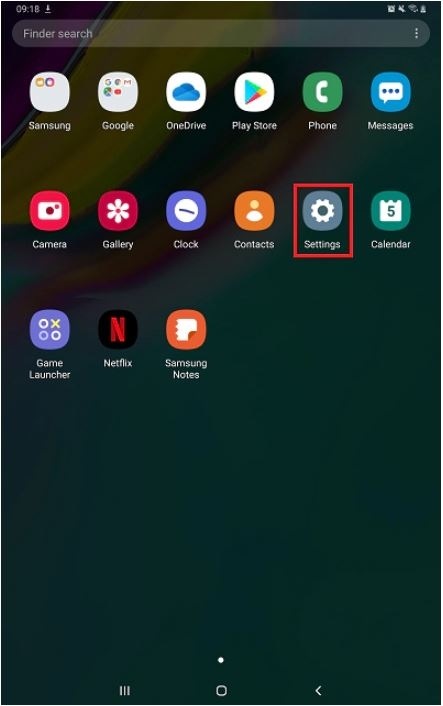
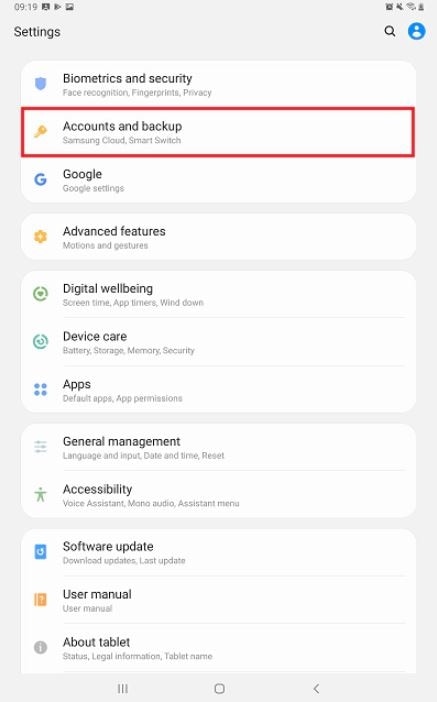
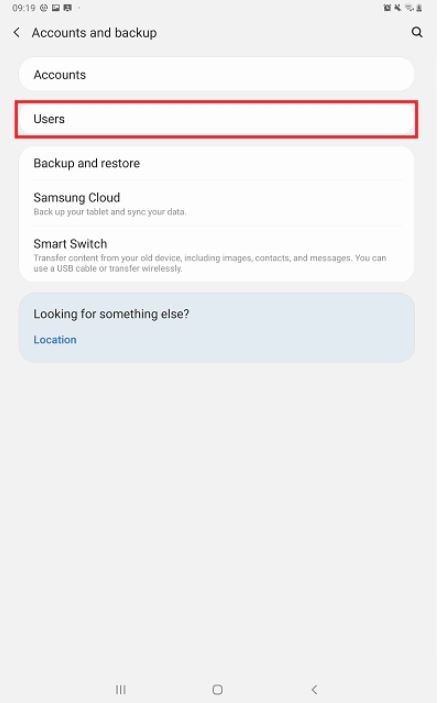
Please note: if you are looking to delete a restricted profile you will have to tap the settings cog before you can tap the bin icon
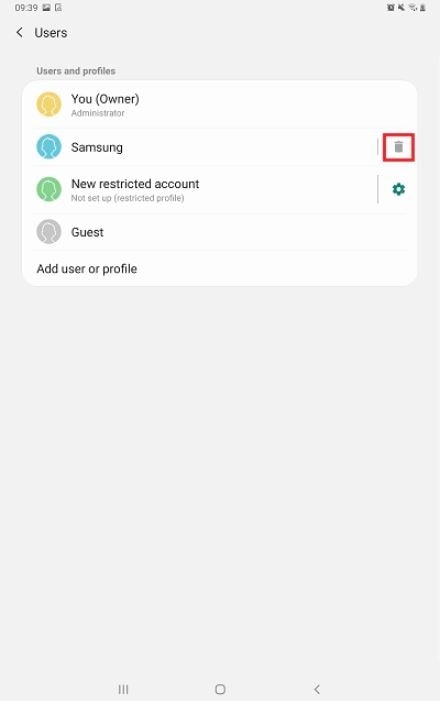
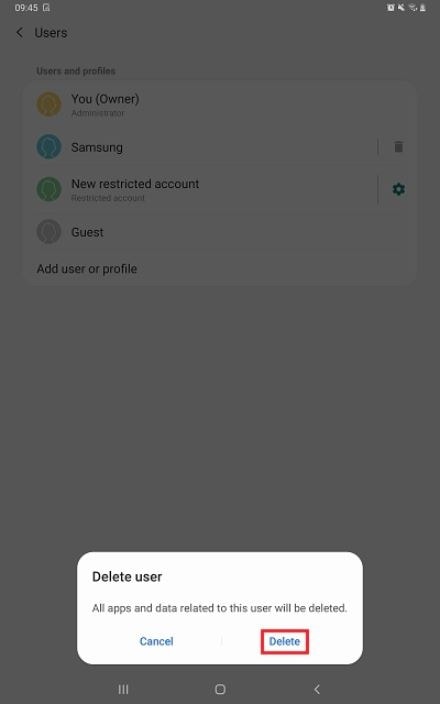
Thank you for your feedback!
Please answer all questions.

