Using Smart Interaction Voice Control
There are two ways to give your TV voice commands.
- Through
the built in Microphone on the TV.
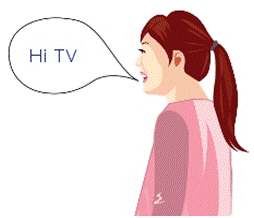
The commands
are the same but using the microphone on the remote can help when the ambient
noise is too loud for the built-in microphone on the TV or the TV is too far
away from the seating area. The instructions for delivering the commands are
the same but when using the remote you must press and hold the VOICE button
when delivering the commands. Be sure and hold the VOICE button
before you speak, the entire time you are delivering a command, and the whole
time the TV is processing the command. If you release the VOICE button
before the TV has processed the command the voice command will not be
completed.
To use voice commands follow these steps:
1. Confirm that
voice commands are enabled and your viewing environment supports voice control.
2. Say the
trigger word. (Default trigger word is "Hi TV" but can be changed to
"Smart TV")
3. When the
trigger word is spoken a command list will appear on the TV.
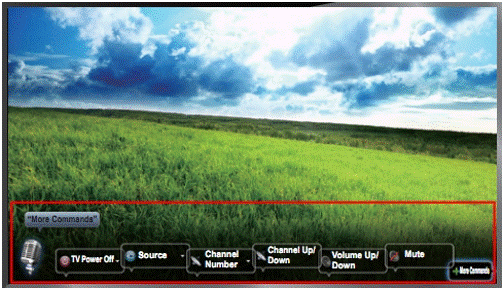
Important: If the command list does not appear the TV may not
have heard you. Try using the microphone on the remote instead of the TV's
built in microphone. Restart this guide from Step 1.
4. Say the
command you would like the TV to perform.
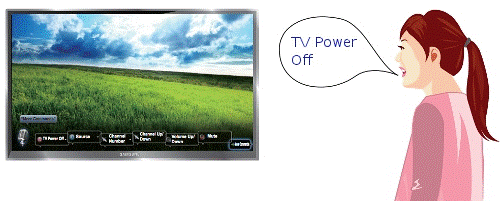
Tips:
- Speak
in a moderately loud voice but do not shout.
- Speak
slowly and clearly.
- Try
adjusting some of the voice control settings in Voice Sensitivity to
increase voice control usage for your viewing area.
- If
using the remote be sure to hold down the VOICE button
until the command processes.
Thank you for your feedback!
Please answer all questions.

