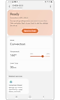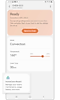How to use my oven with SmartThings?
Connect your Samsung oven to the SmartThings app and use it with a simple touch. Tons of unique recipes that suit your dietary preferences with easy-to-follow instructions so you can cook or bake whatever you’re in the mood for are an easy click away. With the SmartThings app, you will have an easy and enjoyable time cooking.
Experience the various features of SmartThings
The SmartThings app can be a simple and easy remote controller for your device. To use the various and convenient oven features via the app, connect your Samsung oven to the SmartThings app on your smartphone. Then, simply select and tap the functions on the screen that you desire.
Make sure your oven and smartphone are on the same Wi-Fi network before starting. All functions are available with a Wi-Fi connection. After logging in to the SmartThings app with your Samsung Account and choosing the settings, the SmartThings app and oven will automatically sync.
Please note that the SmartThings app connection and available features may vary depending on the oven model you have.

Explore the major features available on SmartThings
Please note that the SmartThings app home user interface (UI) and functions may vary depending on the appliance model you have.
Tap the oven card and tap the 3 dots on the top right side of the screen to manage the basic settings.
It's simple and easy to set a basic cooking setting. Follow the steps below. You can set up the settings on your phone and send them to your oven which will then start cooking to your specifications.


Through the Usage guide, you can learn tips to use the oven more efficiently before you begin using your appliance. Check the loading guides before you start cooking so you have a better meal and the ideal cooking time.
To use this feature, go to SmartThings Home > Life > Add service and download the HomeCare Wizard.
Note:
- Available technologies and functions may vary depending on the country, service provider, network environment, or product.
- Before you try out the app connection, be sure to check if your device's software and related apps are updated to the latest version.
- Mobile screen images on this content may vary depending on the device model you have.
Thank you for your feedback!
Please answer all questions.