How to activate Two-Step Verification on Samsung account
Please Note: The information on this page is for New Zealand products only. Sequences or settings will vary depending on location and/or where the product had been purchased. To be redirected to your local support page please click here.
Creating a Samsung Account has many benefits for you and all your Samsung products. It is recommended to ensure you have set up Two-step verification on your Samsung Account to add an extra layer of protection to your account.
If you are wanting to activate Two-Step Verification on your Samsung Account follow the below steps.





Example:
- If your Phone Number is : 0224680272
You can write this with or without the 0






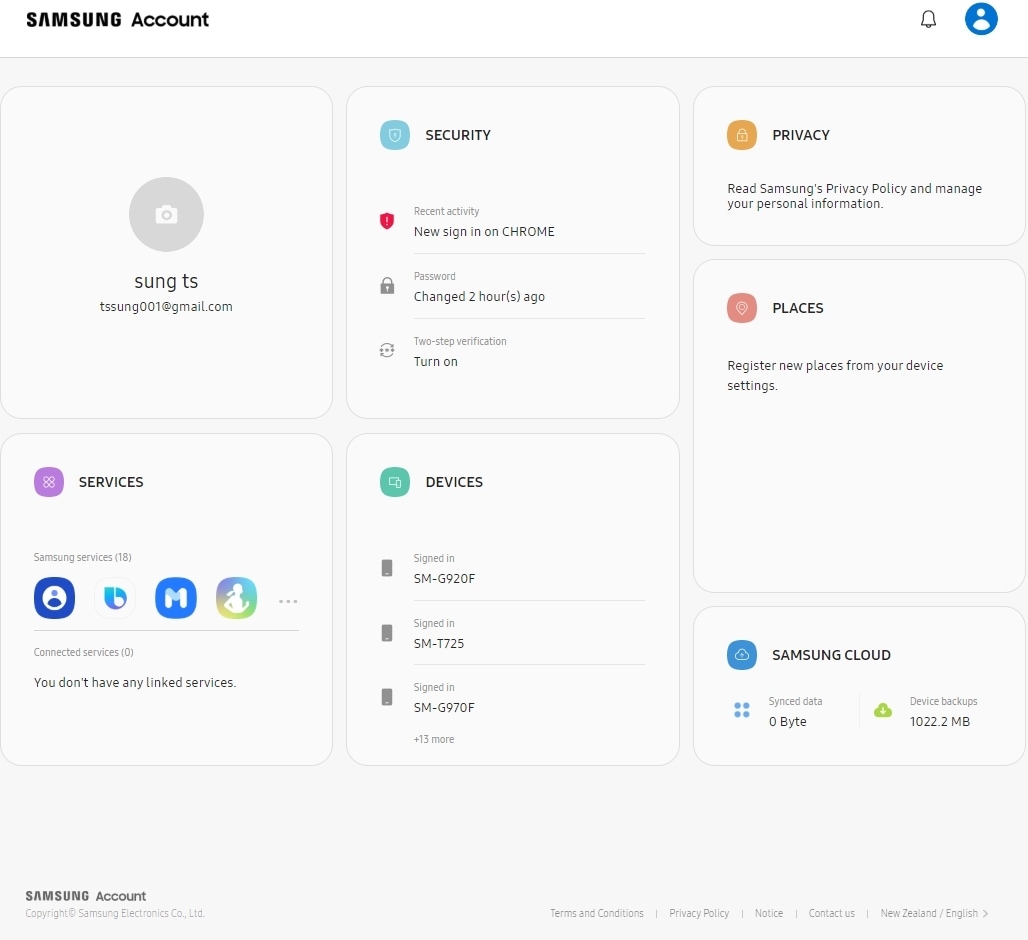
Now if you are having trouble receiving the verification text when signing in, select [Enter your backup code] at the bottom of the page, enter any of the codes from the back up code list to login to your Samsung account.
Please Note: If you turn off the Two-Step verification on your Samsung account and turn this back on at a later date, this will reset your Back up code list, and your old back up codes will no longer be active to use.


For Two-step verification on your phone, you can select Verify with text message or Verify with backup code at the bottom.

If you are unable to login to your Samsung account also check out I am unable to Sign in to my Samsung Account.
You can download the user manual from our Manuals & Downloads page. For all other queries or further technical assistance, please call Samsung Customer Care on 0800 726 786 or Live Chat with our Technical Team online, services are open 24 hours, 7 days.
Thank you for your feedback!
Please answer all questions.



