How to activate other functions or apps with Bixby Key?
Please Note: The information on this page is for New Zealand products only. Sequences or settings will vary depending on location and/or where the product had been purchased. To be redirected to your local support page please click here.
If your device has an allocated Bixby key, you are able to re-allocate this button to open up an alternative app.
Here you are able to re-assign the bixby key.
You are able to choose to Single Press for Bixby, and Double press for an App or Command OR You can Single Press for an App or Command and Double Press for Bixby.
To choose the assigned app/command.
Select the option you would like to choose, Click on the toggle on the right hand side to turn on.
Choose if you would like to assign an App or Command.
- For an app you will be redirected to a page with all the installed apps on your device where you can choose the application you would like to assign
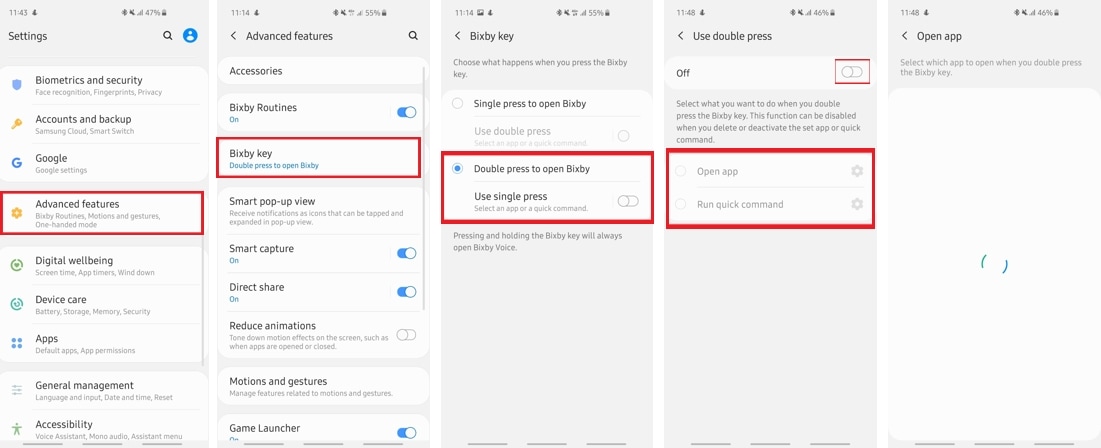
For all other queries or further technical assistance, please call Samsung Customer Care on 0800 726 786 or Live Chat with our Technical Team online, services are open 24 hours, 7 days.
Thank you for your feedback!
Please answer all questions.



