How to screen record & screen capture your Samsung phone
You can easily record and capture your Galaxy device’s screen. The new Screen recorder and Screenshot features are available on Galaxy devices with One UI 2 or later.
Before you try the recommendations below, be sure to check if your device's software and related apps are updated to the latest version. Please check the following steps for how to update your mobile device's software.
Step 1. Go to Settings > Software update.
Step 2. Tap on Download and install.
Step 3. Follow the on-screen instructions.
What can I do with the Screen recorder and Screenshots?
Capture funny memes, your epic gameplay, reaction videos, or show a loved one how to do something on their device. Find out how to use the Screen recorder and Screenshot features on your device.
How to record the screen
Record the screen while using your device. You can start screen recording by tapping the Screen recorder icon in your Quick panel. You can view the video in the Gallery.
Step 1. Open the Quick settings panel by swiping down from the top of the screen. Then, tap Screen recorder to activate it.
Step 2. Select a Sound settings option and tap Start recording. Recording starts after the countdown.

Step 3. The Screen recorder control panel will appear in the upper right corner of the screen.

- To write or draw on the screen, tap the Pencil icon.
- To record the screen with a video overlay of yourself, tap the Person icon.
If you can’t find Screen recorder on the Quick panel, follow the steps below to add it to the Quick panel.
Step 1. On the Quick panel, tap More (three vertical dots) and select Edit buttons. Otherwise, swipe left and tap the Plus icon.
Step 2. Look for Screen recorder on the Available buttons section, and then touch and hold Screen recorder to move.
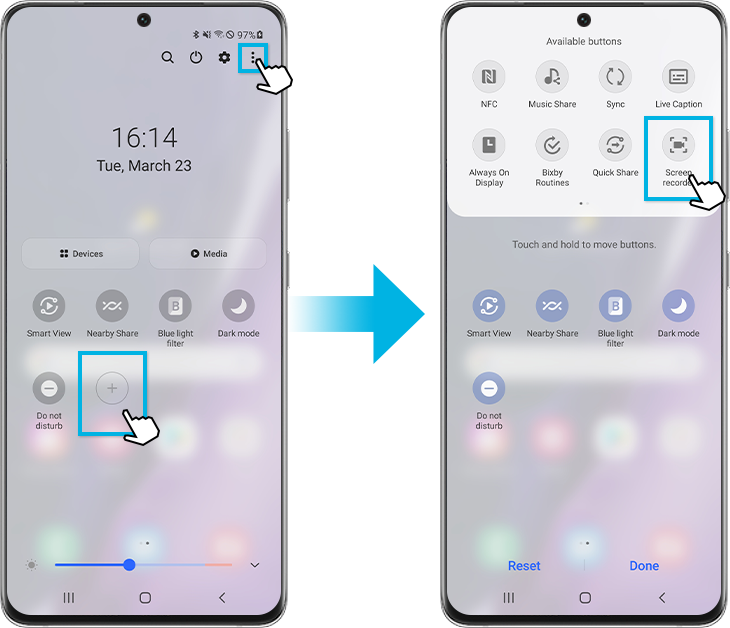
Step 3. Drag and drop Screen recorder to the Quick panel, and then tap Done. You can now find Screen recorder on the Quick panel.

Note: Some apps may block the Screen recorder feature due to copyright restrictions.
How to capture the screen
Capture a screenshot while using the device and write on, draw on, crop, or share the captured screen. You can capture the current screen and scrollable area. You can view the captured screenshots in your Gallery.
Press the Side key and the Volume Down key simultaneously to capture a screenshot. After capturing a screenshot, use the following options on the toolbar at the bottom of the screen:


① Capture the current content and the hidden content on an elongated page, such as a webpage. When you tap the icon, the screen will automatically scroll down and more content will be captured.
② Write or draw on the screenshot or crop a portion from the screenshot. You can view the cropped area in your Gallery.
③ Add tags to the screenshot.
④ Share the screenshot with others.
Note: Some apps may block the Screenshot feature due to copyright restrictions.
You can set Screenshot options like the Screenshot toolbar and Screenshot format. For Screen recorder, you can set Sound, Video Quality, and Selfie video size. Here are the steps to change the Screenshot and Screen recorder settings.
Step 1. Open the Settings.
Step 2. Select Advanced features.

Step 3. Select Screenshots and screen recorder.
Step 4. Control each option as needed.
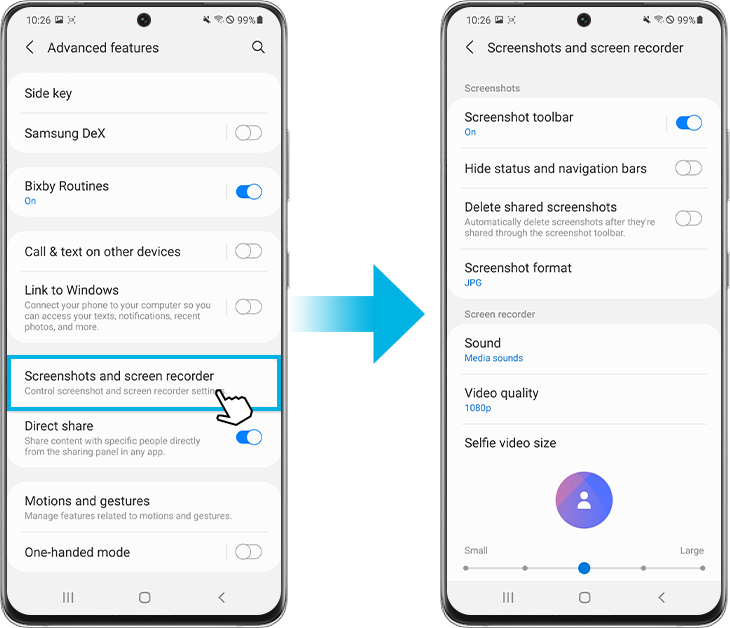
Note: Device screenshots and menu may vary depending on the device model and software version.
If you are experiencing unusual behavior on Samsung mobiles, tablets, or wearables, you can send us a question in the Samsung Members app.
This allows us to take a closer look at what is happening. The data is anonymized and only held for the duration of the investigation. Find out more about sending an error report through the 'How to use the Samsung Members app'.
Thank you for your feedback!
Please answer all questions.



