Connect your digital media player device
Please Note: The information on this page is for New Zealand products only. Sequences or settings will vary depending on location and/or where the product had been purchased. To be redirected to your local support page please click here.
Connect your digital media player device
The first step is to connect your digital media player devices or other computers to your home network.
To connect your digital media player device to your home network:
1. Connect your digital media player device, such as game console, to your home network.
This may involve connecting an Ethernet cable from your device or other computer to your wired network or it may involve configuring your device or other computer to use a wireless network adapter to connect to your wireless network. If you need assistance connecting a device to your network, check the documentation that came with your device.
2. Turn the device on, and then follow any configuration instructions that appear on the device's screen.
Turn on media sharing
If media sharing is not already turned on, you need to turn it on.
1. Click the arrow below the Library and then click Media Sharing.
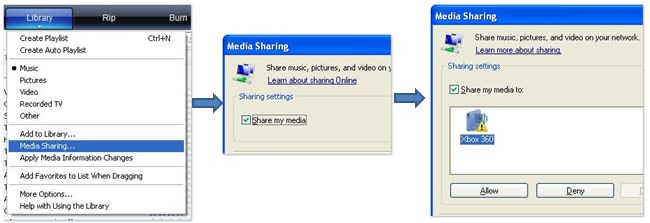
2) If you want to share media with other devices just click "Allow".
If you want to customize what media you share with the device, you can edit "Settings".
You can download the user manual from our Manuals & Downloads page. For all other queries or further technical assistance, please call Samsung Customer Care New Zealand on 0800 726 786 or Live Chat with our New Zealand Technical Team online, services are open 24 hours, 7 days.
Thank you for your feedback!
Please answer all questions.



