How to update your Smart TV to the latest software
Please Note: The information on this page is for New Zealand products only. Sequences or settings will vary depending on location and/or where the product had been purchased. To be redirected to your local support page please click here.
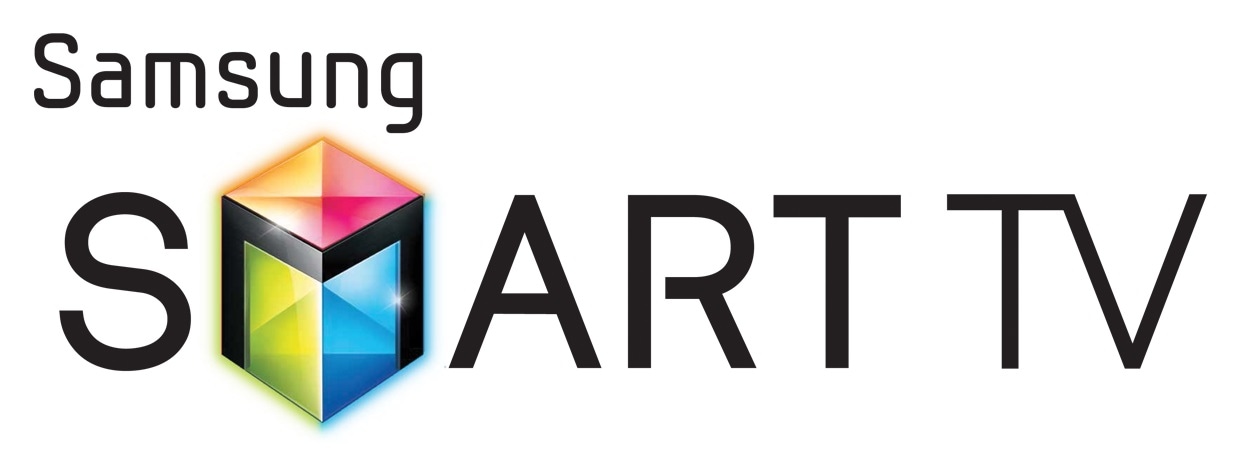
Updating the firmware of your Samsung TV can sometimes work out any kinks that might be causing problems with the normal functionality of your TV. There are two ways to update the software on your TV. If your TV is connected to the internet, you can check for available updates through the TV settings. You can also download the firmware from the Support section of the Samsung website and save it to a USB drive.
To Update the Samsung Smart TV Online, see steps below:
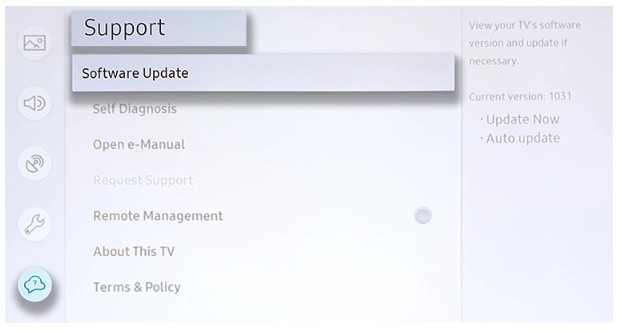
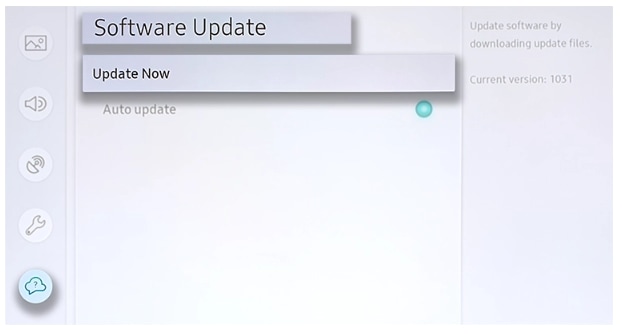
If the options are greyed out it may be because the TV is not connected to the internet, or there is no firmware update available. See the steps below to find the firmware file online to update by USB.
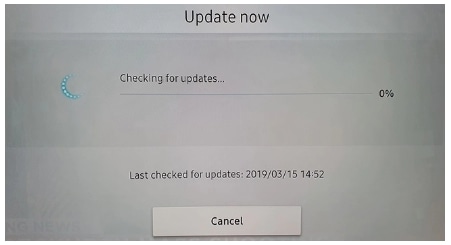
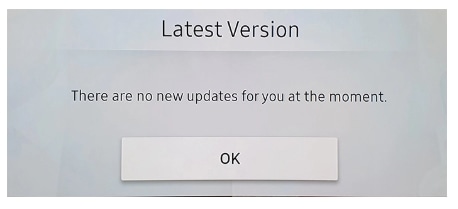
- Head to the Support section of our website to find the Manuals and Software downloads link.
- Select Television as your Product type, and search by the model number of your TV and click Select.
- Download the file Upgrade File(USB type) and save it to your desktop
- Extract the downloaded .zip file. Make sure not to change the name of the folder
- Save the extracted folder to a USB flash drive.
- Turn the TV on, and plug the USB into the back of the TV or One Connect Box
- Open the Settings of the TV and follow the appropriate menu path:
2018 Models - Settings > Support > Software Update > Update Now
2017 Models - Settings > Support > Software Update > Update Now
2016 Models - Settings > Support > Software Update > Update now
2015 Models - MENU > Support > Software Update > ENTER
2014 Models - Support > Software Update > Update now - You'll be prompted to allow the TV to search the USB drive for firmware updates. Select Yes to continue.
Please Note:
- Make sure to search your TV model at the Manuals and Software Downloads section of the country your TV was purchased from. You’re on the Samsung New Zealand website right now, where we only provide firmware downloads for products sold in New Zealand. You can get back to your country or regions homepage by clicking the New Zealand/English button at the very bottom right of this page, and selecting from the global options
- If your TV doesn't show up - please ensure you're on the applicable country or regional website.
- Your TV will not be able to find and install the firmware file if it is left zipped, or if it is inside another folder.
- If the TV is not able to find the firmware update on the USB, make sure the firmware file is unzipped and not saved inside of any other folders on the USB drive.
When upgrading the Software
- Do not remove the USB Drive.
- Do not unplug the power cable.
- Do not turn off the TV.
Also check out Update the Firmware on your Samsung TV for more information
You can download the user manual from our Manuals & Downloads page. For all other queries or further technical assistance, please call Samsung Customer Care on 0800 726 786 or Live Chat with our Technical Team online, services are open 24 hours, 7 days.
Thank you for your feedback!
Please answer all questions.




