How to charge the battery of Galaxy device
There is now a range of options that allow you to charge your smartphone and tablet in whichever way you find the easiest. Charging with a cable is often the fastest and simplest and with Adaptive Fast Charging.
Many new devices also support wireless charging. Since the launch of the S10 you can also share your battery wirelessly with your friends through the innovative PowerShare feature, making sure that you have the power you need wherever you are.
Before you try the recommendations below, be sure to check if your device's software and related apps are updated to the latest version. To update your mobile device's software, follow these steps:
Step 1. Go to Settings > Software update.
Step 2. Tap on Download and install.
Step 3. Follow the on-screen instructions.
Note:
- Only use Samsung-approved charging devices. Samsung accessories are designed to maximize the battery life of your phone. Using other accessories may invalidate your warranty and cause damage.
- The actual charging time may vary depending on the charging conditions.
- Device screenshots and menu may vary depending on the device model and software version.
Most Galaxy phones can use Fast charging and Fast wireless charging feature. When you plug in a Samsung Fast charger, your phone will automatically turn on the Fast cable charging feature. This feature should be on by default, but you can also turn it on manually.
Super fast charging is only available on select phones, and you need to use the charger that came with the phone or a 25W or 45W Samsung-approved adapter. However, regular Fast charging can be used with a standard Fast Charger.
To enable the fast wireless feature, follow the guide below:
Step 1. Go to Settings > Battery and device care .
Step 2. Tap on the Battery then More battery settings.

Step 3: Tap Charging, and then toggle the switch next to Fast Wireless Charging.
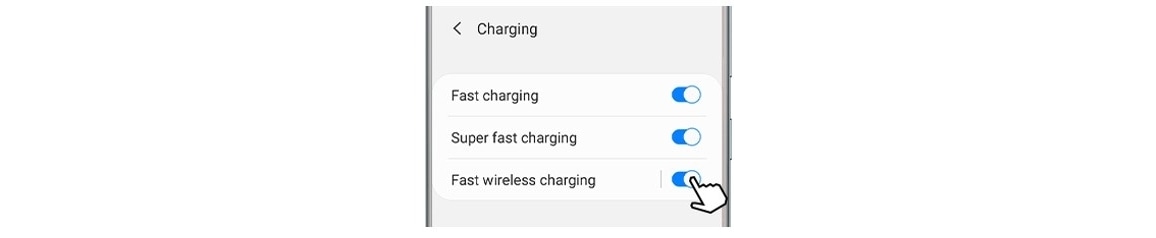
Precautions when using Fast Charging feature
- While charging, you cannot activate or deactivate this feature.
- You cannot use the built-in fast charging feature when you charge the battery using a standard battery charger.
- If the device heats up or the ambient air temperature rises, the charging speed may decrease automatically. This is a normal operating condition to prevent damage to the device.
- If the USB cable is not properly plugged into the charging adapter, even if you are using a fast charger, your mobile device will not charge rapidly.
Power up without being tied down. When your battery's drained, quick and convenient wireless charging gets your Galaxy Mobile back to 100% without needing to plug it in. To use this feature, you must use a charger and components that support the fast wireless charging feature.
Models compatible with wireless charging
- Galaxy S21, S21+, S21 Ultra
- Galaxy Note20, Note20 Ultra,
- Galaxy S20, S20+, S20 Ultra,
- Galaxy Z Fold series
- Galaxy Z Flip series
- Galaxy Note 10, Note 10+
- Galaxy S10, S10+, S10e
- Galaxy Note9
- Galaxy S9, S9+
- Galaxy Note8
- Galaxy S8, S8+
- Galaxy S7, S7 Edge
- Gal Note 5
- Galaxy S6, S6 Edge, Galaxy Edge+.
To enable the fast wireless feature, follow the guide below:
Step 1. Go to Settings > Device Care.
Step 2. Tap on the Battery icon.

Step 3. Tap the Charging menu. To enable any one of the charging modes, simply tap the switch to the right side.
- Fast charging: Enable this mode if you are using the Adaptive fast wired charger.
- Super fast charging: Enable this mode if you are using a wired Super fast charger.
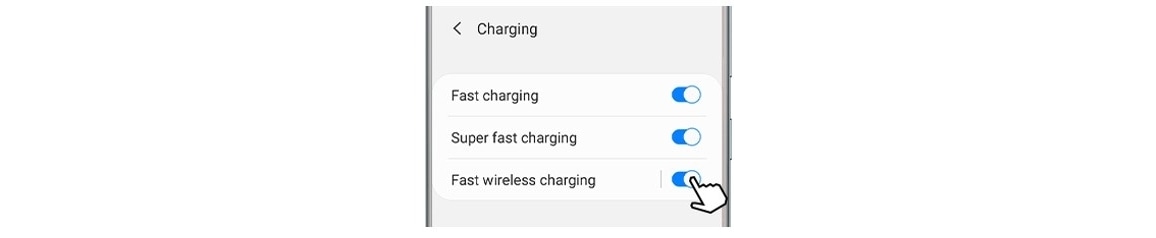
To charge your device wirelessly, first, plug the wireless charger's power adapter into a power outlet, and the USB cable into the wireless charger.
The indicator light on the base will flash when you first connect the cable then place your phone on the wireless charger. In order for it to charge properly, the device's back should make contact with the wireless charger, and the device should be centered.
Foldable phones should be closed and also have their back facing the charging pad. If needed, remove your phone's case, especially if the case is thick.

Indicator light colors
- Blue - Charging
- Green - Fully charged
- Cyan - Charging at low power
Precautions for wireless charging
- Do not place the device on the wireless charger with a credit card or radio frequency identification(RFID) card (such as a transportation card or a key card) placed between the back of the device and the device cover.
- Do not place the device on the wireless charger when conductive materials, such as metal objects and magnets, are placed between the device and the wireless charger. The device may not charge properly or may overheat, or the device and the cards may be damaged.
- If you use the wireless charger in areas with weak network signals, you may lose network reception.
- If you’re using earphones while charging wirelessly, the charging speed may decrease automatically.
- During charging wirelessly, the fingerprint does not be recognized properly as it may affect security and recognition performance. Please try the fingerprint recognition again after stopping the wireless charging.
- During wireless charging, the S Pen is not recognized properly.
- If you’re using earphones while charging wirelessly, the charging speed may decrease automatically.
Note :
- While charging, you cannot activate or deactivate this feature.
- A fan inside the charger may produce noise during fast wireless charging.
- Device screenshots and menus may vary depending on the device model and software version.
Wireless PowerShare allows you to charge another compatible device wirelessly using your device's battery. You can charge both devices simultaneously by plugging in your PowerShare compatible smartphone and then placing the other device on its back, or transfer battery power from your smartphone by placing them together.
Confirm that the phone with PowerShare is charged to at least 30 percent.

To enable the Wireless Powershare feature, follow the guide below:
Step 1: Swipe down from the top of the screen to reveal the notification panel, then tap Wireless PowerShare to activate. A blue flashing light appears on the back of your device when Wireless PowerShare is activated.
Step 2: Place the device with their backs facing one another.
Step 3: The screen will confirm once the devices are connected. Tap OK. The green Wireless PowerShare icon will also appear on the display bar or on your Always On Display panel.
Step 4: Once the device is fully charged, the light will turn off. Separate the devices when enough power has been transferred.
Compatible Samsung devices
Most Qi-Compatible Samsung devices can be charged with Wireless PowerShare, but check out thet of compatible devices just in case. The speed and power of the charge will vary by device.
Wireless PowerShare is available on:
- Galaxy S21, S21+, and S21 Ultra
- Galaxy S20, S20+, and S20 Ultra
- Galaxy Note20, Note20 Ultra
- Galaxy Fold
- Galaxy Note10 and Note10+
- Galaxy S10e, S10, and S10+
- Galaxy Z Flip
Devices that can be charged by Wireless PowerShare:
- Galaxy Buds and Galaxy Buds+
- Galaxy Watch, Gear Sport, and Gear S3
- Galaxy S7/S7 Edge, S8/S8+, S9/S9+, Note8, and Note9
- Galaxy Watch Active, and Galaxy Watch Active2
Best practices for using Wireless PowerShare
If you are having some trouble getting Wireless PowerShare to work, we have some helpful tips that you can follow:
- Do not use earphones while sharing power. Doing so may affect nearby devices.
- If devices aren’t connecting properly for wireless PowerShare or if their charging speed is low, please remove any accessories or cover that could be causing the issue.
- Do not move or use either device while charging
- The decrease in battery percentage on the charging device will not necessarily correspond to the same percentage increase on the charged device.
- If you charge the other device while charging your device, the charging speed may decrease or the device may not charge properly depending on the charger type.
- The charging speed or efficiency may vary depending on the device’s condition or the surrounding environment.
- If the remaining battery power on your device drops below a certain level, power-sharing will stop.
You are unable to use the fast charging feature or the super-fast charging feature when you charge the battery using a standard battery charger. To use the fast charging feature, you have to use a wired battery charger that supports Adaptive fast charging. To use the super-fast charging feature, you have to use a wired USB PD (Power Delivery) charger that supports super-fast charging.
The authorized fast and super-fast charger consists of wired and wireless types. Please view the charger types in the images below.
Samsung authorized wired charger
- Super Fast Charging
- Adaptive Fast Charging

Samsung authorized fast wireless charging pad

Note:
- A fan embedded inside the charger may produce noise during fast wireless charging.
- If the device heats up or the ambient air temperature rises, the charging speed may decrease automatically. This is a normal operating condition to prevent damage to the device.
- To increase the charging speed, it is recommended to turn the device or its screen off.
- Availability of Super fast charging feature may differ depending on device models.
1. When charging the device with a 25W charger, it seems the actual charging power of the device is not 25W.
The maximum charging power of the device is determined by the optimized value depending on the device’s internal charging circuit and battery design. And, the power of the charger is determined with a margin to reliably support the device's maximum charging power.
The actual charging power of the device is less than the maximum output power(25W) of the charger with a margin. Also, the charging speed or efficiency may vary depending on the device’s condition or the surrounding environment.
2. While charging the device, can I also charge another device by Wireless Power Sharing feature?
You can charge another device with your device’s battery. You can still charge another device even while charging your device. But if you charge the other device while charging your device, the charging speed may decrease or the device may not charge properly depending on the charger type.
Depending on the type of accessories or cover being used, the Wireless Power Sharing feature may not work properly. It is recommended to remove any accessories and cover being used before using this feature.
3. When I plug in a charging cable to charge Galaxy Z Fold3, a pop-up message about “Check the connection” often appears.
This symptom can appear when the data link cable is not connected properly or pushed tightly into the multipurpose jack. The device notifies that the connection should be checked if the charger and cable are incorrectly connected.
Especially, depending on the shape of the connector part of the back cover, the charging cable may not connect properly.
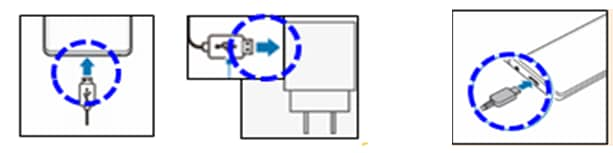
4. When charging wirelessly while using the earphone, I feel the charging speed seems to be slow.
If you charge the device wirelessly at the same time while using accessories based on OTG power, the wireless charging speed may decrease automatically and it is a normal operation concept based on charging algorithm.
If your phone's response has slowed down or freezes intermittently, you can visit a Samsung service center for help, but restart first to see if that solves the problem.
For more information about restarting the device, refer to: Restart your Galaxy phone regularly to prevent it from slowing down or freezing
6. It seems that the screen shakes when placing on the wireless charger.
The wireless charger generates a constant signal to detect whether the smartphone is placed on the charger. When the smartphone is close to the charger, this signal affects the smartphone screen and the phenomenon may appear temporarily, and when the smartphone is detected, charging starts and the phenomenon disappears. This is not a smartphone or charger problem.
7. During Wireless Powershare, I feel calls are often disconnected or data network connection is not smooth.
During Wireless Powershare, it may affect call or data network communication depending on network conditions by electronic interference between devices. If call or data network communication doesn’t work properly, we recommend stopping the Wireless Powershare during the operations.
8. The device turns off even though there is a little battery capacity left.
If the battery capacity is low, features or apps that require more power may cause the product to suddenly turn off. This is a measure to protect the battery, which is irrelevant to the performance of the product.
9. Battery is consumed more quickly when the battery capacity is below 10%.
Galaxy device is optimized for current consumption patterns mainly used by users and displays the remaining battery capacity. In low-capacity sections, the device is speeding up the reduction of battery power to prevent battery damage the may appear during sudden large current consumption operations, and it’s a normal operation.
It’s recommended to maintain above a certain level of charge for stable use of the device.
10. When touching the device surface during charging, I feel electricity (fine current/fine vibration) seems to flow.
The phenomenon is caused by not leakage current but micro-vibration. For metal(aluminum) products (mobile phones, PCs, tablets), the surface of the case is insulated by coating (oxidizing) for user convenience and product protection, so there is no current on the surface of the product. However, in products with coated (oxidized) cases, micro-vibration (shaking) can occur during contact with the human body depending on the environment of use, which can be mistaken or offended as if it is electrocuted.
This is not a product defect, it is a common feature that can be felt by some sensitive users while charging the device with metal cases. This is harmless to the body but if you feel inconvenience due to this micro-vibration, it’s recommended to use grounding chargers.
11. When I wirelessly charged the device with the cover on, I found the metal ring grip became very hot.
The wireless charger charges the device through the wireless charging antenna(coil) of the product and charger.
If there is a foreign material made of metal between the product and the wireless charger, the charging may not be smooth and heat may be generated. If you use a metal protective cover or sticker, a cover with a metal ring on the device, please remove it before wireless charging and charge the device. Also, do not place the device on the wireless charger when conductive materials, such as metal objects and magnets, are placed between the device and the wireless charger.
12. When connecting a charger to the powered-off device, the charging icon does not appear, and the green screen flashes.
The symptom may occur when trying to charge the device with an old cable while the device has an extremely low battery. This is not a device defect.
We recommend using only a Samsung-approved charger and cable specifically designed for your device. An incompatible charger and cable can cause serious injuries or damage to your device.
Thank you for your feedback!
Please answer all questions.




