How to pair a Bluetooth device to your Galaxy phone
Bluetooth lets you connect your Galaxy phone or tablet to many different devices. It is a quick and easy way to share content from your Galaxy smartphone with another device, especially if you do not have access to Wi-Fi or you do not want to use up your data allowance.
Before you can send files via Bluetooth, you will need to make sure that Bluetooth on your device and the device you will be transferring the files to are both turned on and can be discovered or detected. The two devices must also be paired via Bluetooth before you can send content between the two devices.
You have two ways to do it: through Settings or Quick Settings.
via Quick Settings
Step 1: First, make sure your Bluetooth device is in pairing mode and that your phone is tablet turned on.
Step 2: On the phone or tablet, open the Quick settings panel by swiping down from the top of the screen. Tap and hold the Bluetooth icon to open the Bluetooth settings menu.
Step 3: Make sure Bluetooth is enabled on the phone or tablet, and then select the device you want to pair to.
Step 4: It may be necessary to tap OK on the phone or tablet to confirm the pairing. Additionally, some devices may require a PIN or verification step. Check the Bluetooth device's manual for any additional requirements.
via Settings connection
Step 1: Tap Settings > Connections.
Step 2: Tap the switch to turn Bluetooth on.
Step 3: Tap Bluetooth. This screen will display all the devices you have connected to in the past under the Paired devices and Available Devices.
Step 4: Tap the device that you would like to pair with. Tap OK on both devices to confirm the pairing request.
Note: Depending on the device you're connecting to, you may be asked to enter a PIN to confirm the connection or to accept the pairing request. If you have to enter a PIN it will usually be displayed on the device or on your phone screen. If no PIN is displayed, refer to the instructions that came with your device.
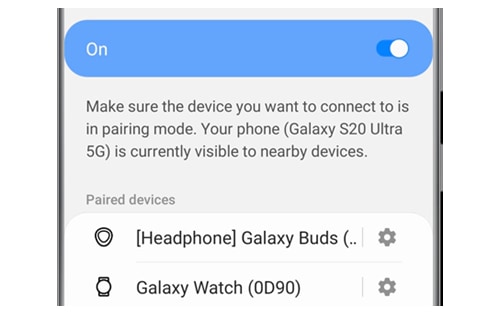
It is recommended to deactivate Bluetooth afterward.
To disable Bluetooth, open Settings, and then search for and select Bluetooth. To turn off Bluetooth, tap the switch.
A quicker way to turn off Bluetooth is through the Notification panel. Swipe down from the top of the screen, and then tap the Bluetooth icon.
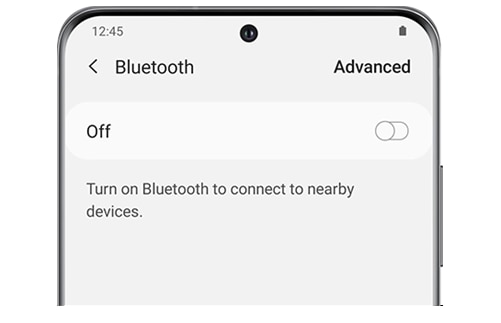
Your device has a name that will be visible when connecting via Bluetooth and Wi-Fi. By default, the name of your device will be the same as the name of the model. For example, a Galaxy S10 will be called Galaxy S10. You can change your device name to be anything that you want.
Open the Settings app > About phone > Tap Edit > Choose a Phone name > Tap Done to confirm.
- Try pairing a different Bluetooth device to the phone or tablet. If it pairs, there is a problem with the original Bluetooth device that wasn't connecting. You will need to contact the Bluetooth device's manufacturer.
- Make sure the devices are within 30 feet of each other and that the Bluetooth device is in pairing mode.
- Remove any third-party cases or covers that may interfere with wireless connections.
- If the Bluetooth device requires a PIN, enter the PIN for the device, and then tap OK.
- If needed, please refer to the manual that came with the Bluetooth device to confirm the PIN number.
- If you still have issues pairing a Bluetooth device, please visit a Samsung walk-in service center or you can book an appointment online.
If you're experiencing unusual behavior on Samsung mobiles, tablets, or wearables, you can send us an error report or ask us a question in the Samsung Members app. This allows us to take a closer look at what is happening. The data is anonymized and only held for the duration of the investigation. Find out more about how to send an error report here: How to use the Samsung Members app.
Thank you for your feedback!
Please answer all questions.



