How to register and use fingerprint sensor on your Galaxy device
Fingerprint recognition uses the unique characteristics of each fingerprint to enhance the security of your device. Once the Fingerprint sensor is set up to recognize your biometric data, you can confirm your identity and unlock your device simply by placing your finger on the fingerprint guide.
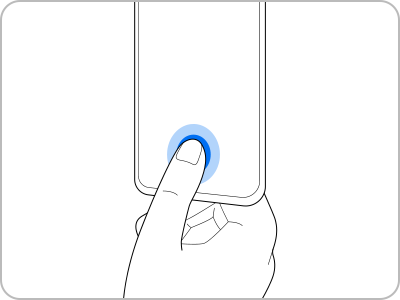
For better fingerprint recognition
When you scan your fingerprints on the device, be aware of the following conditions that may affect the performance of this feature:
- The device may not recognize fingerprints that are affected by wrinkles or scars.
- The device may not recognize fingerprints from small or thin fingers.
- To improve recognition performance, register the fingerprints of the fingers used most often to perform tasks on the device.
- Your device has a built-in fingerprint recognition sensor at the bottom center of the screen. Ensure that the screen protector or the touchscreen on the fingerprint recognition sensor area is not scratched or damaged by objects, such as coins, keys, pens, and necklaces.
- Ensure that the fingerprint recognition sensor area at the bottom center of the screen and your fingers are clean and dry.
- If you bend your finger or use a fingertip, the device may not recognize your fingerprint. Press the screen so that your fingertip spreads over the wide surface of the fingerprint recognition area.
As a preventative measure, we also recommend registering multiple fingerprints onto your device in case your fingerprint gets damaged due to a finger injury or otherwise. You can add up to four different fingerprints.
Go to Settings > Biometrics and Security > Fingerprints. Enter your secure screen lock credentials. Select "Add fingerprint." Use the on-screen prompts to add the fingerprint and then tap "Done."
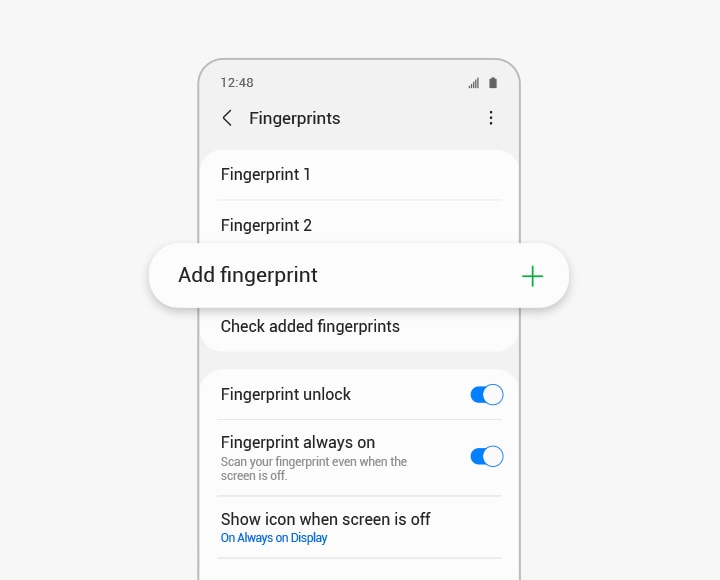
You can delete registered fingerprints.
Step 1. On the Settings screen, tap Biometrics and Security > Fingerprints.
Step 2. Unlock the screen using the preset screen lock method.
Step 3. Select a fingerprint to delete and tap Remove.

Note: Removing all registered fingerprints will turn off the Fingerprint unlock feature by default.
The fingerprint recognition performance of your phone can be affected by various factors. If you are having issues, please visit 'My Samsung smartphone is not recognizing fingerprints. How do I fix it?' for more information.
Note:
- Do not use the fingerprint function underwater. Even if the device is IP68-certified level, fingerprint recognition is blocked when the device is under water.
- Device screenshots and settings may vary by wireless service provider, software version, and phone model.
Thank you for your feedback!
Please answer all questions.














