How to use Flex Mode on Samsung Galaxy Fold3
The flexible hinge and glass display on your Galaxy foldable devices, such as the Z Fold, Z Fold2, Z Fold3, and Z Flip3, let the phone remain propped open while you use apps. When your phone is partially folded, it will go into Flex mode. Take selfies at whole new angles, make video calls, or capture long-exposure images without the use of a tripod.
Before you try out the below recommendations as to your solution, be sure to check if your device's software is updated with the latest version. Please check how to update your mobile device's software in the following order.
Step 1. Go to Settings > Software update.
Step 2. Tap on Download and install.
Step 3. Follow the on-screen instructions.
What is Flex mode on Galaxy Z Fold3?
Flex Mode allows users to view the ultimate experience from any angle. Comfortable hands-free viewing allows it all at its easiness. Flex Mode with optimized UI offers upper screen viewing while bottom screen controls. Free-standing angles of the device are from 75 to 115 degrees to support your work and playtime. You can enjoy a hands-free camera experience by capturing life moments even without a tripod.

① Cover View 75°~80° ② Flex View 80°~115° ③ Full View 115°~180°
You can fold your device and stand it up without using a tripod to use the camera more conveniently. When you fold the device, the camera layout will automatically change. You can also view the results of your shot on the preview screen. To set the display on the preview screen while the device is unfolded, tap  (Capture view) switch to capture view mode.
(Capture view) switch to capture view mode.
When the camera is folded into Flex Mode, it automatically changes to a form that simultaneously shows a preview on one side and recently taken photos on the other side.
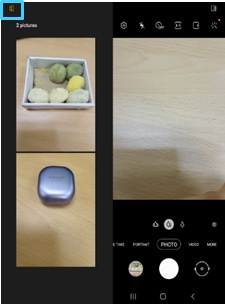
Flex mode on the Z Fold3 and Z Flip3 works the same as previous models, but also includes a new feature called the Flex mode panel. This handy panel will appear when you open certain apps, so you can quickly adjust the screen’s brightness and control the volume.
Step 1. Open the Settings app.
Step 2. Swipe to and tap Advanced features, and then tap Labs.
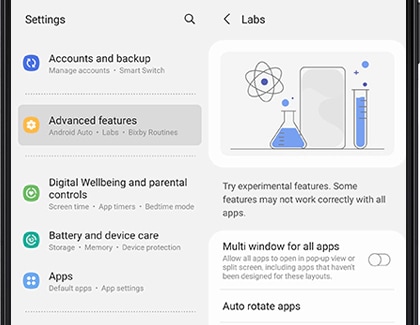
Step 3. Tap Flex mode panel.
Step 4. Tap the switch next to an app to turn on its Flex mode panel.
Step 5. Navigate to and open that app, and then fold your device to view the app in Flex mode.
Step 6. You'll see the Flex mode panel on the bottom part of the screen. Use the panel to open notifications, take screenshots, adjust the brightness, and adjust the sound.
Flex mode is compatible with select apps, but more apps are being updated to take advantage of Flex mode, so compatibility will increase over time. If you experience any issues with apps, be sure to send some feedback to the developers so they can add support.
Currently, the apps that support the multi-window feature will also support the Flex Mode.
YouTube, Video Player, Internet, Gallery, Clock, Calculator, Calendar, and Video Call including Duo of Google apps support Flex mode.
Case 1. Certain location and angle of the hinge seems jammed while folding or unfolding the device.
Galaxy Z Fold3 provides a Flex mode for ease usability of the foldable device, and you can fold and erect the device in various shapes and angles, allowing both hands to be free. In the section where the Flex mode operates, the device has a structure that stops folding to make the product stand conveniently and reliably. Because of this, you may think the device is jammed and not smooth at a certain location or certain angle while folding or unfolding. It’s a normal operation and you can use the device safely.
The angle at which Flex Mode operates is 75⁰ ~ 115⁰. To activate Flex mode easily and quickly, it is recommended to open from a folded state to the desired angle, rather than folding from the opened state to the desired angle.
Case 2. When I unfold Z Fold3 more than a certain angle or fold below a certain angle, the device is not fixed in the Flex Mode.
When the Flex Mode is enabled, the device may automatically unfold or fold below or above a certain angle due to the repulsive force of the screen.
The angle at which flex mode operates is 75⁰ ~ 115⁰, and for customer convenience and usability, it can be executed in a wider range including this angle. To activate Flex mode easily and quickly, it is recommended to open from a folded state to the desired angle, rather than folding from the opened state to the desired angle. While moving, it may be difficult to maintain Flex mode with shocks such as shaking.
Accordingly, Samsung recommends using Flex mode while the device is fixed.

Case 3. If I open the Galaxy Z Fold3 a little more, the device goes backward.
It is recommended that the Flex mode be used in the range of 75⁰ ~ 115⁰. If the device is opened too much, the center of gravity can lean toward the top screen and fall back, so adjust it to a proper angle.
Case 4. When I use the device in Flex mode, there is a difference in the force when folding the screen inward and when unfolding it outward.
The main display has a property that always wants to unfold. Because of this, it requires a greater force to fold inward than to spread outward. It is a normal operation according to the display characteristics that the force is different depending on the direction of folding and opening.
Case 5. When controlling the device in Flex mode while the rear camera is placed on the floor, the device is not fixed and it’s shaking.
If the rear camera is facing the floor when using Galaxy Z Fold3 in Flex mode, device may be shaken by the protruded camera. Accordingly, it’s recommended to use the Flex mode while the device is fixed and the rear camera is located on the upper surface.
The cover screen that is in contact with the floor may be scratched, so be careful when using it.
Case 6. I spread the Galaxy Z Fold3 to the angle that supports Flex mode, but Flex mode is not activated.
The Galaxy Z Fold3 recognizes the status of the product using sensors (3-axis acceleration, gyro) embedded in the product within the optimized angle ranges and determines the operation of the Flex Mode.
Using these sensors, the device can comprehensively determine the device’s mounting and gripped condition, opened or closed conditions. Therefore, there may be a slight difference between device angle and Flex mode’s operation depending on usage circumstances, and it may not work normally in landscape mode. It is not a defect that the device doesn’t simply operate in Flex mode at a certain angle.
Thank you for your feedback!
Please answer all questions.




