How to use Kids Home
Kids Home contains fun and safe children’s content in a playful learning environment. It lets you set the playtime limit, control permissions, and provide usage reports so you know what your child is learning.
Note: Kids Home is available on the Galaxy S10’s and the Tab S4. On other devices with Android version 9.0, it is available to download via Galaxy Apps.
Kids Home is simple to setup and is located in your phone’s notification panel.
Step 1. Pull down the notification panel and slide it to the left.
Step 2. Tap the Kids Home icon to initiate setup, and then tap “Start” to download.
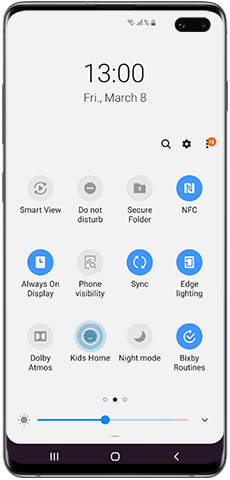
Step 3. Tap “Next” and then set a Pin. The default pin is 0000. The Kids Home PIN allows you to set the parental control, check usage reports, but most importantly – kids cannot exit Kids Home without it.
Step 4. The Kids Home main screen then displays.
Step 5. On first use, you may need to download each app on the home screen.
Now that you have set up Kids Home you can get to know the main features.
- My Phone: Kids can call their contacts based on a pre-defined list allowed by parents.
- My Camera: Kids camera to take pictures, and also includes stickers.
- My Gallery: For pictures or drawings that are created in Kids Home or allowed by parents.
- My Browser: For safe browsing within certain websites allowed by parents.

Kids can then choose from a range of creative content including coloring, a sticker maker, voice changing software, games and videos. There’s even a coding game that encourages creative and logical thinking.
Here is where you can access settings, create children’s profiles, set daily playtimes and check usage and activities.
These are the key features:
- Set daily playtime: Set the daily playtime for weekdays and weekends.
- Daily usage: Displays daily usage by day and date for each profile.
- Activity: Shows which apps have been used.
- Allowed content: Displays all content allowed by parents.
- Galaxy Store for Kids: This can only be accessed after entering the Parental Control screen with your PIN.

Step 1. Open “Kids Home”.
Step 2. From the home screen tap the settings icon.
Step 3. Select “Parental control”.
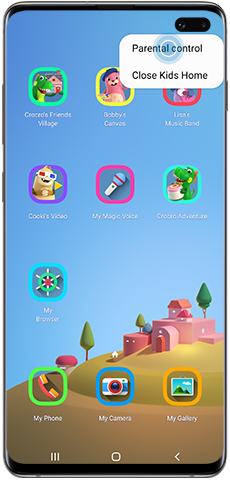
Step 4. Enter your PIN.
Note: You can create up to six children’s profiles.
If you have forgotten your PIN and cannot exit Kids Home, you will need to follow the steps below to reset the app.
Step 1. Press and hold the power button on the side of your phone until the “Power off” option appears.
Step 2 Touch and hold the power off icon on the screen, until the “Safe mode” option appears.
Step 3. Tap to enter “Safe mode”.
Step 4. After the phone finishes rebooting go to “Settings”.
Step 5. Search for “Kids Home” and then select the Kids Home app from the search results.
Step 6. Tap “Uninstall” and then confirm by tapping “OK”.
Step 7. Press the power button again and then tap “Restart” to restart your phone and exit Safe Mode.
Step 8. Your phone will no longer be in Kids Home mode.
Note: This process will delete all information, profiles, and settings. The app will now need to be re-installed and set up again.
Thank you for your feedback!
Please answer all questions.




