How to connect Samsung TV to the internet
If your Samsung Smart TV is connected to a Wi-Fi or wired network, various features such as streaming services, weather information, and search online would make you smarter and your life more convenient. Enjoy the best Smart TV experience when you connect the device to the internet without having to use additional plug-in devices.
Connect your TV to a Wi-Fi network. Make sure you know the Wi-Fi network's password before proceeding.
1. From the Home screen, press left on the remote.
2. Navigate to and select Settings.
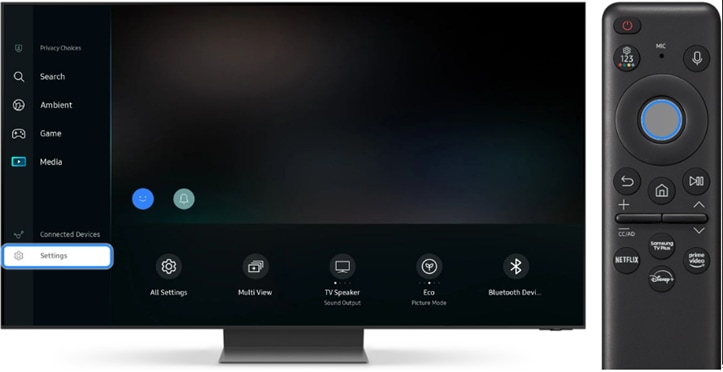
3. Navigate to and select All Settings.
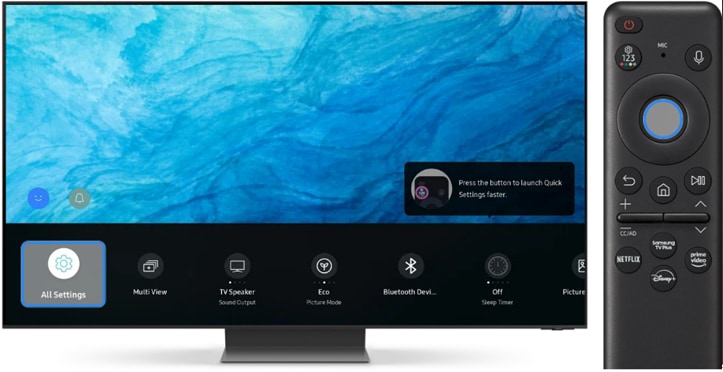
4. Navigate to and select Connection.
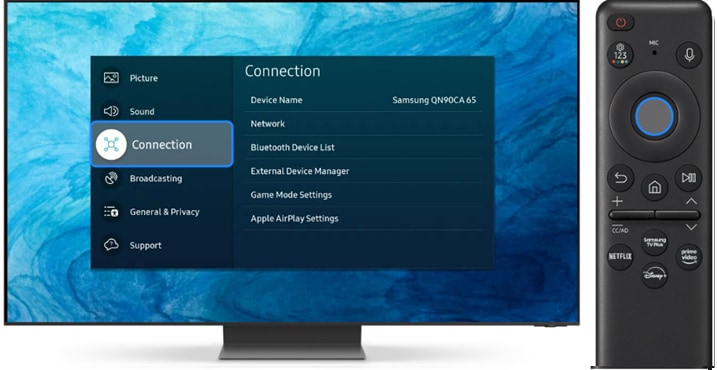
5. Navigate to and select Network.

6. Navigate to and select Open Network Settings.
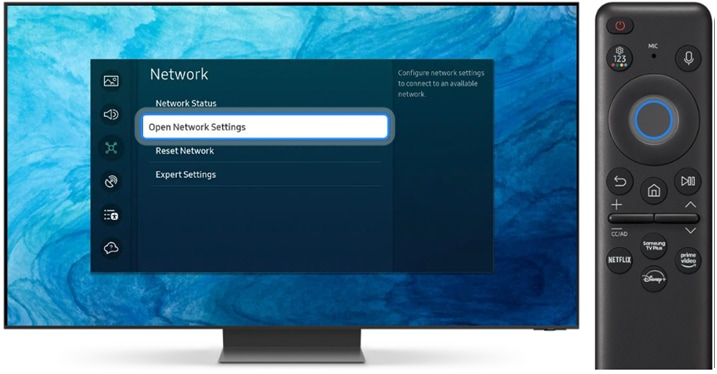
7. Select Wireless.
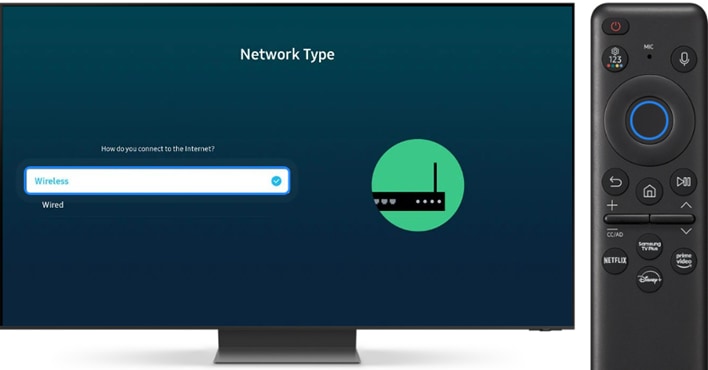
8. Select your desired network. You can also select Refresh and Manage Saved Networks at the bottom of the screen.
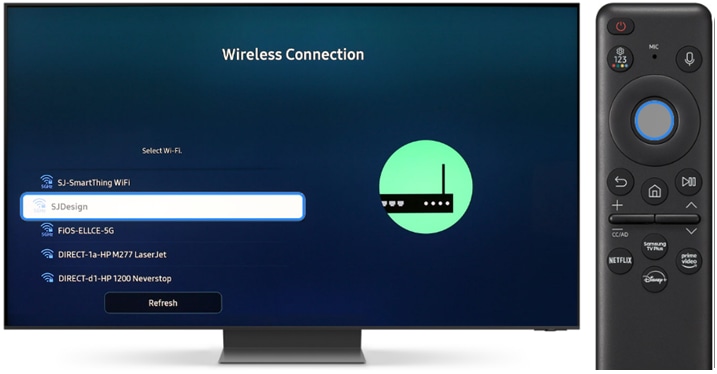
9. Enter the Wifi password for the network when prompted, and then follow the on-screen instructions to connect to the network.
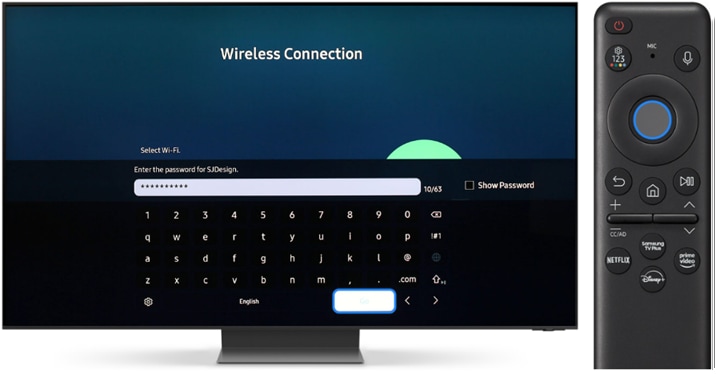
1. From the Home screen, press left on the remote.
2. Navigate to and select Settings.
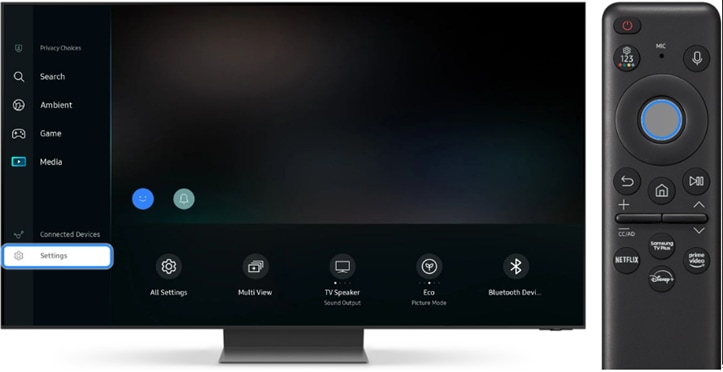
3. Navigate to and select All Settings.
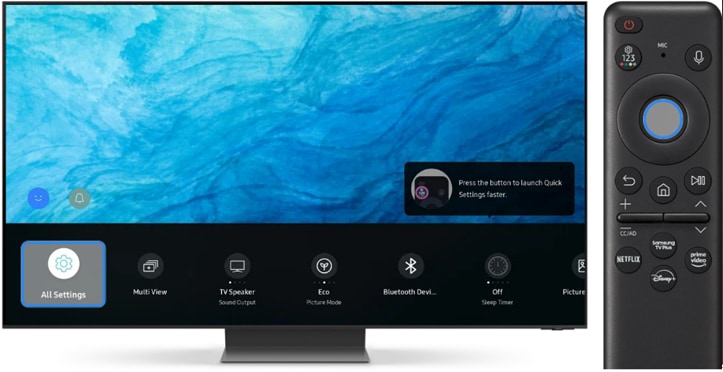
4. Navigate to and select Connection.
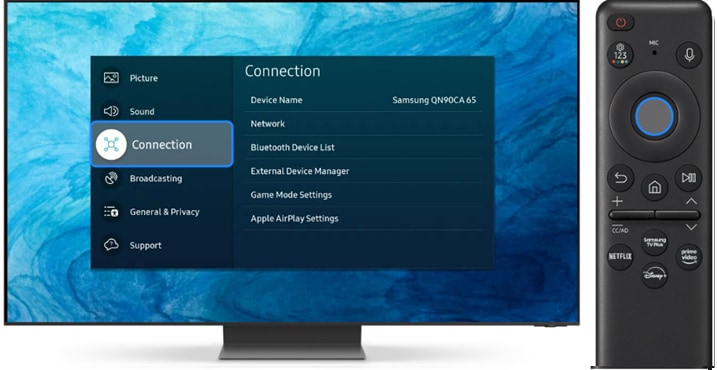
5. Navigate to and select Network.

6. Navigate to and select Open Network Settings.
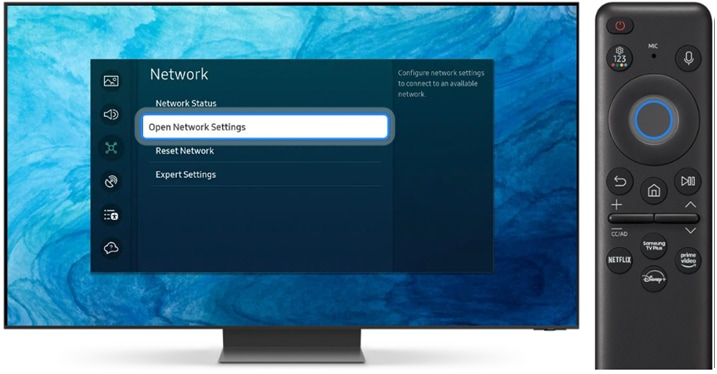
7. Select Wired.
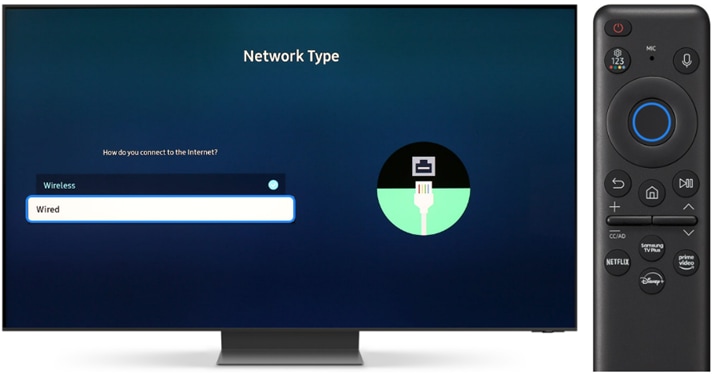
8. Follow the on-screen instructions to connect to your wired network, and select OK when done.
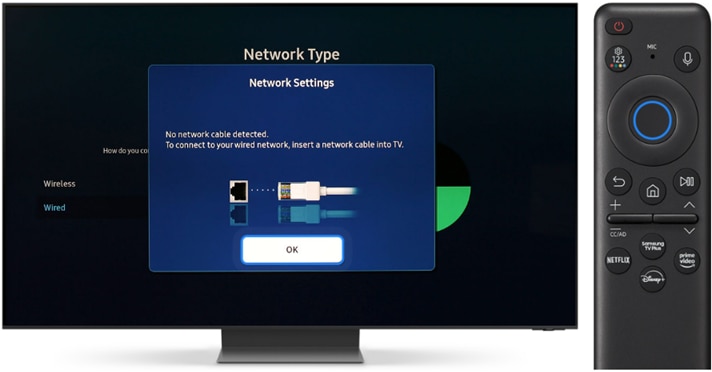
1. From the Home screen, press left on the remote.
2. Navigate to and select Settings.
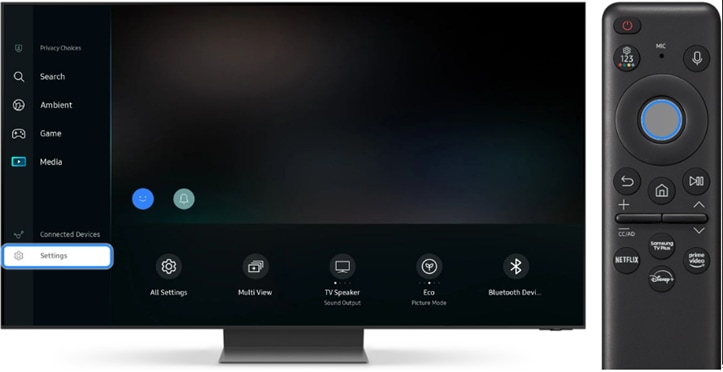
3. Navigate to and select All Settings.
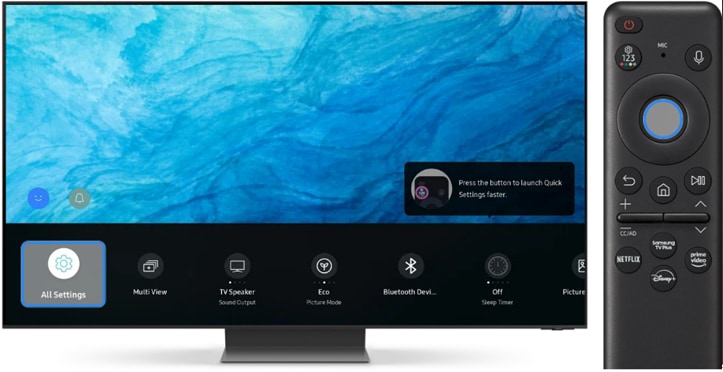
4. Navigate to and select Connection.
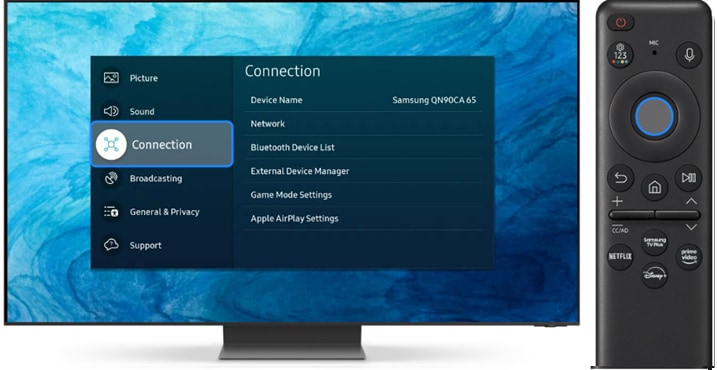
5. Navigate to and select Network.

6. Select Network Status.

7. Next, you will see your current network status. The following options will be available:
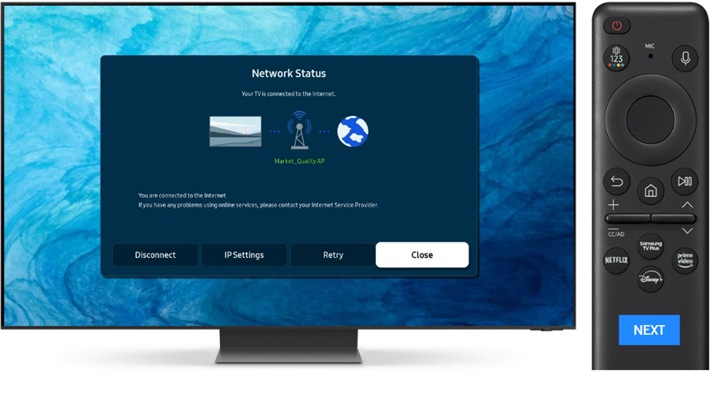
Disconnect: Disconnect from the network.
IP Settings: View the IP Settings and DNS Settings information for the network.
Retry: Try connecting to the network again.
Close: Exit the Network Status menu.
Reset the Network settings to factory default settings. If you are experiencing network connection problems, this may resolve the issue.
1. From the Home screen, press left on the remote.
2. Navigate to and select Settings.
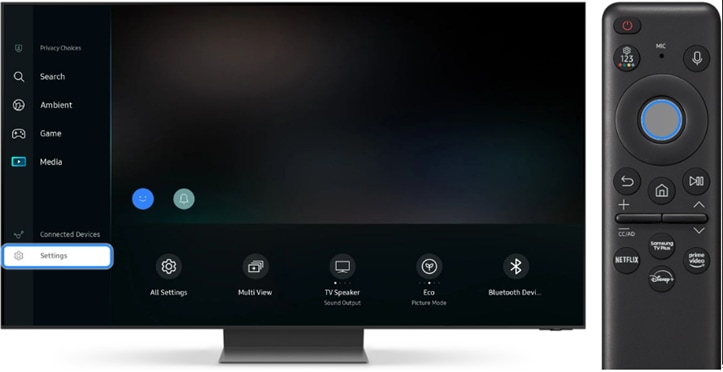
3. Navigate to and select All Settings.
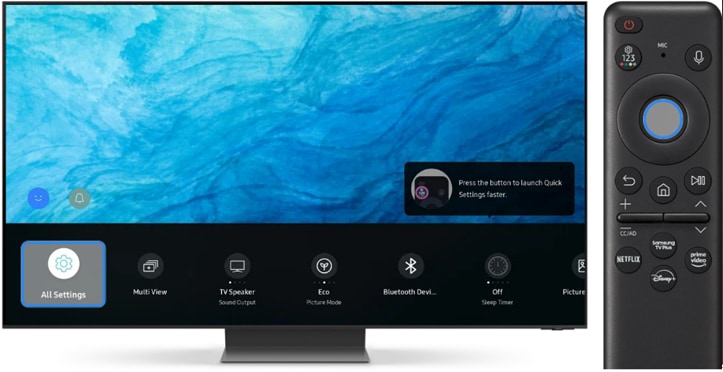
4. Navigate to and select Connection.
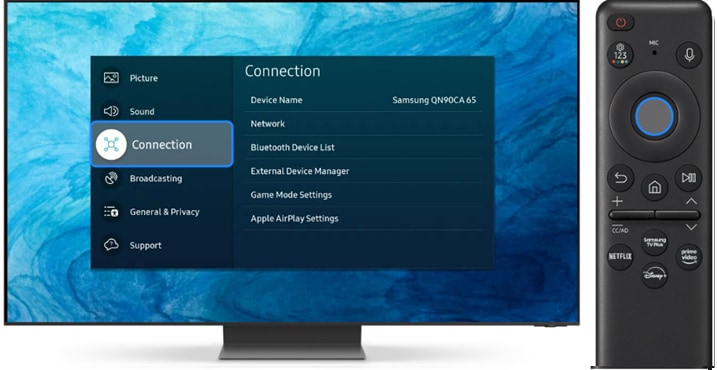
5. Navigate to and select Network.

6. Navigate to and select Reset Network.
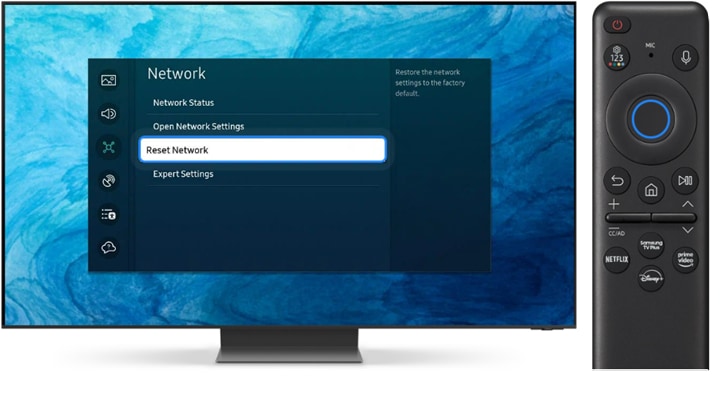
7. Select Reset on the popup.
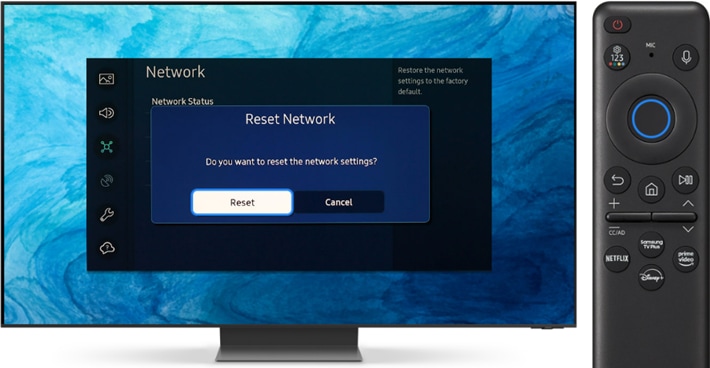
8. Done.
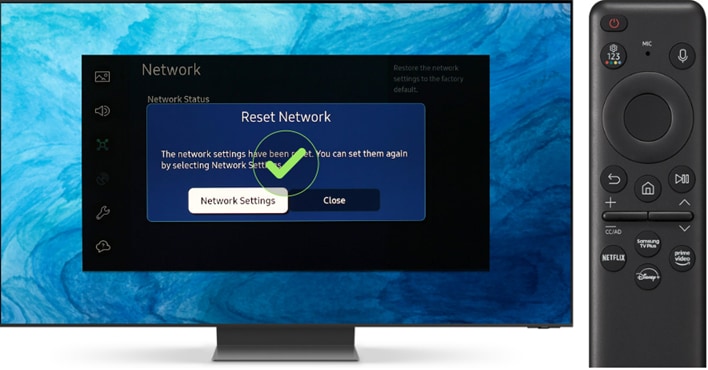
Note: Images may differ slightly depending on the model and firmware on your TV. This method should cover the most recent models. If you don't have the same option, you can check the user manual for steps specific to your model.
Thank you for your feedback!
Please answer all questions.



