Galaxy A3 2017: How to install the SIM or USIM card on Dual SIM model

Note : Ensure that the ejection pin is perpendicular to the hole.
Otherwise, the device may be damaged.

Note : Insert the SIM or USIM card provided by the mobile telephone service provider.
Use caution not to lose or let others use the SIM or USIM card.
Samsung is not responsible for any damages or inconveniences caused by lost or stolen cards.

Use only a nano-SIM card.
Place the primary SIM or USIM card on the tray 1 ( 1 ) and the secondary SIM or USIM card on the tray 2 ( 2 ).
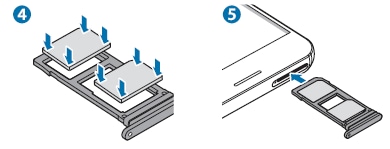
Note : If the card is not fixed firmly into the tray, the SIM card may leave or fall out of the tray.
Note :
• If you insert the tray into your device while the tray is wet, your device may be damaged. Always make sure the tray is dry.
• Fully insert the tray into the tray slot to prevent liquid from entering your device.
• You cannot insert a nano-SIM card and a microSD card in tray 2 at the same time.
Thank you for your feedback!
Please answer all questions.