Galaxy Note EDGE- How to manage the panels on the EDGE screen?
Follow the steps below:
1. You can add panels to the Edge screen or download panels from Galaxy Apps.
Drag your finger upwards from the bottom of the Edge screen, and then tap 
Alternatively, open the All apps screen and tap Settings and Edge screen.
The Edge screen settings screen will appear.
2. On Edge screen settings screen, panels which are set currently displays.
Tap Manage panels.
3. Select the panels you want to show on the edge screen. Or, deselect the you don’t
want to show on the edge screen. To edit each panel, tap the pencil icon.
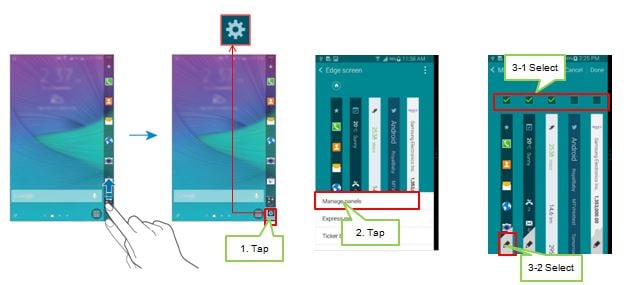
4. To download panels, swipe to the right and tap
Galaxy Apps will launch. When you launch the app for the first time
or restart it after performing a data reset, read and agree to the terms and
conditions. Select and download panels.
5. Tap Done.
6. To rearrange panels, tap and hold a panel and drag it to the desired location.
And, to set the Home panel on edge screen , place the desired panel under Home icon
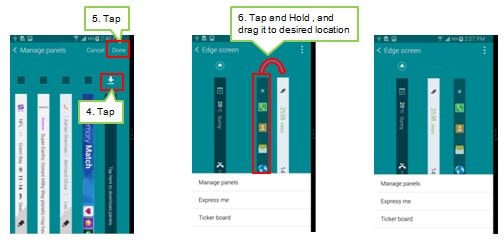
Thank you for your feedback!
Please answer all questions.