How do I install the SIM or USIM card on my Galaxy J (2016) device?
For advice regarding how to Insert the SIM or USIM card provided by the mobile telephone service provider please see below:
Note:
• Only microSIM cards work with the device.
• Dual SIM models: In some areas, data transfer speeds may be slower if two SIM cards are inserted in the device than when one SIM card is inserted.
• Some LTE services may not be available depending on the service provider. For more information about service availability, contact your service provider.
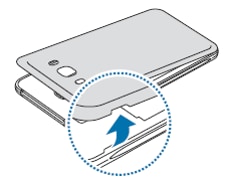
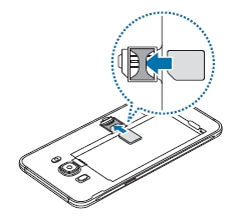
► Dual SIM models: Insert the SIM or USIM card with the gold-coloured contacts facing downwards.
Insert the primary SIM or USIM card into SIM card slot 1 ( 1 ) and the secondary SIM or USIM card into SIM card slot 2 ( 2 ).

Type 1 :
(SM-J510F/DS, SM-J510FN/DS, SM-J510FN/DD, SM-J510GN/DS, SM-J510H/DS)
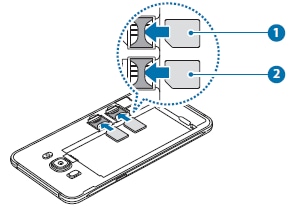
Type 2:
(SM-J710F/DS, SM-J710FN/DS, SM-J710FN/DD, SM-J710GN/DS)
Note: Do not insert a memory card into the SIM card slot. If a memory card happens to be lodged in the SIM card slot, take the device to a Samsung Service Centre to remove the memory card.
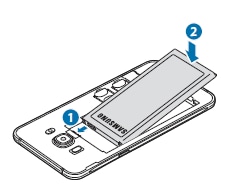
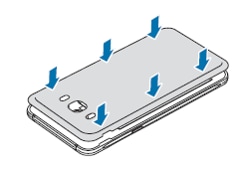
Thank you for your feedback!
Please answer all questions.