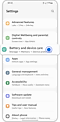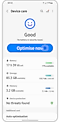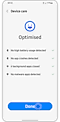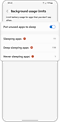What can I do if my new phone's battery is draining fast?
Battery consumption and life depend on several factors, including how long the device is used per day, the number of downloaded and used applications, operating system errors, and network connectivity.
Fifth-generation networks can consume the battery faster, but Galaxy phones use an artificial intelligence system based on controlling battery efficiency to suit your device usage patterns.

Notes:
· Before you try the suggestions below, make sure that your device and the related apps are updated to the latest version.
· If you feel the device overheating, do not use it for a while and wait for the device to cool down.
· Ensure that the device or mobile phone is charged, it is always recommended to use the Samsung approved mains charger included in the box of the device.
· Using the old charger for the old device may provide less power than charging to the new device. It may not charge or take longer to charge.
· Note that different devices have different required charging currents and therefore must match the charger's charging current output.
How to improve your phone battery
If you want to extend your phone's battery life or if you feel your battery is running out quickly, you can optimize your phone overall, manage app power as well as optimize individual apps. You can reduce battery consumption in the following ways:
Overall improve the use of your phone
You can optimize your phone with the device care feature to reduce battery consumption by closing unused apps and controlling abnormal battery usage. Follow the following steps:
The Quick Optimisation feature improves device performance through the following actions:
· Closes applications running in the background
· Manages abnormal battery usage.
· Scans for broken applications and malware.
Use the auto-optimise feature:
You can set the device to perform automatic optimisation when your device is not in use. This is done by clicking on the automatic improvement
Set background usage limits
The more unused apps in the background, the more power your battery will use. Background usage limits can be set to reduce battery consumption by following these steps:
You can choose from the following settings:
· Put unused apps to sleep which will automatically put apps to sleep if they are not used for a while
· Sleeping apps lets you choose which apps won't run in the background. You can view current sleeping apps as well.
· Deep sleep apps will not run in the background and only work when you open them.
· Apps that never sleep allows you to choose which apps will not automatically be put to sleep.
Notes:
· Actual battery life varies by network environment, features and apps used, frequency of calls and messages, number of times charged, and many other factors.
· Device screenshots and menus may vary depending on the device model and software version
Thank you for your feedback!
Please answer all questions.