Galaxy A 2017: How to use dual SIM or USIM cards (*Applicable for Dual SIM / USIM models)
If you insert two SIM or USIM cards, you can have two phone numbers or service providers for a single device.
■ To activate SIM or USIM cards,
On the Home screen,


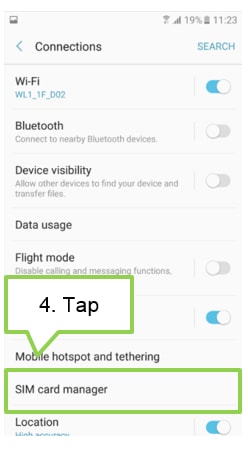

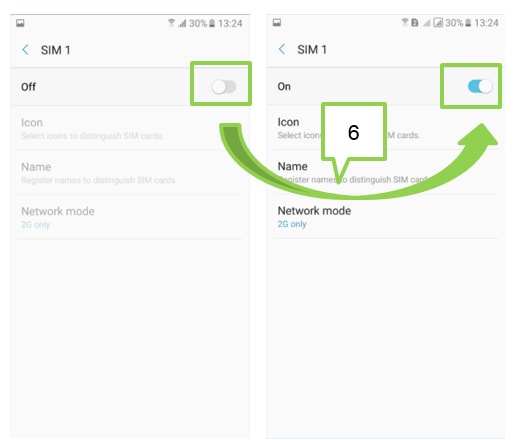
※Note:
If both cards are activated, you can receive calls and messages on each card.
However, if you are on a call using one card, the other card cannot be used to receive new calls.
Please see advice for this FAQ under “Switching between cards” for advice on how to switch between the SIM being used.
■ To change the display name and icon of SIM or USIM cards
On the Home screen,




■ To switch between cards
When two SIM or USIM cards are activated, card selection icons appear on the dashboard of the notifications panel.
Open the notifications panel (Drag from the top of the screen downwards with one finger) and then select the card to be used.
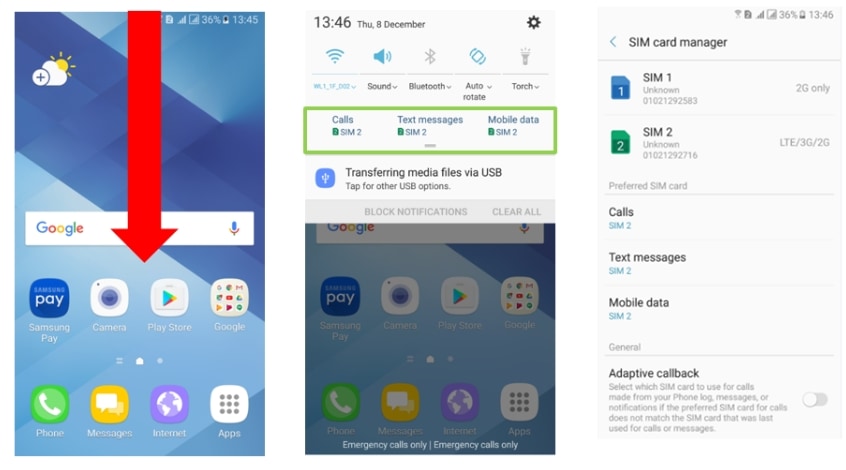
Thank you for your feedback!
Please answer all questions.