Galaxy A8/A8+: How can I show/hide the application button?
Galaxy A8/A8+ 2018 applied new Home screen concept of clean home layout with simple widget and fewer icons, convenient home/app tray transfer by swiping. Without using the Apps button, you can open the Apps screen by swiping upwards or downwards on the Home screen.
To return to the Home screen, swipe upwards or downwards on the Apps screen.
Alternatively, tap the Home button or the Back button.
If you want to open the Apps screen using the Apps button, please check the below steps:




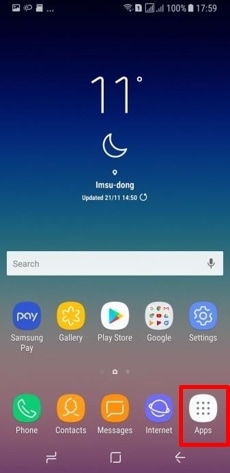
Thank you for your feedback!
Please answer all questions.