Galaxy S9/S9+: How can I show/hide the Apps button?
Last Update date : Nov 24. 2020
Step 1. On the Home screen, tap and hold an empty area, or pinch your fingers together to access the editing options.

Step 2. Tap Home screen settings.

Step 3. Tap Apps button.

Step 4. Select ‘Show Apps button’ and Tap APPLY.

Step 5. The Apps button will appear as a favorite app at the bottom of the Home screen.
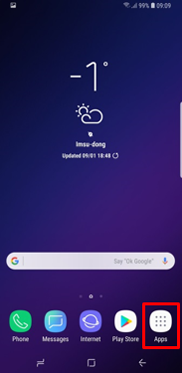
Thank you for your feedback!
Please answer all questions.