How to create and use a passkey
Passkeys are changing how people access their various websites and apps. This new login method makes use of Samsung Pass which doesn't require a username and password combination. Samsung Pass uses biometric data like your fingerprints or irises to authenticate your identity, allowing seamless sign-ins.

Note: Passkeys are not supported by every website or app.
How to create a passkey
Step 1. Go to and open any passkey compatible app. Then, sign in and go to your Profile > Account > Set up passkey.
Step 2. Make sure that your Samsung Pass account has been selected. Tap Create > save passkey.
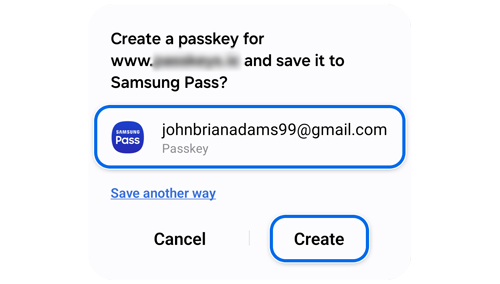
Note: The passkey creation menu may vary by app, website or operating system.
How to use a passkey on your phone
Step 1. Open any passkey compatible app. Then, tap Sign in with a passkey.
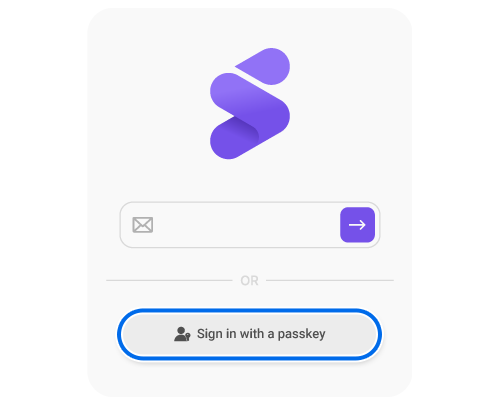
Step 2. Ensure that your Samsung Pass account that stores your passkey has been selected, and then tap Sign in.
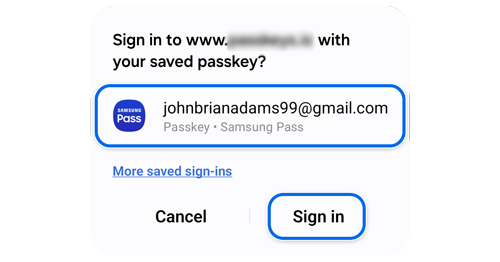
Note: Menus may vary by app, website, or operating system.
How to use passkeys on other devices
Step 1. Try to log in with a passkey on your PC or tablet. Then, select Another device.
Step 2. Using your Galaxy phone, scan the QR code shown on the screen.
Step 3. Tap Use passkey to sign in. As soon as the passkey is authenticated, logging into your PC or tablet will be complete.
Note: Menus may vary by app, website or operating system.
Thank you for your feedback!
Please answer all questions.
RC01_Static Content



