How To Connect To SmartThings On My Air Conditioner
SmartThings is a function that conveniently controls and manages smart home appliances and Internet of Things (IoT) devices with a smartphone. From the outside, you can monitor and control the status of various devices, such as smart devices, home appliances, TVs, speakers, etc. registered on the serve. It is a next-generation platform service that will unify Samsung's products as an open source platform that can connect not only our products but also other IoTs.

Step 1. Checking the requirements for connection
Before connecting your smartphone with your air conditioner, ensure that the following requirements are met:
|
Android |
iOS (iPhone) |
|
|---|---|---|
|
OS |
Android 6.0 or more |
iOS 10.0 or more |
|
Device Type |
Smartphone, Tablet |
iPhone 6 or more, iPad |
|
RAM Size |
2 GB or more |
2 GB or more |
|
Support resolution |
1280*720(HD) 1920*1080(FHD) 2560*1440(WQHD) |
1334*750 1920*1080 |
|
App preload criteria |
RAM 2 GB or more Bluetooth profile 4.0 or higher Terminal capable of Wi-Fi mirroring |
RAM 2 GB or more Bluetooth profile 4.0 or higher Terminal capable of Wi-Fi mirroring |
Step 2. Connecting your smartphone to the Wi-Fi network
- On your smartphone: Tap Settings → Connection → Wi-Fi → Select a router to connect to (enter password when setting security)
- When connected properly, the selected router in the current network is confirmed as “connected”
Note:
- Router name (SSID) is set in English, symbols, and numbers (special characters are not supported).
- 2.4 GHz connection available when connecting to an air conditioner to the Wi-Fi network.
- At least 3 Wi-Fi network receiving antennas should be displayed.
- When connecting your home appliance to your smartphone with SmartThings, ensure both devices are connected to the same router.
Step 3. Installing the SmartThings app
- Download and install the SmartThings app from the markets (Google Play Store, Apple App Store, or Samsung Galaxy Apps).
- To find the app, use the keyword “SmartThings”.
Step 4. Setting up a Samsung account
- You must sign into a Samsung account before using the SmartThings app.
- To set up a Samsung account, you can follow the directions provided by the SmartThings app.
- Or, if you have a Samsung smartphone, you can add your Samsung account in the setting app of your smartphone. Then, it will automatically sign into your Samsung account.
Step 5. Connecting your smartphone to the air conditioner
1. First, make sure your air conditioner and Wi-Fi router have been connected to the power.
2. Launch the SmartThings app. Tap the plus button and select [Add device] on home view.

3. Select [Air conditioner] and [Room air conditioner] in order.

4. Tap the [Start] button.
5. Select your preferred location and room for the air conditioner and tap Next on the bottom screen.
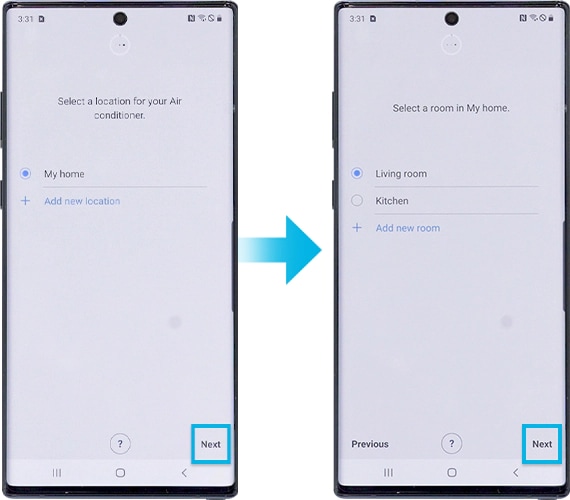
6. Press and hold the Timer button on the remote control until the air conditioner icon appears in the app. It may take some time to connect the device to the Internet.
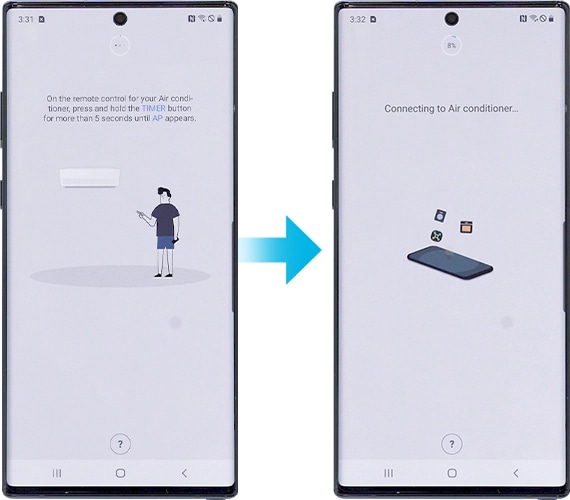
7. Press the power button on the air conditioner.
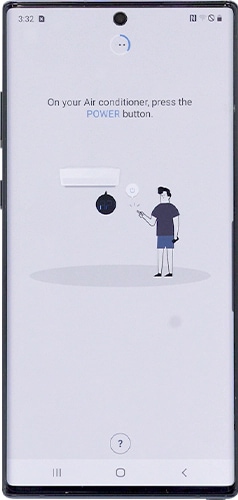
8. Enter the Wi-Fi information to connect both of them.

9. Please wait until the air conditioner is registered with your Samsung account.
10. The registration is complete. Set the name of air conditioner.
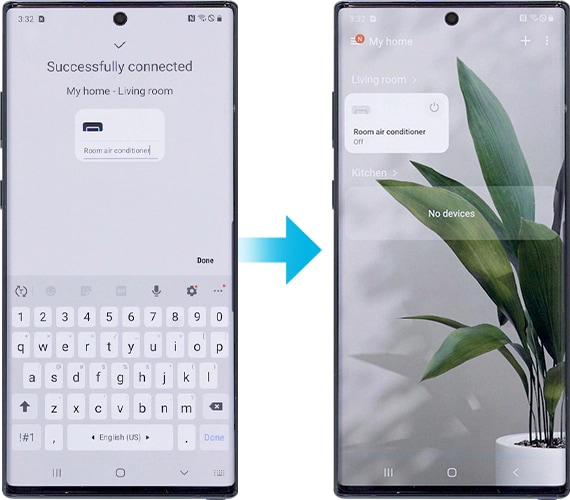
6. Press and hold the remote control Timer button until AP appears on the air conditioner. Tap Next on the bottom screen.
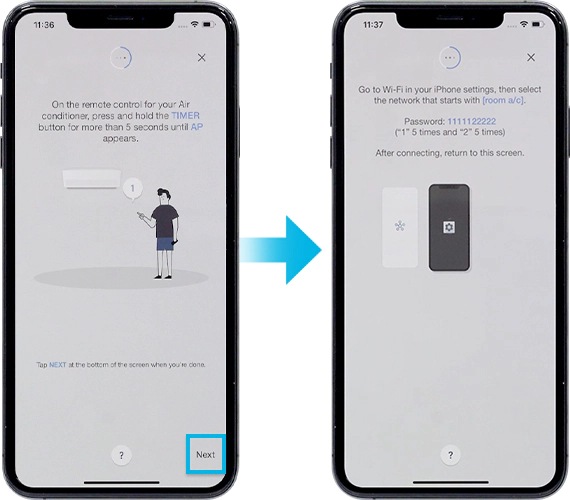
7. On your iPhone, open the Settings app and go to Wi-Fi to connect to the network name that starts with room a/c.
The password is 1111122222. (“1” 5 times and “2” 5 times)
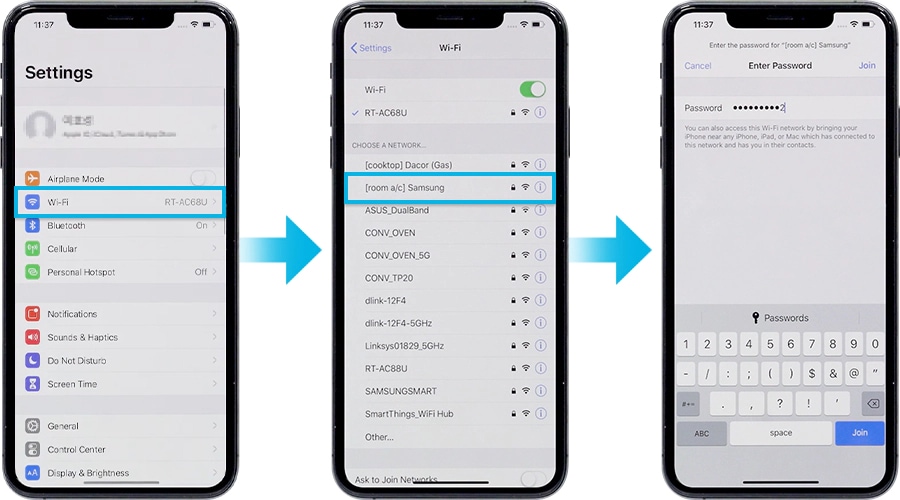
8. Once the device is connected to the Wi-Fi network, run the SmartThings app again. Enter your Wi-Fi information to connect the device to a W-Fi network and tap the Next. The Wi-Fi information is sent to the air conditioner.
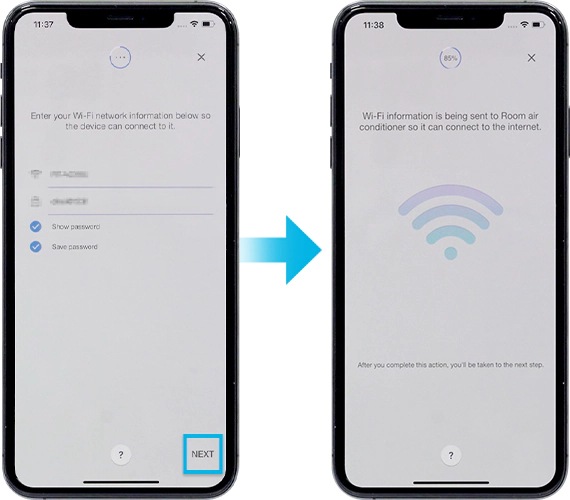
9. Please wait until the air conditioner is registered with your Samsung account.
10. The registration is complete. Set the name of the air conditioner.
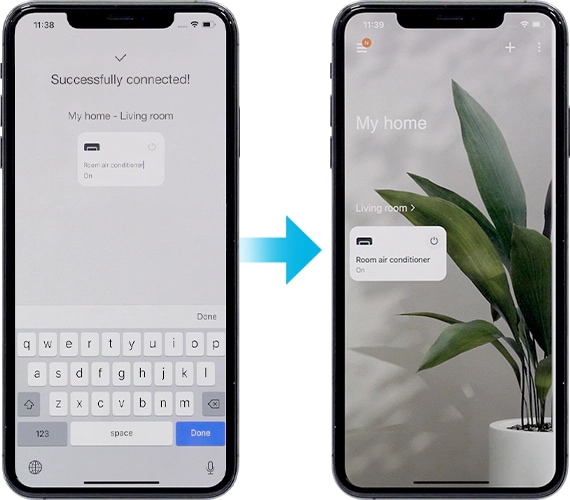
Note:
- All functions and step descriptions related to the SmartThings app differ depending on the software version.
- When using mobile data, costs may be incurred depending on downloads and wireless communication between devices.
- Available technologies and functions may vary depending on the country, service provider, network environment, or product.
Thank you for your feedback!
Please answer all questions.
RC01_Static Content



