How to register or remove fingerprints in Galaxy Tab S?
In order for fingerprint recognition to function, your fingerprint information needs to be registered and stored in your device.
Please note:
• This feature may not be available depending on the region or service provider
• If fingerprint method is used as a screen lock, it cannot be used to unlock the screen when turning on the device. To use the device, you must unlock the screen using a pattern, PIN, or password being set when registering the fingerprint. Be careful not to forget your pattern, PIN, or password
• If your fingerprint is not recognised, unlock the device using the pattern, PIN, or password being set when registering the fingerprint, and then re-register your fingerprints. If your pattern, PIN, or password is forgotten, you will not be able to use the device if you do not reset it. Samsung is not responsible for any data loss or inconvenience caused by forgotten unlock codes
To register fingerprints:
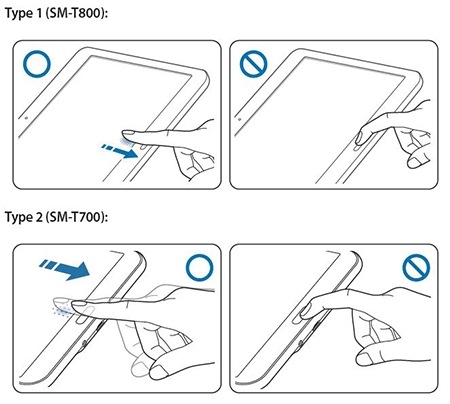
To deregister fingerprints:
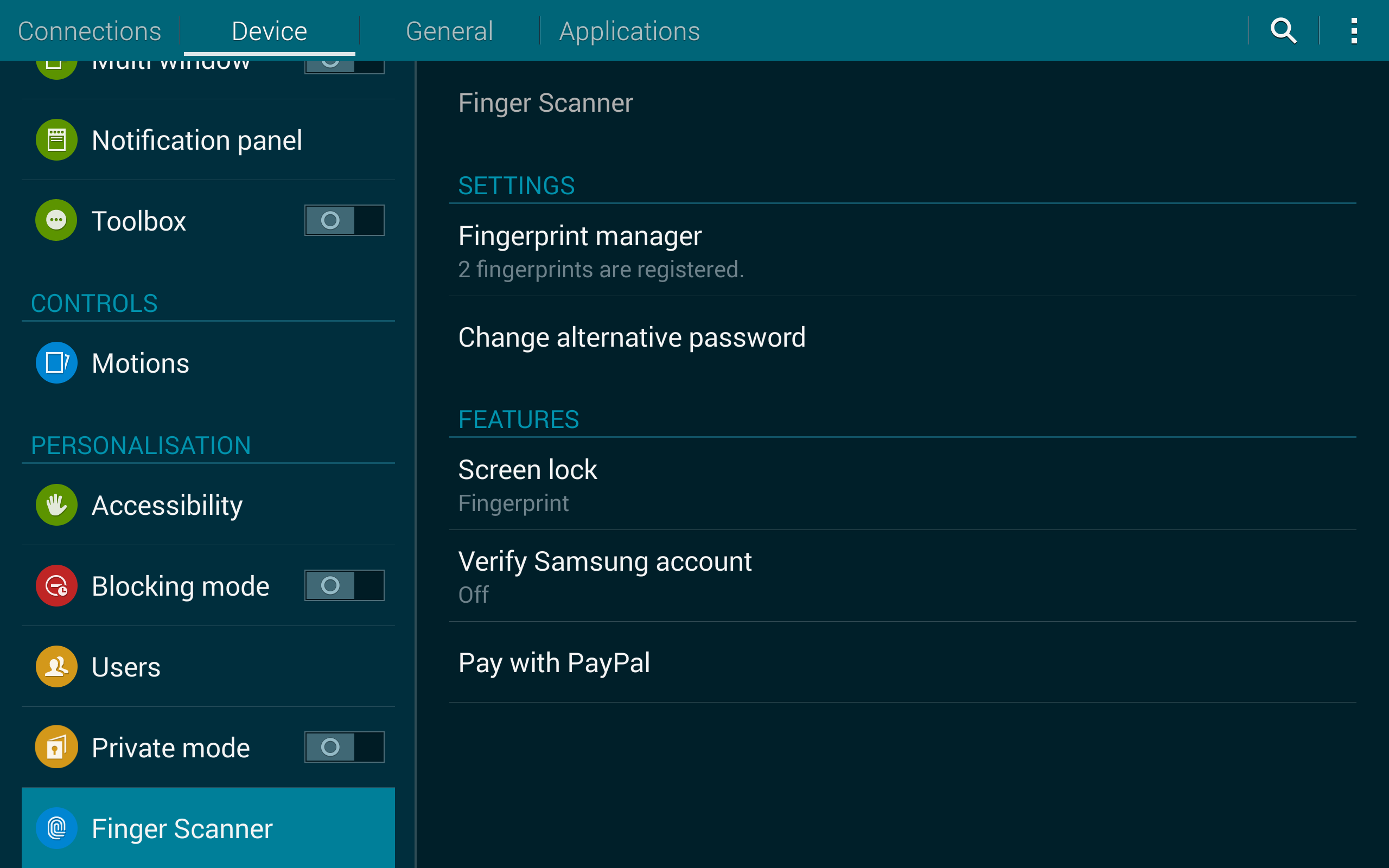
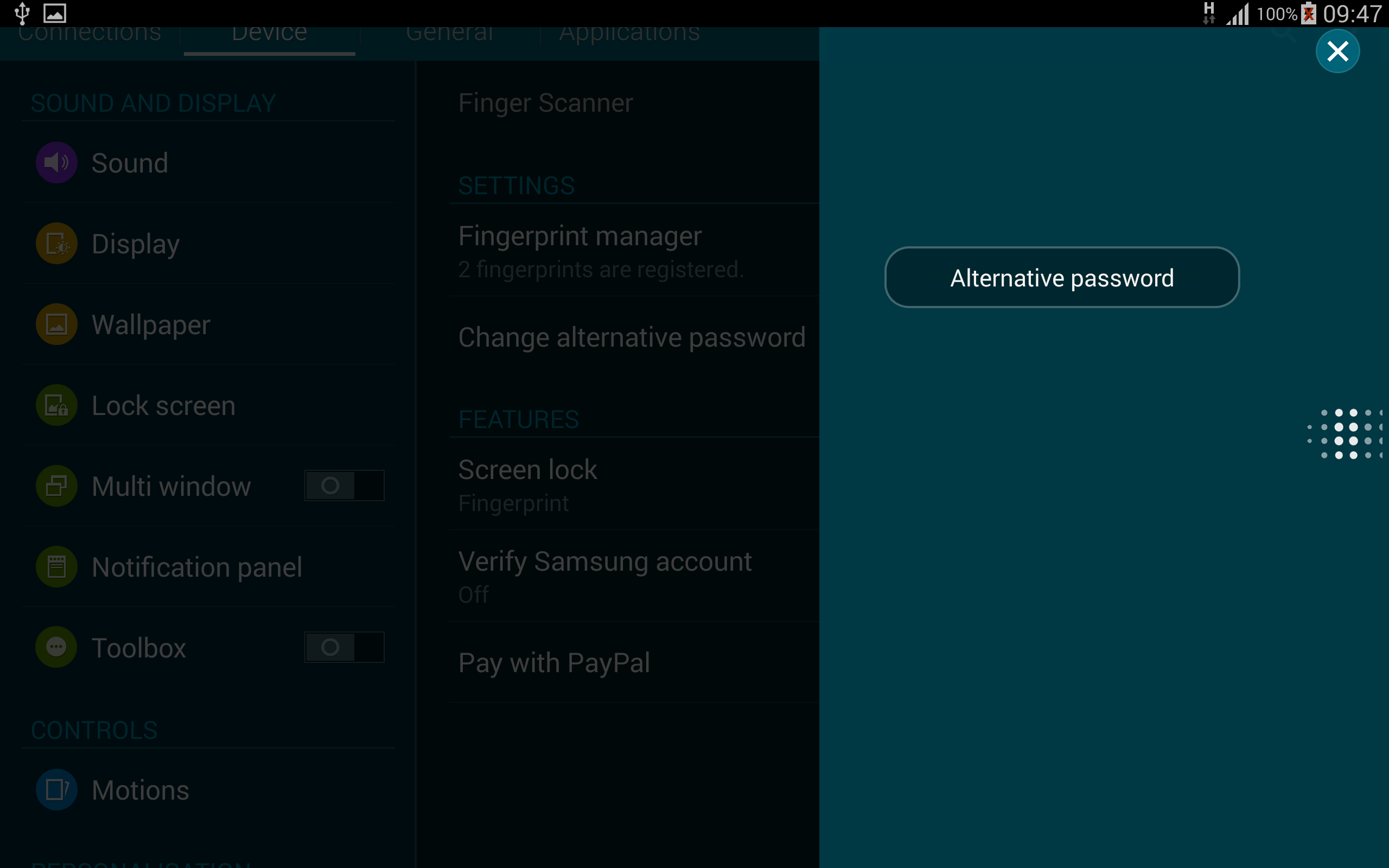

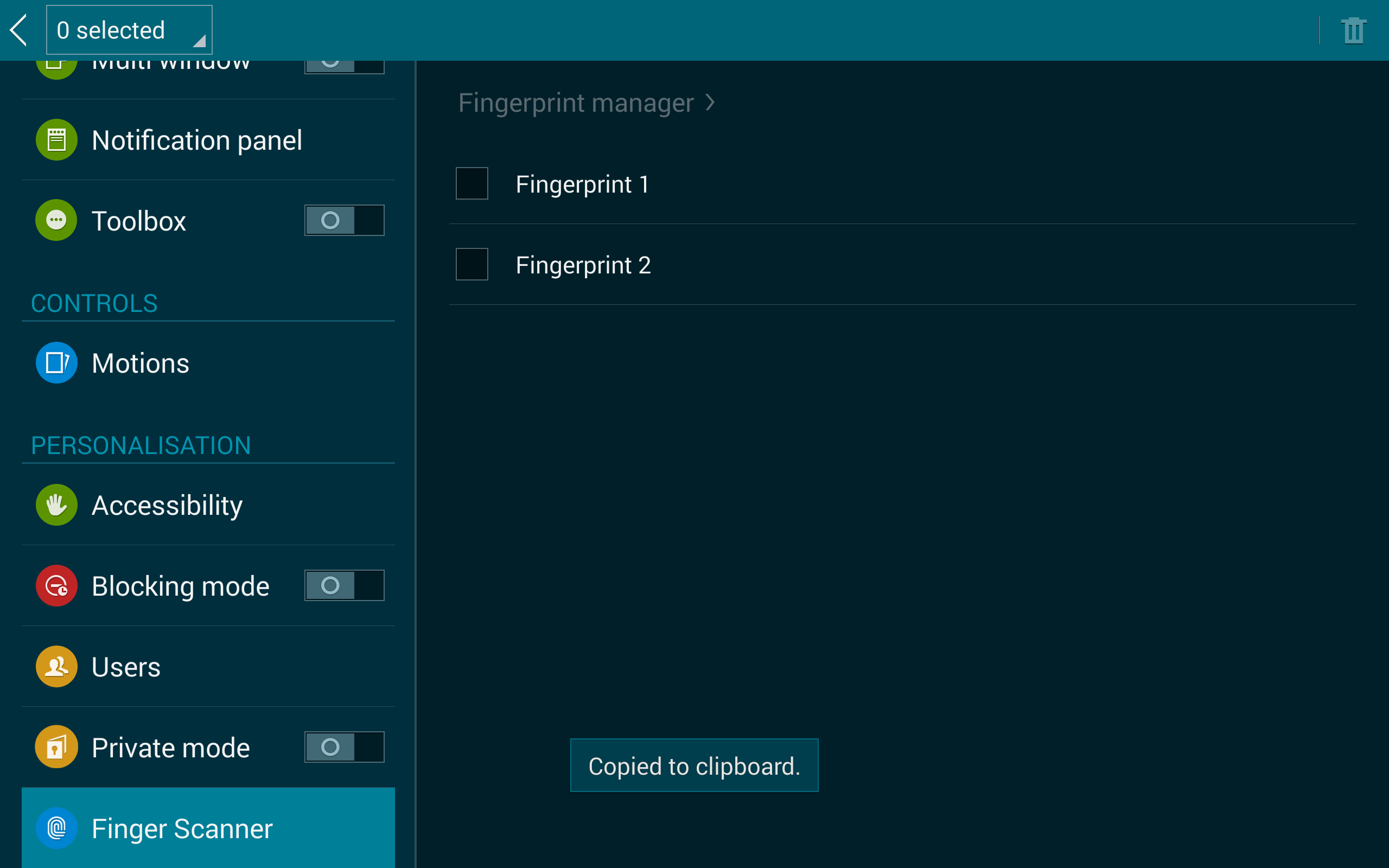

You can change the password that you use as an alternative to scanning your fingerprints. To change the alternative password, follow these steps:
To register fingerprints:
To deregister fingerprints:
To register fingerprints:
SM-T825: On the Settings screen, tap Lock screen and security > Fingerprints
To deregister fingerprints:
SM-T825: On the Settings screen, tap Lock screen and security > Fingerprints
Thank you for your feedback!
Please answer all questions.
RC01_Static Content



