ลงทะเบียนและใช้คูปองใน Galaxy Store ได้อย่างไร?
วันที่ปรับปรุงล่าสุด : 2022-08-09
คุณต้องมีบัญชี Samsung เพื่อลงทะเบียนและใช้คูปองจากกิจกรรม Galaxy Store หรือโปรโมชั่นภายนอก หลังจากลงทะเบียนคูปองในบัญชี Samsung ของคุณแล้ว สามารถใช้คูปองกับแอปที่ต้องซื้อและการซื้อไอเท็มในแอปได้
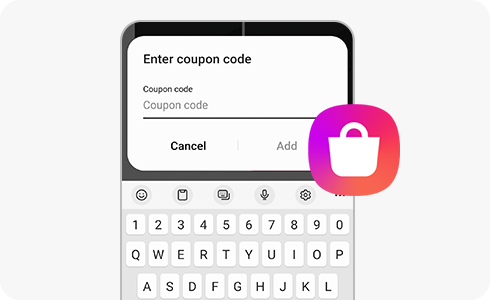
โปรดดูคำแนะนำด้านล่างเกี่ยวกับการใช้คูปอง:
- คุณสามารถใช้คูปองได้เพียงใบเดียวต่อการซื้อแต่ละครั้ง
- คูปองที่หมดอายุไม่สามารถขอคืนหรือเก็บไว้สำหรับการซื้อในอนาคตได้
- หากคุณยกเลิกการชำระเงินก่อนดาวน์โหลดแอป คูปองที่ไม่ได้ใช้จะถูกส่งคืน
- หากคุณซื้อแอปที่เกินจำนวนคูปอง คุณสามารถชำระส่วนต่างด้วยวิธีการชำระเงินอื่นๆ เช่น การชำระเงินด้วยบัตรเครดิตหรือโทรศัพท์มือถือ ใช้คูปองก่อนชำระเงินส่วนต่างด้วยวิธีการชำระเงินอื่น
วิธีลงทะเบียนคูปองใน Galaxy Store:
To use a coupon in Galaxy Store:
ขอบคุณสำหรับความคิดเห็นของคุณ
โปรดตอบคำถามทุกข้อ























