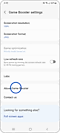วิธีอัพเดตแอพ Game Booster และตรวจสอบเวอร์ชัน
วันที่ปรับปรุงล่าสุด : 2022-05-26
คุณสามารถอัพเดตแอพ Game Booster เป็นเวอร์ชันล่าสุดเพื่อปรับปรุงประสบการณ์การเล่นเกมของคุณได้สองวิธี คุณยังสามารถตรวจสอบได้ว่าคุณได้ติดตั้งแอพ Game Booster เวอร์ชันล่าสุดไว้หรือไม่

วิธีอัพเดตแอพ Game Booster
1. เปิดการตั้งค่าอุปกรณ์
2. จากหน้าจอหลักของ Game Booster
ขอบคุณสำหรับความคิดเห็นของคุณ
โปรดตอบคำถามทุกข้อ