ฟังก์ชั่นการลงชื่อเข้าใช้ Google คืออะไร?
วันที่ปรับปรุงล่าสุด : 2022-08-09
Samsung นำเสนอฟังก์ชั่นในการใช้บัญชี Google เพื่อลงชื่อเข้าใช้บัญชี Samsung ของคุณได้อย่างง่ายดายและสะดวก เพื่อให้คุณสามารถมีหนึ่งบัญชีสำหรับสองแอปพลิเคชันที่แตกต่างกัน
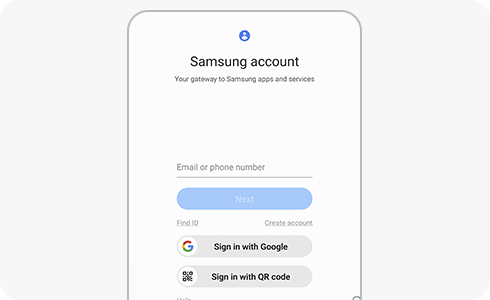
หากคุณต้องการลงชื่อเข้าใช้บัญชี Samsung โดยใช้บัญชี Google ให้ทำตามขั้นตอนเหล่านี้
หากคุณลงชื่อเข้าใช้ด้วยบัญชี Samsung แล้ว แต่ต้องการลงชื่อเข้าใช้ด้วยบัญชี Google ให้ทำตามขั้นตอนเหล่านี้
ขอบคุณสำหรับความคิดเห็นของคุณ
โปรดตอบคำถามทุกข้อ





















